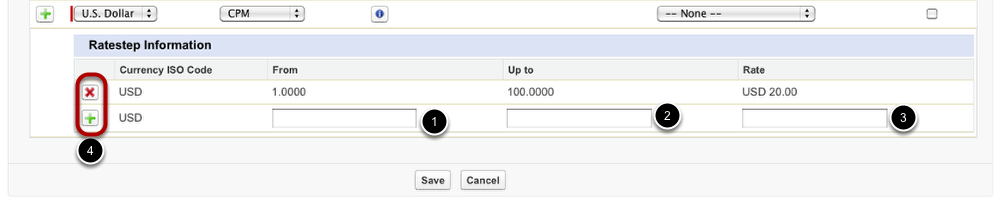...
Please note: Creating an ad spec in ADvendio.com does not result in the creation of an identical ad spec in your ad server.
...
Open the Ad Specs & Rates Manager
Click on the All Tabs menu (1) and open the Ad Specs & Rates Manager (2). Optionally go to the Overview Tab and open the Ad Spec and Rates Manager from the Inventory Management section.
Choosing the Parameters' Values
...
- Choose the currency you wish to apply to the rate.
- Pick a billing category.
- Enter a list price. Click on the info button if you wish to add rate steps. (See Add Rate Steps below)
- Assign a rate card.
- Activate the rate information to be able to use the rate.
- Click the green plus sign to add additional rate information. To delete a rate information, click the red cross.
Add Rate Steps (to set up graduated/scaled prices)
If an ad spec should be assigned different prices depending on the requested quantity, use rate steps to provide the necessary pricing information.
- To define the range of a rate step, enter a value into the field labelled labeled From.
- Set the upper limit of a rate step by entering a value in the Up to field.
- Assign a rate to each rate step.
- Use these buttons to add or delete rate steps.
...
Please note: We offer an initial mass import of your complete inventory (see lesson 'Import Ad Specs with Product Matrix' in the Inventory Management section).Anchor