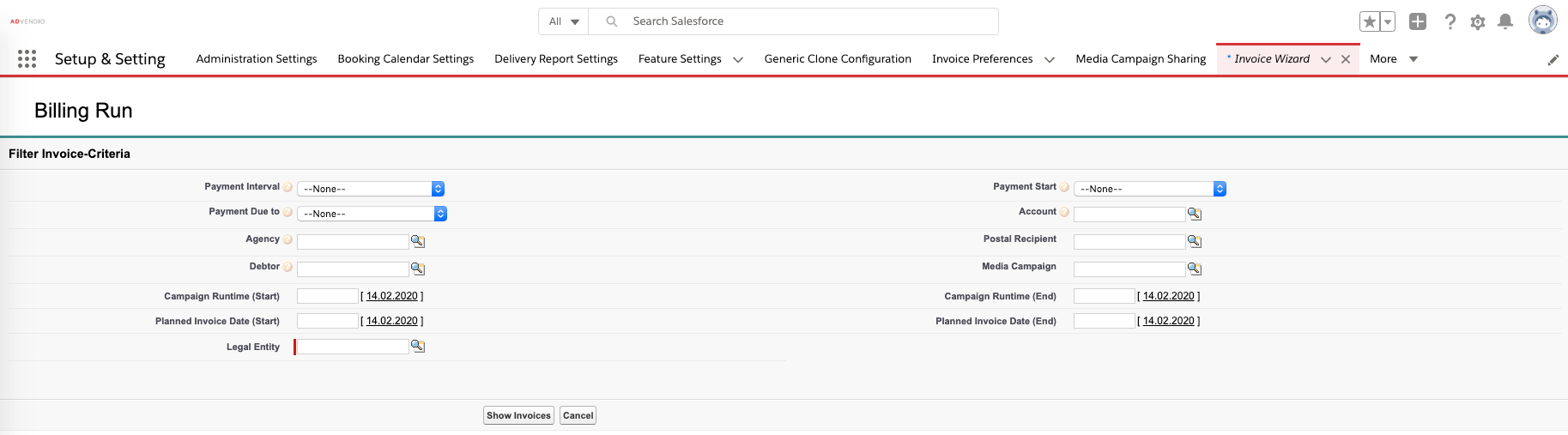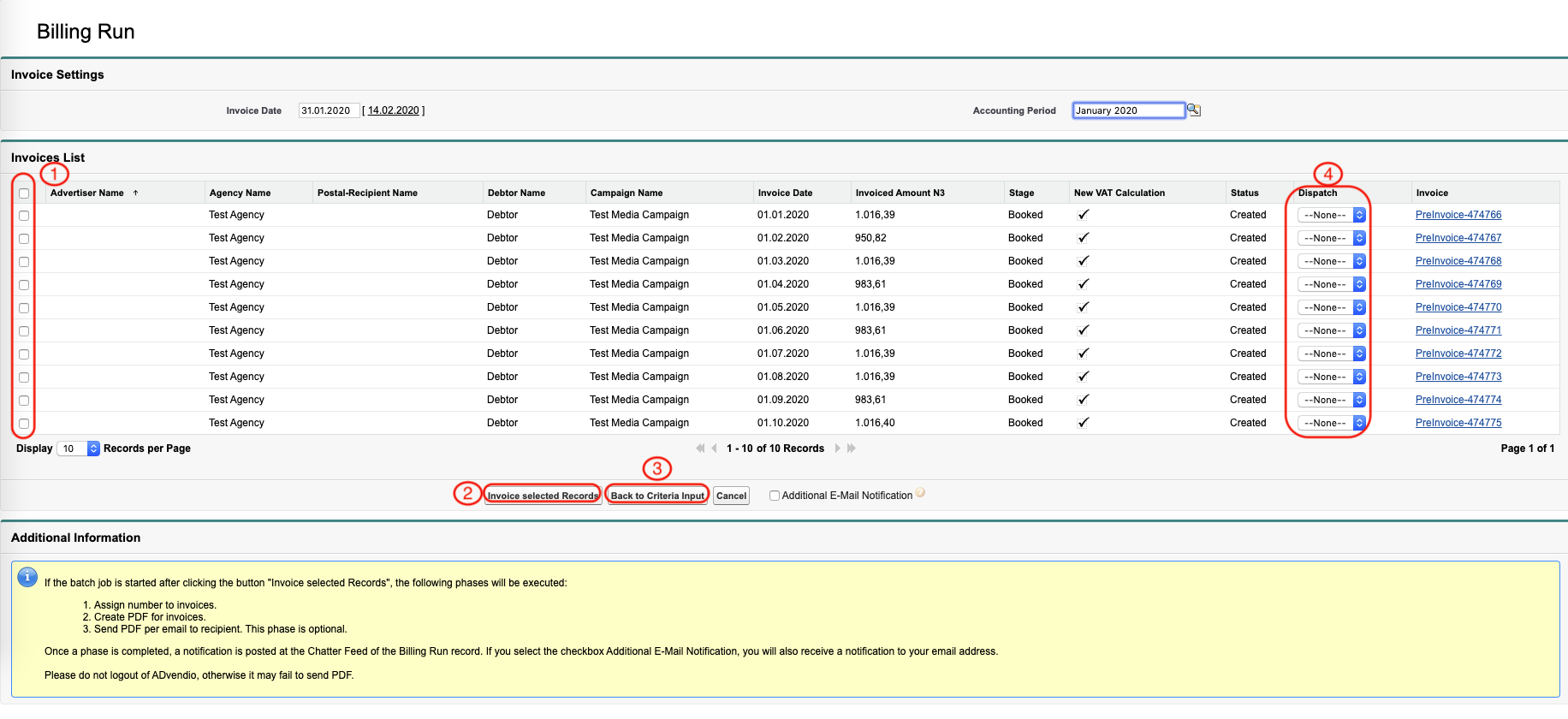...
Filter Invoice Criteria
To be able to transform a pre-invoice into an invoice, first search for the according pre-invoices using these filters:
Find pre-invoices by selecting a Payment Interval, Payment Start or Due Date, or additionally, search for Media Campaign name, accounts associated or use the Campaign Runtime or Billing Run Start/End Date.
You can also set the Planned Invoice Date (Start and End) manually.
Click the button Show Invoices to start the search.
Invoice all selected Records
To create an invoice(s):
Select the records you like to invoice by using the checkboxes.
Click the button Invoice selected Records to convert pre-invoices to invoices.
Click the button Back to Criteria Input to define other specific filter criteria to find pre-invoices.
Choose between Email or Print to define if you want to print all invoices or send them via email. If you always use one type have your administrator select that one as a default value or establish a workflow.
- From version 2.125 onwards, you can configure the default Invoice Date for your Invoice Wizard directly in the Administration Settings.
Version 2.109 and up: You can setup a list of email recipients for the result emails. Find out how here: 7.2.10 Setup Email Recipients
...