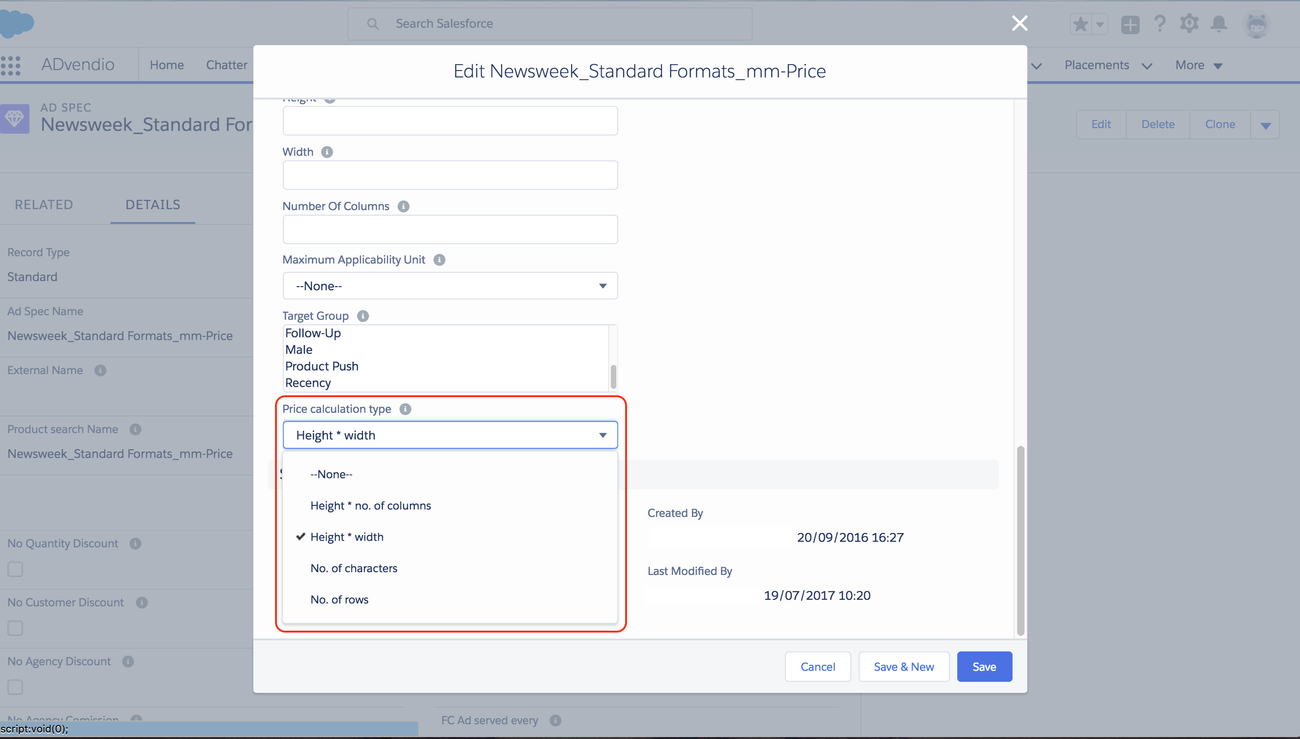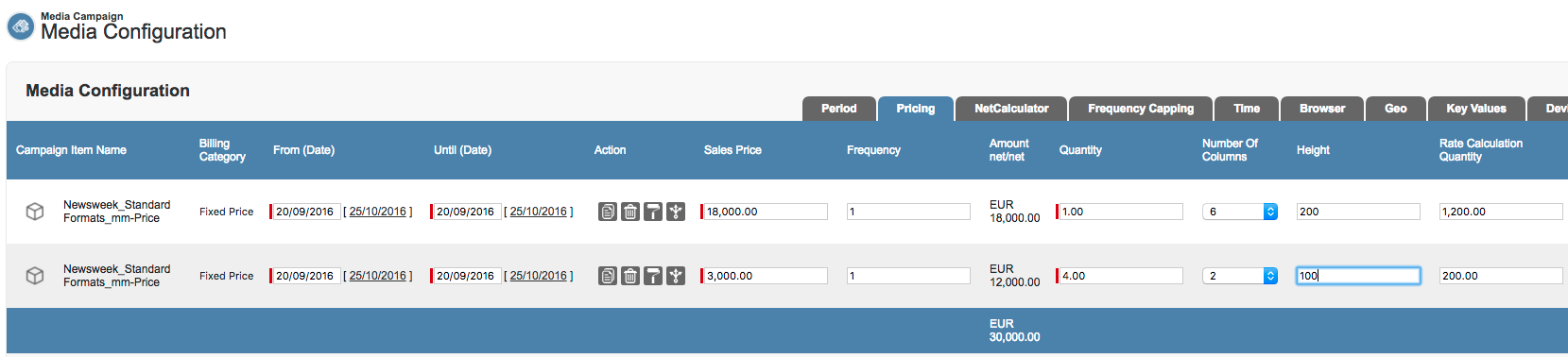Especially for print or OOH ads it is often necessary to sell not only by page equivalency but by size: "how big your ad" is. This means that you have the option to sell ads by inch or millimetre and number of columns.
| Note |
|---|
| This feature is only available in the Media Configuration. |
1. Price Calculation Options
Version 2.87 and up
When you create your ad specs you should set the field Price Calculation Type you can set to define your way of measuring the price for your ad:
Height x. The value possible for this is Height * No. of columns
.
of rowsNo. of characters| Tip |
|---|
| Your administrator can use this to display the correct fields in the media configuration depending on which type you have been using in your line items. (Set up Tab Rules by Price Calculation Type: 7.2.2 Setup Media Configuration) |
1.1. Hight
x Number* Number of Columns
You administrator also needs to enable the fields
- ADvendio__Height__c &
- ADvendio__NumberOfColumns__c in c in one of the tabs of the media configuration and here is how to: 7.2.2 Setup Media Configuration
- You Your inventory ad price is set up to fixed price and the price itself reflects the price for one square millimeter or one square inch.
- Your ad spec Price spec Price calculation Type = Height Height x No. of columns
On the Campaign Item, you have a picklist called "Number Of Columns" (ADvendio_NumberOfColumns__c) which lets you define how many columns the ad will use (Values: 1,2,3,4,5,6,7,8).
Define here how many columns the ad will use.
If Height and NumberOfColumns are entered in the Media Configuration the RateCalculationQuantity is automatically calculated. You are able to not only sell by quantity, frequency, etc but also use the size of the ad in millimetres to calculate the price like this:
| Tip |
|---|
ADvendio__RateCalculationQuantity__c c = ADvendio ADvendio__Height__c x c x ADvendio_NumberOfColumns__c |
1.2
...
You administrator also needs to enable the fields
- ADvendio__Height__c &
- Price calculation Type = Height x No. of columns
- ADvendio__Width__c in one of the tabs of the media configuration and here is how to: 7.2.2 Setup Media Configuration
- You inventory is set up to fixed price and the price itself reflects the price for one square millimeter or one square inch.
On the Campaign Item, you have a field called "Width" which lets you define how wide in mm or Inch your ad is.
If Height and Width are entered in the Media Configuration the RateCalculationQuantity is automatically calculated.
| Tip |
|---|
ADvendio__RateCalculationQuantity__c = ADvendio__Height__c x ADvendio__Width__c |
1.3. Rate Step Calculation
Rate Step definition
The next step needed to make the feature working is to define Rate Steps on the connected object of the Ad Price. Read more about the functionality of this feature here: 3.1.4.2 Rate Steps.
Then the Rate Calculation Quantity will be taken into account to look for a Rate Step which will then set the Sales Price.
Anytime you delete the values of height or number of columns - the system deletes the rate calculation quantity also. You also can always manually enter the rate calculation quantity, then the other values get ignored.
| Info |
|---|
Rate Step-Price Calculation: Rate Calculation Quantity Please note that
|