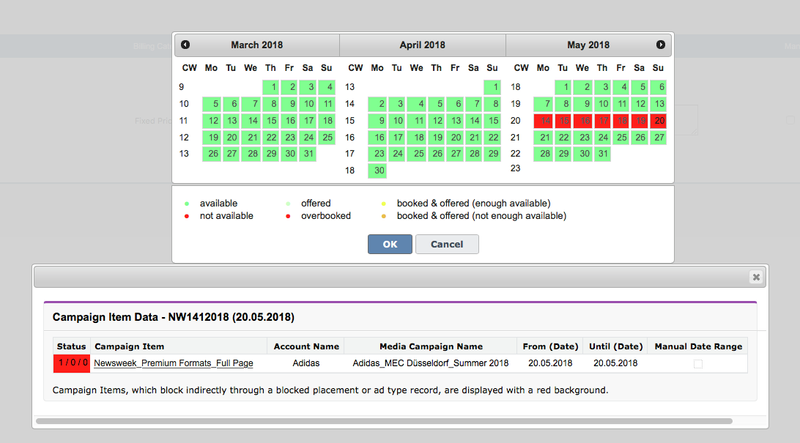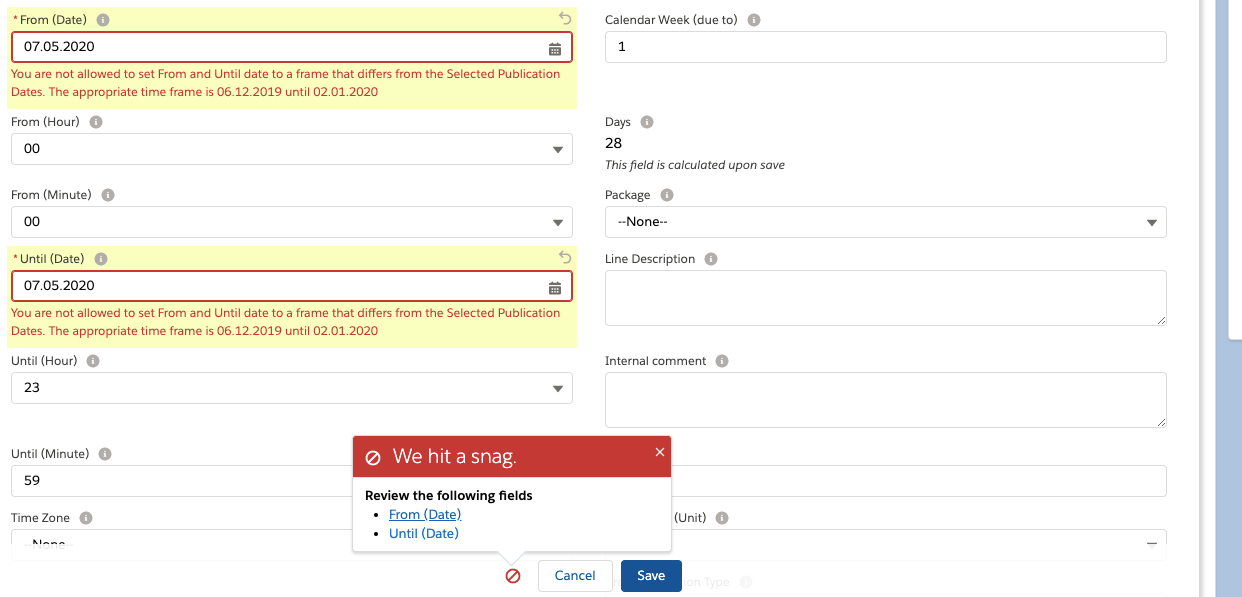To add publication dates to your line item open the media configuration by clicking the edit items button in your campaign item related list. Navigate to the Period tab.
...
We offer two versions of the Selected Publication Dates Calendar:
- Simple view
- Extended Calendar
| Table of Contents |
|---|
Simple Publication Date Calendar view
If you prefer to keep a large overview about everything you can use our Publication Date Calendar. When you click on Edit for the field "Selected Publication Dates" a calendar will open that displays available dates in green and chosen dates in red. Click on a date and press OK. Otherwise click on Cancel.
...
If you would like to have detailed information about availabilities of your Publication Dates please use the Extended Publication Date Calendar. This is our Wiki article explaining the Use of the Extended Publication Date Calendar: 4.3.9.1 Extended Publication Date Calendar.
Manual Date Range
Usually when selecting a publication date in the Media Configuration the From and Until dates of your campaign item will be set according to the publication date(s) selected.
When your Administrator decides to let you have custom campaign item periods he can put the field "Manual Date Range" into the Media Configuration layout by using the Tab Setup.
When this is set, you can set the From and Until dates of your Campaign Item manually.
Match Publication Dates Validation
As the fields on the Campaign Item record page can not be set as Read Only fields, they can be set manually leading to inconsistent data.
You can enable a validation that prevents this by letting your Administrator set the Administration Setting "Match Publication Dates Validation" on the page 7.2.1.1 Administration Settings.
| Note |
|---|
This setting can lead to a degradation of the performance when enabled. |
Reports
We have added a ADvendio standard report (version 2.85 and up) called "Run Sheet" in the folder Advendio Standard Reports. Modify this to your linking and use this to view your current bookings.
...