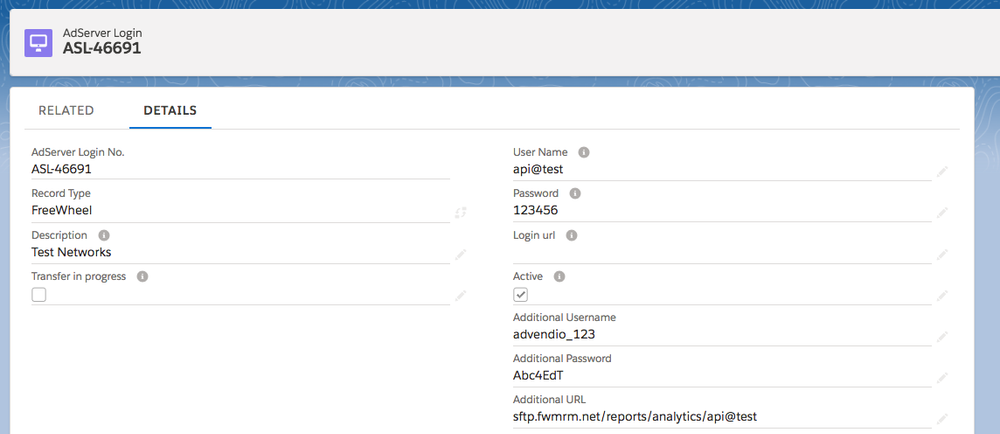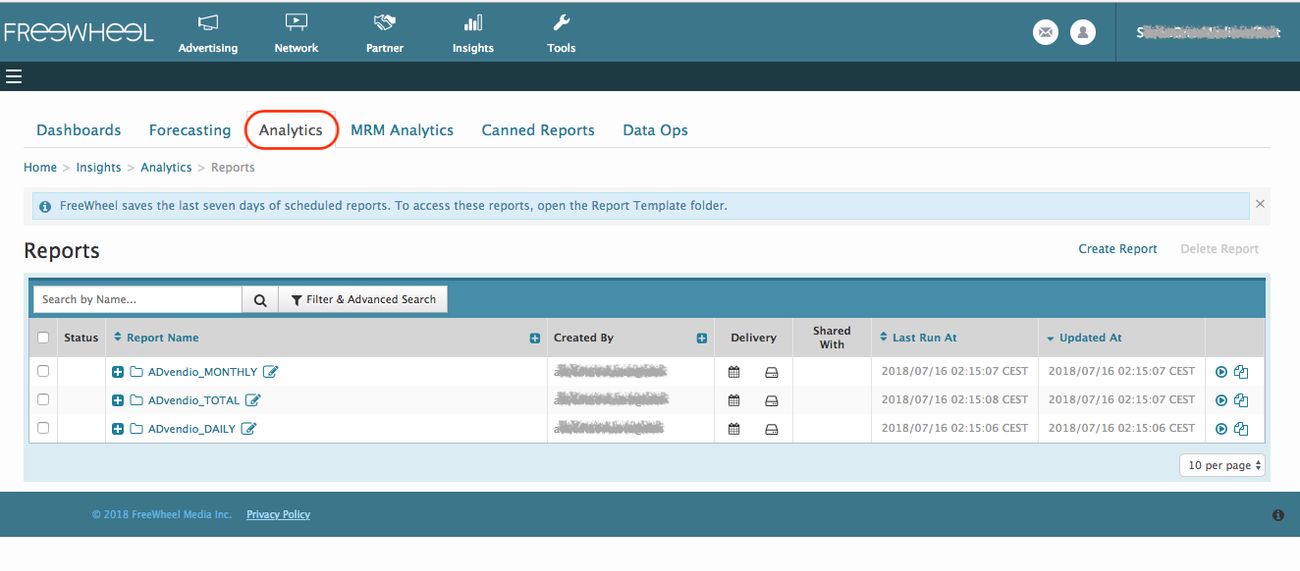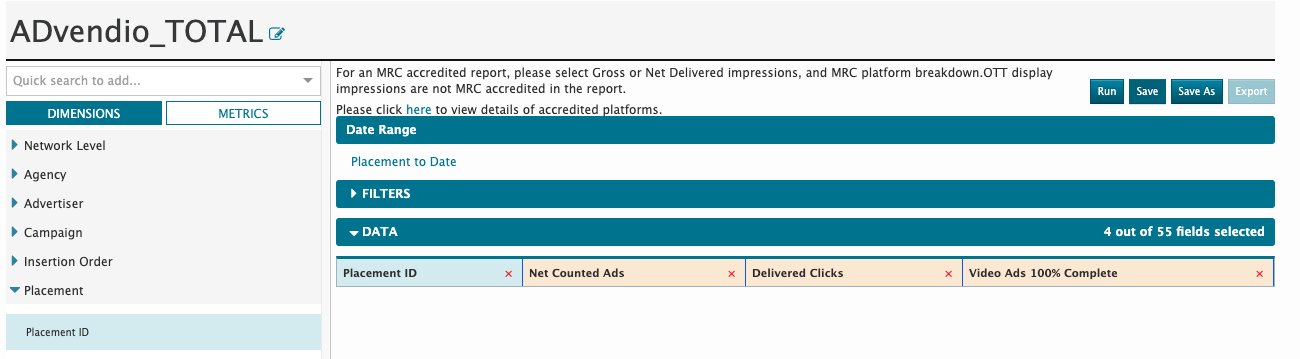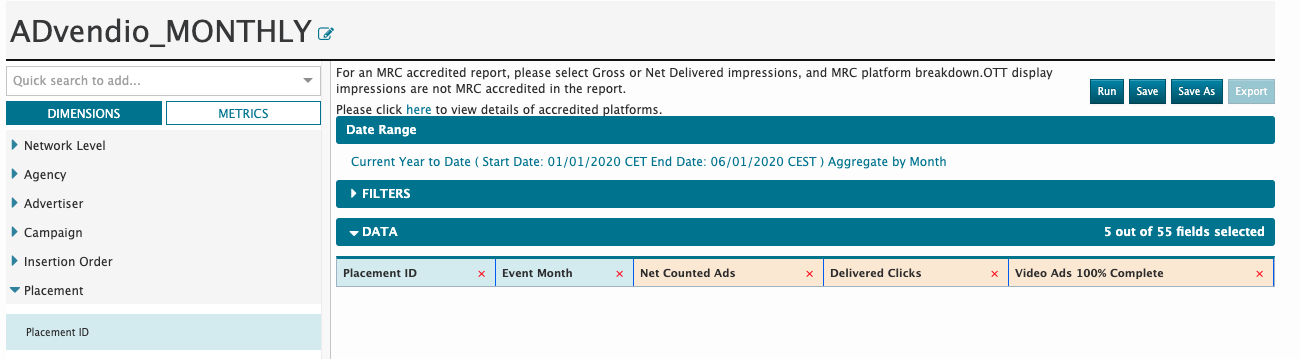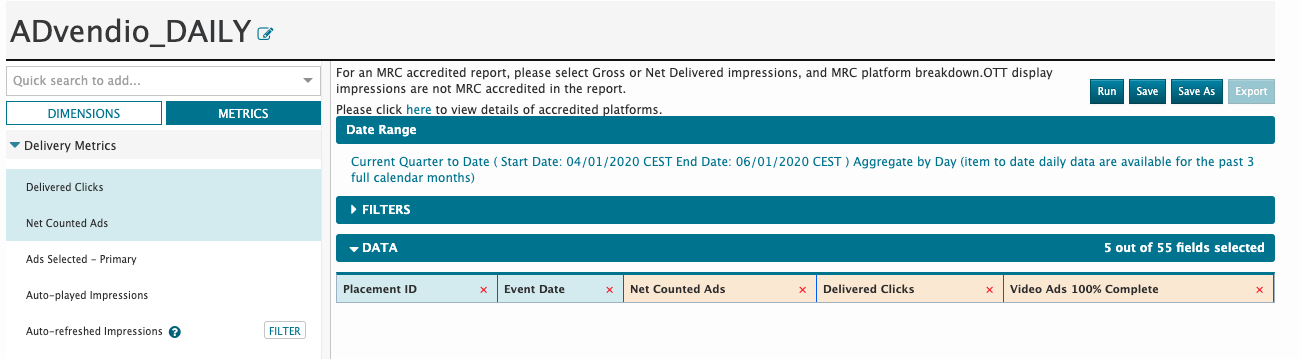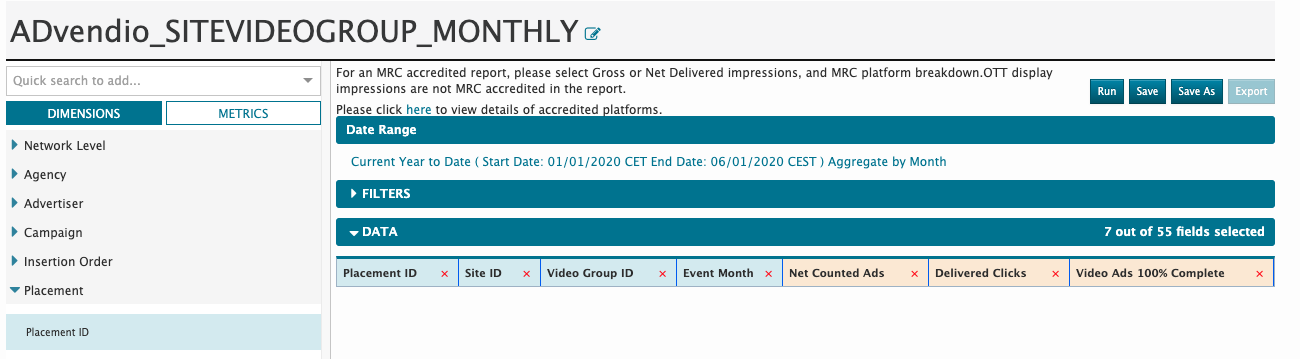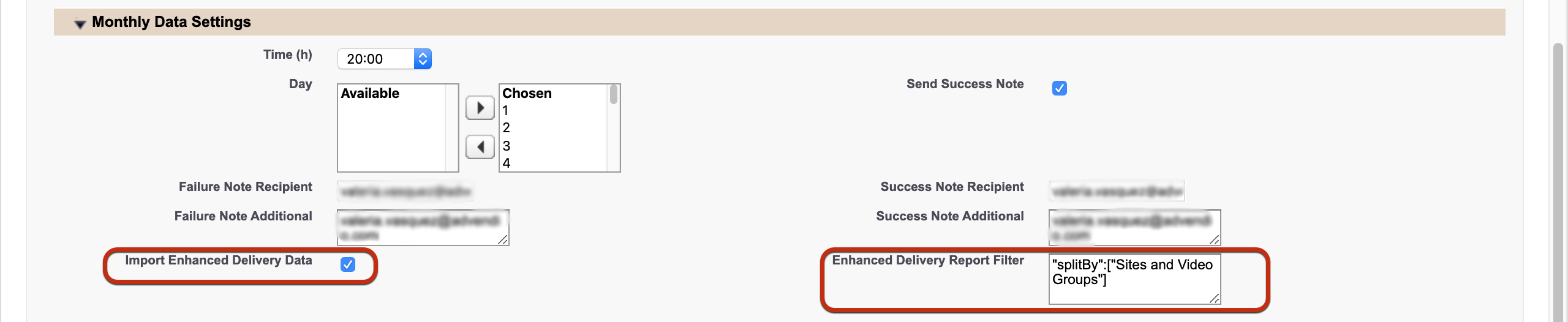1 Required Login Credentials and Access for ADvendio Gateway
| Warning |
|---|
In order to set this feature up, please directly contact your ADvendio account manager or ADvendio technical consultant to share login information. Unfortunately FreeWheel doesn't allow any other way to access the Freewheel servers. You will need the login credential to the Freewheel sftp. If you don't have these information already, please ask Freewheel support for help. ADvendio will need the ftp Name to set up the connection, before you can further proceed. 7.3.7.6 Breaking Change: Freewheel Reporting for delivered Impressions |
2 AdServer Login
If you have done the first step above move on to add extra data into your adserver login.
| Note |
|---|
Attention: Please verify that the sftp user and password are correct, by logging ftp client or similar to be sure, because sometimes our check login feature doesn't seem to receive proper results when the password is not correct. → We're currently investigating this issue. |
3 Create Reports in Freewheel
| Note |
|---|
Currently ADvendio can only work with the following locale formats for a monthly / daily breakdown: Dates: YYYY-MM-DD DD/MM/YYYY Numbers (Impressions, Clicks ect.) stop (.) as decimal separator and comma (,) as thousands separator (e.g. 1,000.00) Please make sure that your analytics locality settings in Freewheel meet these, else the monthly and daily delivery reports won't work. |
Create the following report to ensure that all relevant data can be imported. Please use exactly naming for the reports but order of fields is not relevant. Also ensure that the reports will be scheduled at FreeWheel Analytics (not the old MRMA) timed closely to the Advendio Import schedule.
Version 2.106 and up
| Warning |
|---|
Breaking Change As described in the 6.35 Release Brief by Freewheel, there is a critical change in regard of the metrics used for Impressions in reporting. What in the past was "Net Delivered Impressions" is now "Net Counted Ads". In order to react to this change, you will need to install a patch from ADvendio and change the ADvendio related reports within Freewheel. See also, for a detailed description of the steps to undertake: |
The Delivery Reports for Freewheel will now also include completed views (written into field video metric). These will then be used to invoice CPCV positions, instead of the Delivered Impressions (used as default for CPM)
3.1 Total (Lifetime Report)
Report name: "ADvendio_TOTAL"
- Columns: "Placement ID", "Delivered Clicks", "Net Counted Ads", + "Video Ads 100% Complete" (Version 2.106 and up)
- Date range: Placement to Date
- Report Aggregation Level : Aggregate over the entire time period
3.2 Monthly
- Report name: "ADvendio_MONTHLY"
- Columns: "Placement ID", "Event Month", "Net Counted Ads", "Delivered Clicks", + "Video Ads 100% Complete" (Version 2.106 and up)
- Date range: Current Year to Date
- Report Aggregation Level: Aggregate per month
3.3 Daily
- Report name: "ADvendio_DAILY"
- Columns: "Placement ID", "Event Date", "Net Counted Ads", "Delivered Clicks", + "Video Ads 100% Complete" (Version 2.106 and up)
- Date range: Past 7 days
- Report Aggregation Level : Aggregate by day
3.3 Video Group and Sitebased breakdown (monthly)
| Info |
|---|
This report is available with version 2.124 for more information on how to use this report, see also Section 5. below |
- Report name: "ADvendio_SITEVIDEOGROUP_MONTHLY"
- Columns: "Placement ID","Site ID","Video Group ID", "Event Month", "Net Counted Ads", "Delivered Clicks", + "Video Ads 100% Complete"
- Date range: Current Year to Date
- Report Aggregation Level: Aggregate per month
4. Schedule Reports and send them to the Freewheel ftp
...
Once this is done, follow the steps to 5.3.2 3 Schedule Delivery Data Reports (Legacy Feature) in ADvendio, and the Freewheel Delivery Data will be imported into your system. For testing purposes, you can also pick a Campaign Item with a Placement ID, which is part of the reports you created and click the "get delivered clicks & impressions" button which is part of the 4.2.4 Campaign Item Buttons and Functions.
...
Set the time schedule according to your needs and make sure to check the box Import Enhanced Delivery Data. For the Enhanced Delivery Report Filter, please enter the following: "splitBy":["Sites and Video Groups"]
Click Save and then everything is done!
Enhanced Delivery Data Mapping:
...