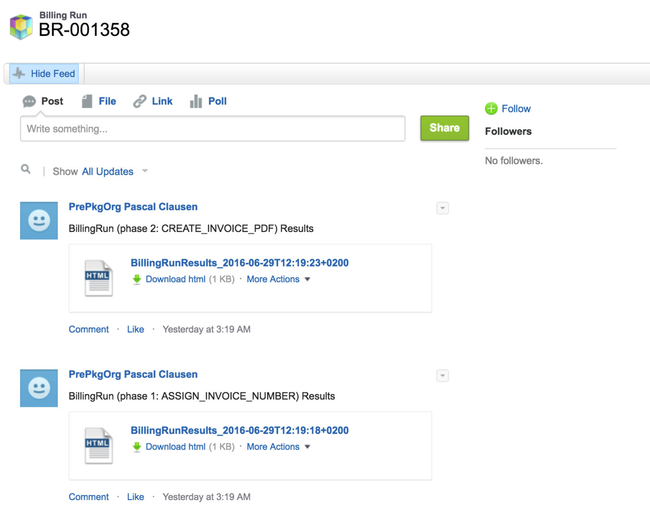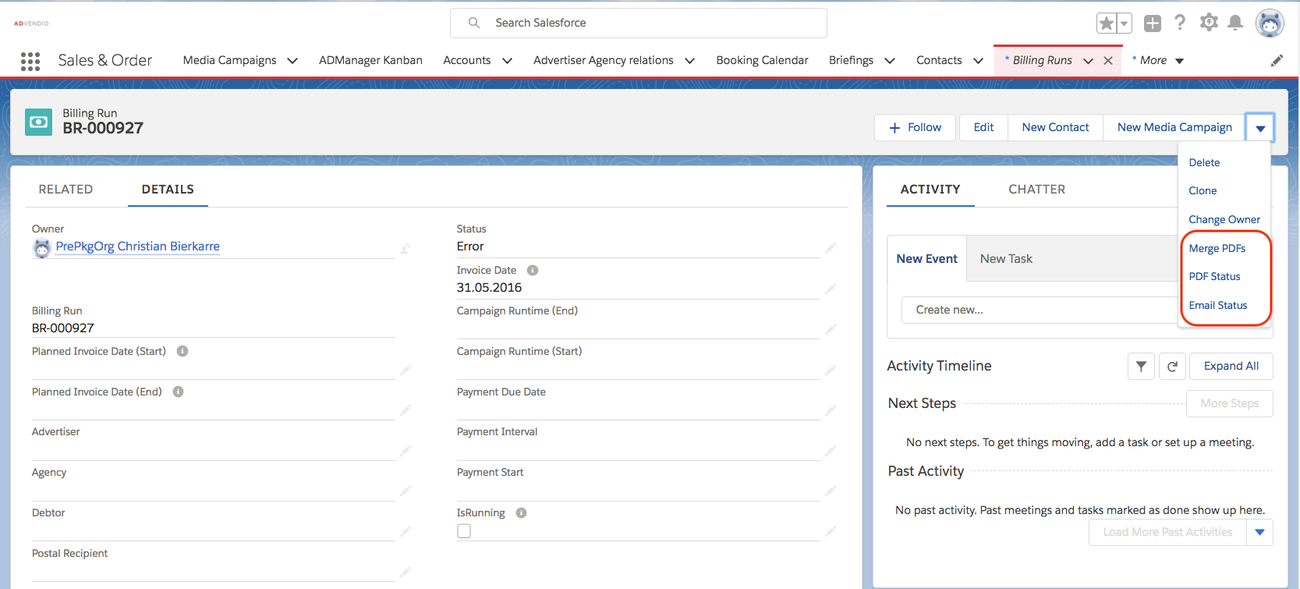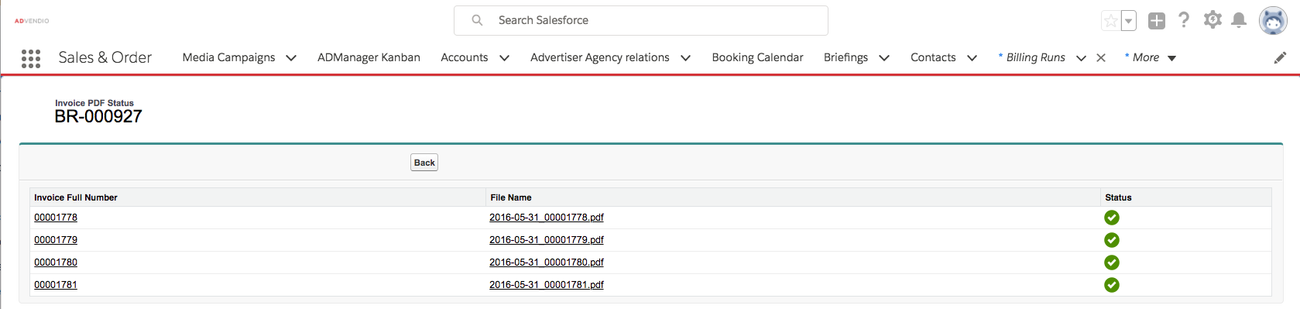Relevant for release 2.72 and up
Summary
We have added some addition notifications and features to optimize your billing run. Here is what you will get using the button "Invoice selected Records" to start the batch process:
- The user who started the billing run (or a user specified in the Feature Setting) will be notified by mail (and ChatterPost if used linked to the billing run), once certain phases have been completed.
- After the run you can manually recreate or resend failed PDFs with just one Button click.
Detailed Information
The billing run consists of three phases which are also reflected in the Billing Run Status field.
Assign number to invoices
Create PDF documents
Send PDF per email to recipient(s) (optional)
Each phase will create an email notification.
| Info | ||
|---|---|---|
| ||
| These mails always get sentemails will be sent when 'Additional E-Mail Notification' is set to true when triggering the Billing Run. These are standard emails with no Email templates to customize. |
Here an example how your Chatter Feed for phase 1 and 2 might look like:
Email Notification for Phase 1
Create invoice numbers:
“You have started a BillingRun (phase 1: ASSIGN_INVOICE_NUMBER) batch process recently, which is now completed. Following are the process results.
Statistics
BillingRun: BR000927
Number of processed invoices: 4
Number of successfully processed invoices: 4
All invoices are processed without error.
For successfully processed invoices, a new BillingRun batch job is started to create PDF. Once the process is
completed, a notification mail will be sent to you, and a chatter post will be created under given BillingRun too.”
Email Notification for Phase 2
Create PDF documents:
“You have started a BillingRun (phase 2: CREATE_INVOICE_PDF) batch process recently, which is now completed. Following are the process results.
Statistics
BillingRun: BR000927
Number of processed invoices: 4
Number of successfully processed invoices: 4
Number of successfully processed invoices with Email as DispatchType: 2
All invoices are processed without error.
For successfully processed invoices with Email as DispatchType, a new BillingRun batch job is started to send PDF. Once the process is completed, a notification mail will be sent to you, and a chatter post will be created
under given BillingRun too.”
Email Notification for Phase 3
Mail out PDF documents:
“You have started a BillingRun (phase 3: SEND_INVOICE_PDF) batch process recently, which is now completed. Following are the process results.
Statistics
BillingRun: BR000927
Number of processed emails: 2
Number of successfully processed emails: 0
Error
Email EMail895: No status returned Email EMail894: No status returned
For failed emails, please go to the BillingRun, and use the button "Email Status" there to check the error, to resend the email.”
Monitoring Buttons for each Billing Run
If you billing run show the Status Error you can analyse the billing run results and additionally check the following: Each billing run record has three buttons "Merge PDFs", “PDF Status”, and “Email Status” to check status and manually do corrections if needed.
If you don't see those buttons, ask your Administrator to add them to the layout.
- The Merge Button will create one document out of many which you can mail out.
- The PDF Status Button checks the created invoice records and if they have a pdf attached
- the Email Status Button verifies whether the email where sent, both show you a list and green or red icon:
You can resend any failed emails by pushing the Send Failed E-Mails button after the Billing Run is complete. If the Billing Run is still in progress you will see the following warning message asking you to wait until the Billing Run is finished before attempting to send failed emails.
If one or many items have failed you can manually re-send or create the PDF. To automate the Emails being send 7.6.4 Setup automated Invoices Emails.