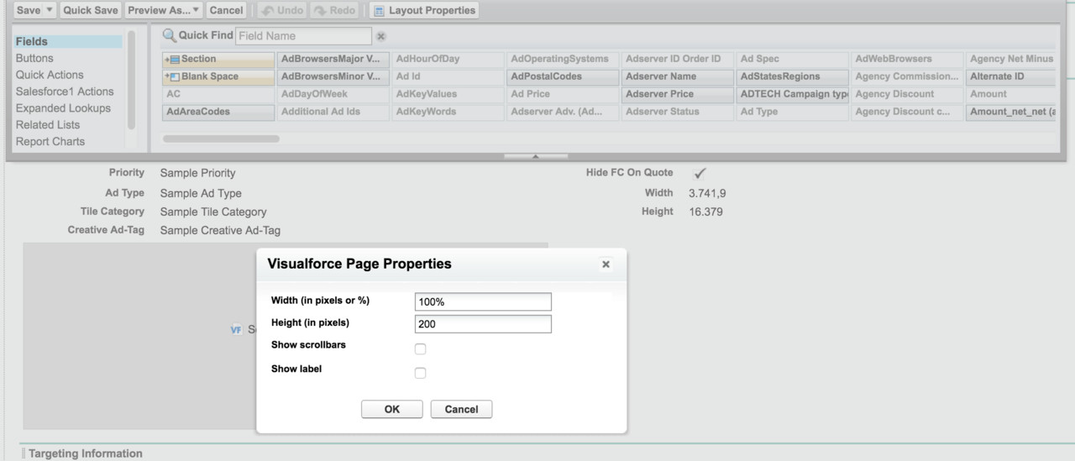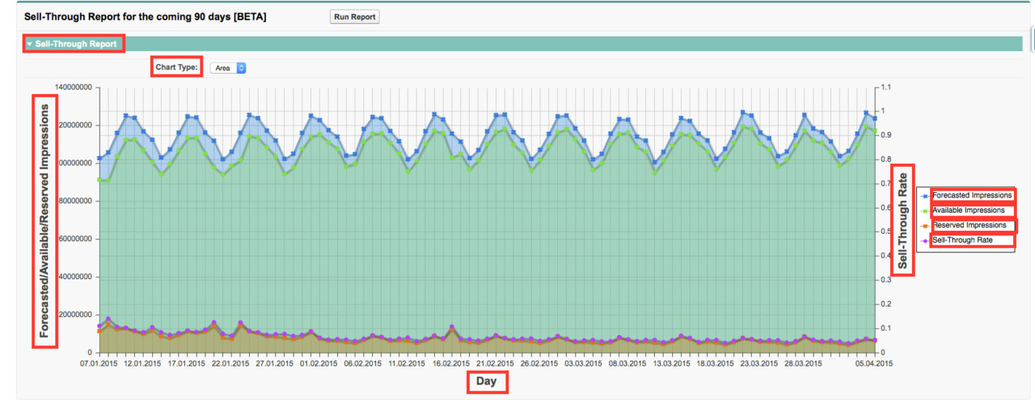...
- Create a new section or use an existing section within your layout.
- Find the SellThroughReport under VisualForce Pages and drag onto your section.
- Set the properties of your Visual Force Page by clicking on the little wrench icon.
- Save the layout.
- Run the report by clicking on the Run Report button in the layout.
- Result might look similar to this:
- You can customize the following Custom Labels you find in the Setup under Create → Custom Label, search by Category "SellThroughReport".
- ButtonRunReport
- SellThroughReportTitle
- SellThroughReportResult
- SellThroughImpressionAxisLabel
- SellThroughRateAxisLabel
- SellThroughTimeAxisLabel
- SellThroughImpressionAvailable
- SellThroughImpressionForecasted
- SellThroughImpressionReserved
- SellThroughRate
| Infonote |
|---|
Please notice that before you can use this feature the a campaign item needs to be linked to dfp by Ad Id. That means that you must submit the line item to DFP successfully before you will get any data back. |
...