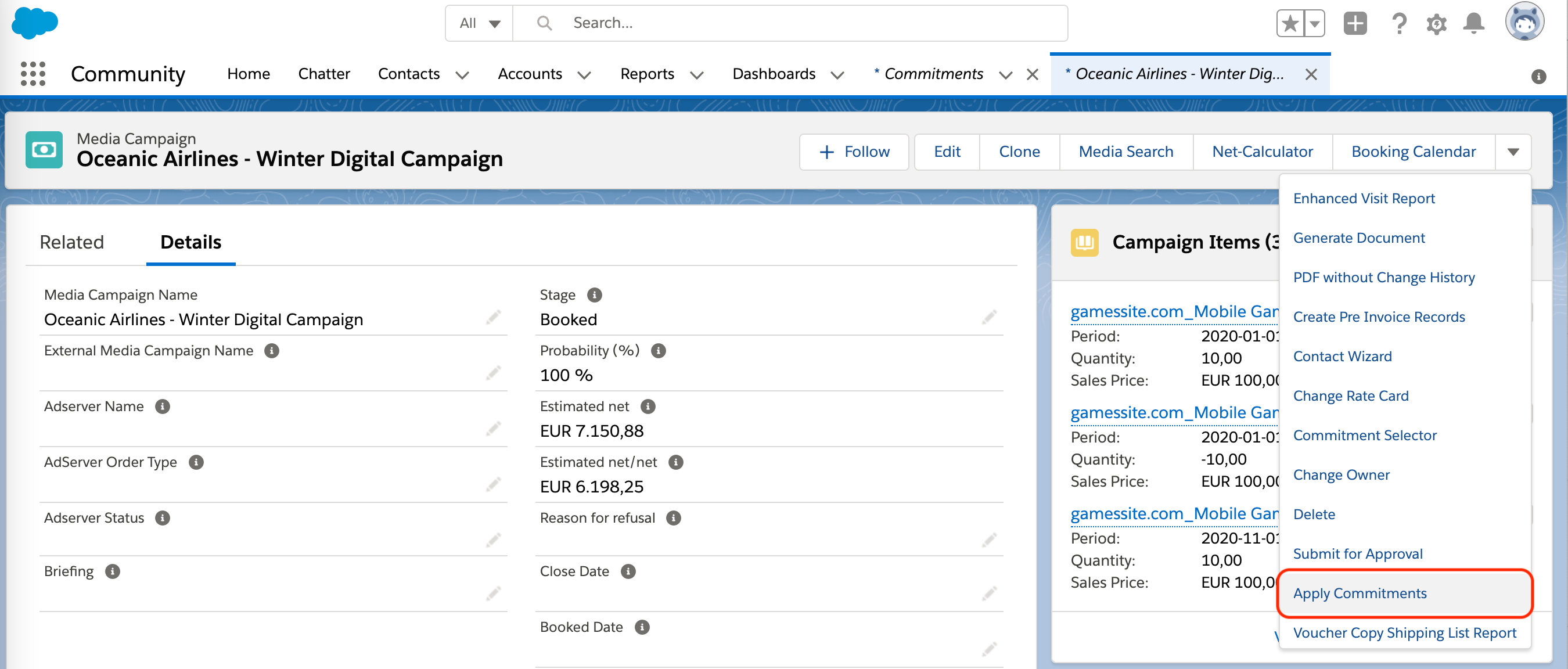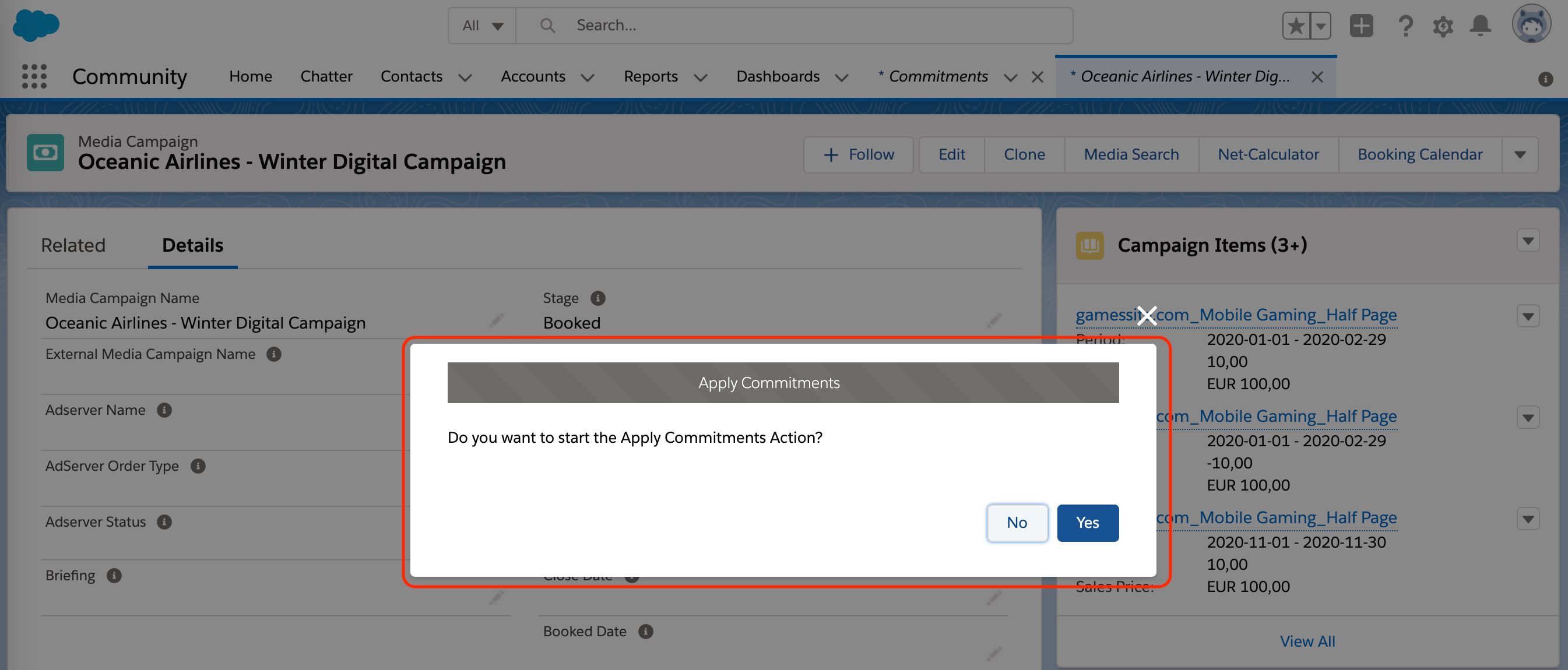When you have selected the commitments on your media campaign and later add campaign items the conditions are automatically applied to your campaign items, as described below.
...
you will have to use the "Apply Commitments" button in the related Media Campaign. This button needs to be enabled by your administrator.
The process will look for matching Commitment Conditions in the Commitment connected to the Media Campaign and will apply the discounts to all matching Campaign Items. You will need to confirm that you want to apply Commitments to the relevant Campaign Items. From version 2.137
Version 2.101 - 2.105
...
| Record Type | Description | Quantity Discount | Customer Discount | Agency Discount | Special Discount | AE | TCP | "Condition Applied" Checkbox | Special Discount Name |
|---|---|---|---|---|---|---|---|---|---|
| Rebate in Kind | Please select if you like to specify a Rebate in Kind, i.e. Buy 2 get 1 free. | TRUE | Rebate in Kind (custom label) | ||||||
| Agency Earning | Please select if you like to use agency earning | x | TRUE | Commitment | |||||
| Rebate in Kind % | Please select if you like to specify a percental Rebate in Kind. | TRUE | Rebate in Kind (custom label) | ||||||
| Scaled Discount | Please select if you like to specify a scaled quantity discount for either Advertiser and/or Agency. | x | x | x | TRUE | Commitment | |||
| Shared Revenue Scale | Shared Revenue Scale Conditions can be used to connect multiple Scaled Discount Conditions into one. When checking, which level of scaled discount will be applied to a Campaign Item, the combined revenue of all connected Conditions will be used. | x | x | x | TRUE | Commitment | |||
| Special Discount | Please select if you like to use special discount. | x | TRUE | Commitment | |||||
| Third Party Commission | Please select if you like to use third party commission discount. | x | TRUE | Commitment |
...