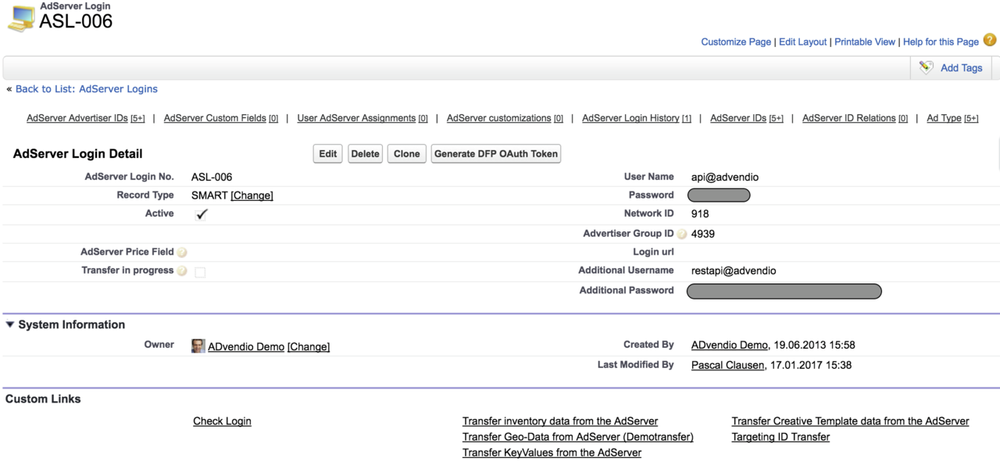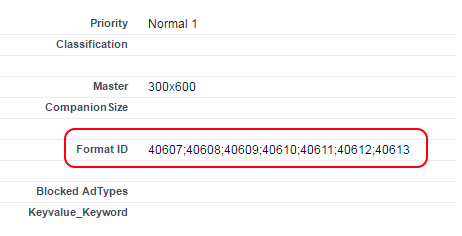Login Record creation
...
- Request a REST API login. Make sure this REST login will have administration rights to create campaigns and insert flights in SMART. (Your normal GUI Smart login will not work here).
- Enter these login credentials as username + password as well as additional username and additional password
- enter your network ID which you fill into the corresponding field also in the login record. If you don't know your network ID ask you SMART consultant.
- Please enter the required Advertiser-Group-ID in the field "ADvendio__AdvertiserGroupID__c" in Objekt "ADvendio__AdServer_Login__c".
Advertiser and Agency
REST
If you are using the REST API we will create the Advertiser as a "Direct booking Customers".
...
- Format ID(s) (Object AdType) and
- AdServer IDs (Object AdSpec). You can also select your multiple format Ids here by selecting an AdServer IDs of Type Format in the AdServer ID AdSpec Assignments related list or use the Inventory Targeting in the Media Configuration to choose the formats to target.
| Note |
|---|
Attention: When using multiple format IDs in ADvendio, a single Campaign Item will create multiple Insertions, one for each format. The information set in ADvendio will be copied to all of the insertions. This means also that the Quantity will be used as Impression goal. Meaning a quantity of 1.000 will transfer to 1.000 impressions as goal for each insertion. This might cause overdeliver. You are however able to override the number of impressions set for each individual insertion by using the field total impressions on Campaign Item. |
...