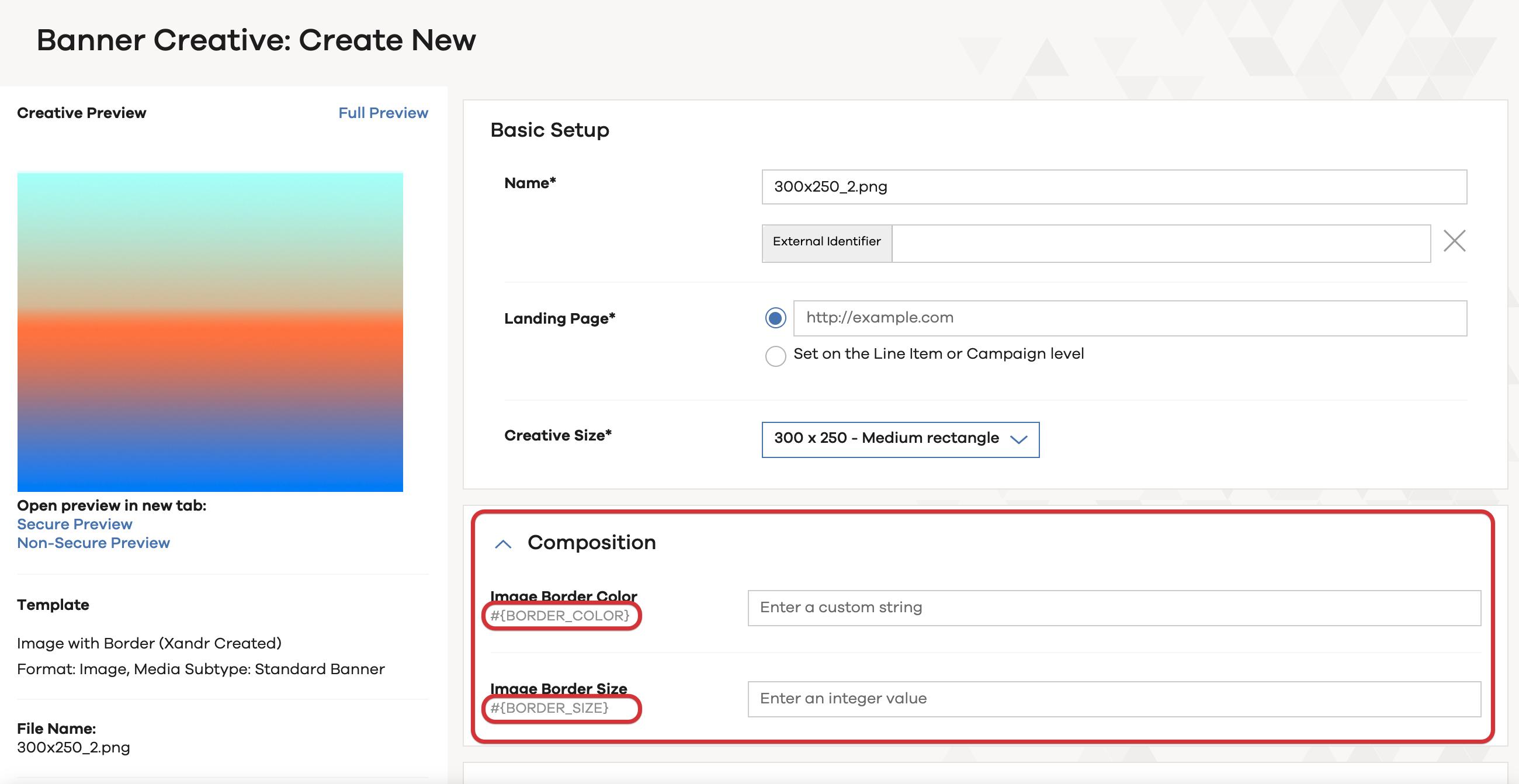...
Name: A general name for your variable. This will also be shown as Field Name to the user during creative upload process, so we recommend picking something your users can recognize.
Variable Type: Which data type is this variable? The selection will also reflect how your field will be shown for the users. Possible types are:
attachment: This type should be used for files.
boolean: This type represents a checkbox with true or false.
date: This type represents a date with a calendar selection.
integer: This type represents a whole number.
picklist: This type represents a list of multiple values.
string: This type represents a text.
textarea: This type represents a longer text.
attachmentURL: This type should be used for URLs to externally stored images.
Required: Check this if the field is required for the user.
Possible Values: Only applicable for picklist Variable Types to enter the possible values to be selected separated by a semicolon.
Variable ID: The Id to target the value to the external system (case-sensitive). Please check the table below for more information.
Default: A possible the default value to support the user in the selection.
Help Text: A possible help text which will soon be shown in the UI.
Mapping ADvendio Variables to Xandr
ADvendio Variable ID | Field to target | Possible Values | Max Length (characters) | Required | Relevant for Creative Formats |
|---|---|---|---|---|---|
File | The actual image file to upload |
|
|
| Banner - Image |
DestinationURL | Click URL where the ad leads |
|
|
| Banner - Image |
Width | the creative width |
|
|
| Banner - Image |
Height | the creative height |
|
|
| Banner - Image |
API Name of a Custom Macro | The Custom Macro | depending on the macro |
|
| All formats |
Connect your Template to Ad Types
...