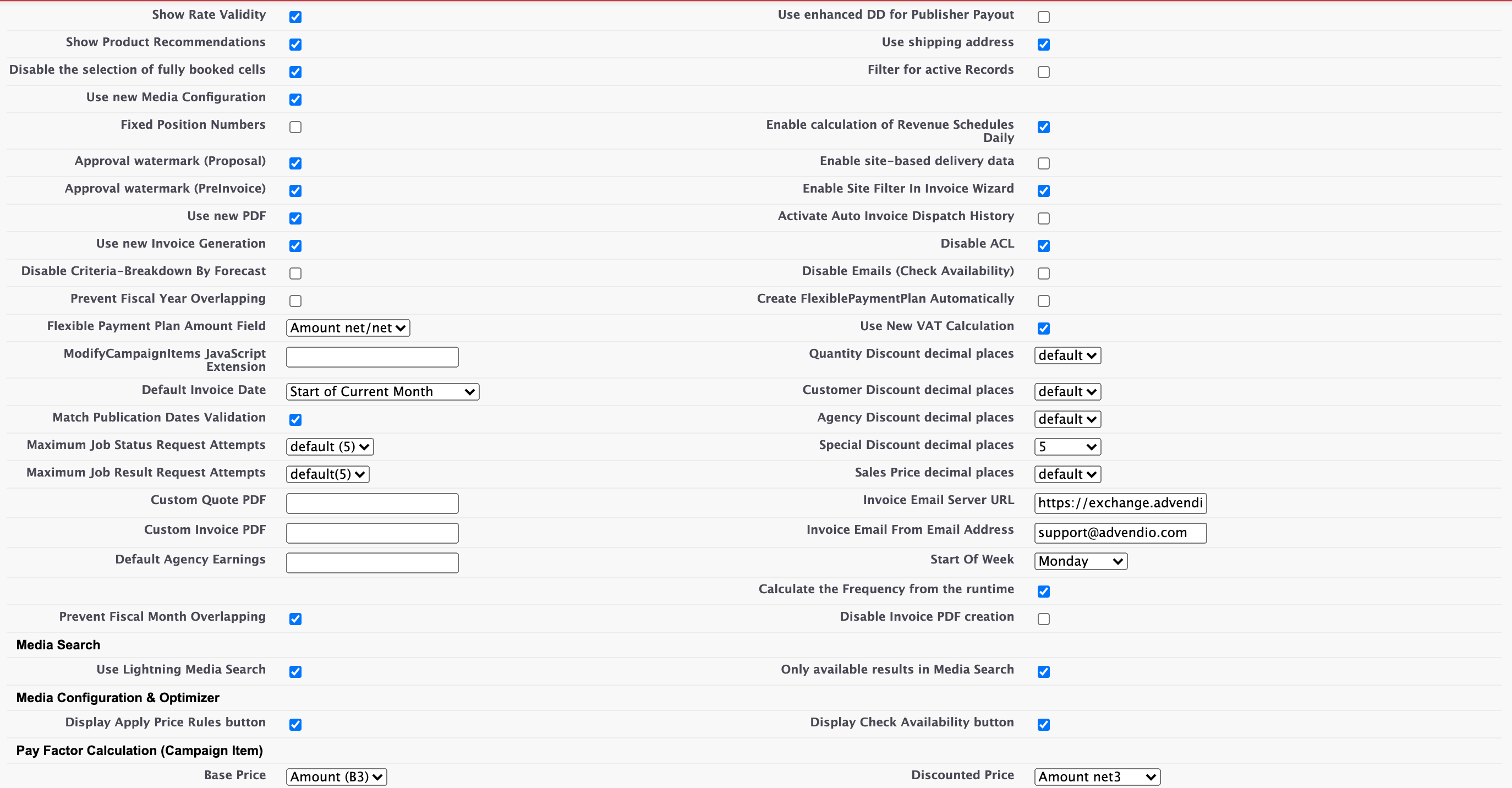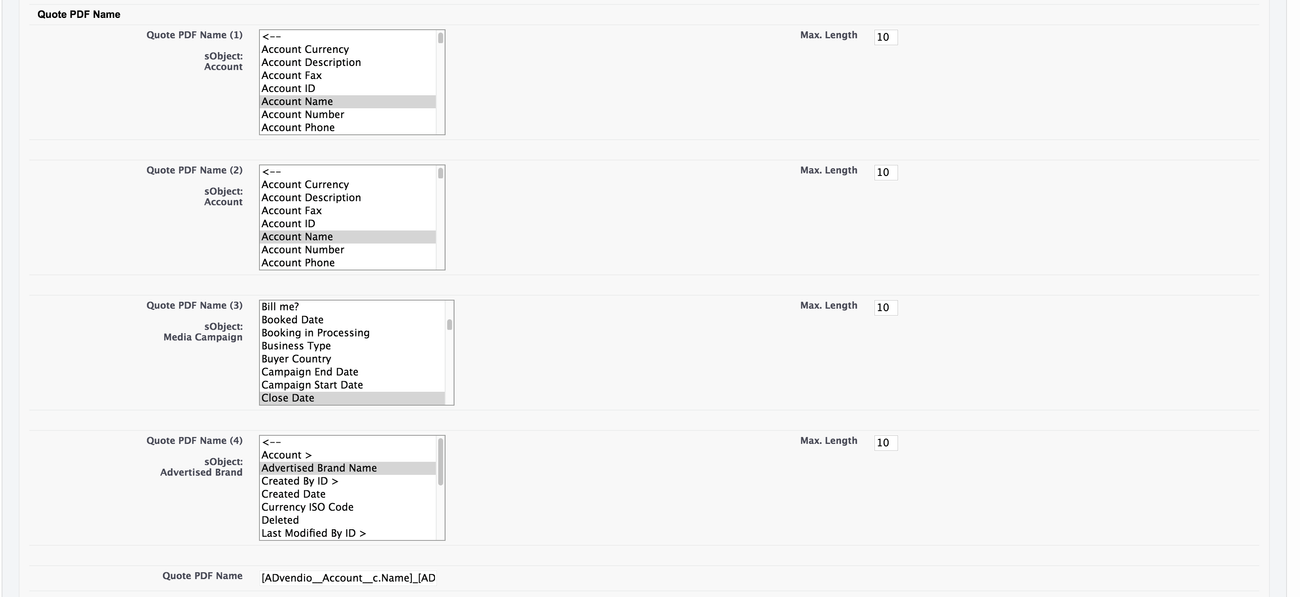Open the App Launcher and search for the term "Administration Settings". Then click on the link that will lead you to a Visual Force Page with two tabs. The first tab enables you to set your own personal user settings.
The second tab steers the general administration settings relevant to ALL users.
Table of Contents
Personal Settings
Here you can set up how your media campaign line items will be sorted (if you are not using the alternative 8.5.1 Setup the Campaign Item Related List Visual Force Page (VFP)).
You can also set your
- personal default rate card,
- quote and invoice preferences 7.5.5.4 Quote / Invoice Preference Hierarchy and
- activate the 4.3.9.1 Extended Publication Date Calendar if needed, and
- set the number of search results for the Media Search.
Administration Settings
1. Administrator Actions
1.1 PDF Settings
| Label | Description |
|---|---|
| Fixed Position Numbers | If this is checked all position numbers will be retained and can not be changed. |
| Approval Watermark Proposal | Enable to display a "Draft" watermark on every quote for all Media Campaigns which are not approved (Checks for the fields "ADvendio__IsApproved__c"). |
| Approval Watermark (PreInvoice) | (with 2.83) - Enable to display a "Draft" watermark on all Invoices which are in status "Draft", "Reviewed", or "Created". |
| Use the new PDF | If you see this option, please always activate! |
| Custom Quote PDF | Insert your Visualforce page containing the custom quote pdf. This will show when pressing 'generate document' on Media Campaign. For more details please have a look here: 7.5.9 How to customize the PDFs? |
| Custom Invoice PDF | Insert your Visualforce page containing the custom invoice pdf. This will show when pressing 'show document' on Invoices. It will also be used in the billing run to attach the documents. For more details please have a look here: 7.5.9 How to customize the PDFs? |
1.2 Media Campaign/Configuration Settings
| Label | Description | ||
|---|---|---|---|
| Show Product Recommendations | Displays product recommendations when adding campaign items. | ||
| Use new Media Configuration | Turns on the new MediaConfiguration (highly If you see this option, highly recommended!) Learn about Media Configuration Functions here. | ||
| Prevent Fiscal Year Overlapping | 7.2.2.6 Sell by fiscal year only - Please activate the checkbox to prevent the creation of Media Campaigns with a runtime in more than one fiscal year. | ||
| Set Media Campaign Name | Feature deprecated. Please don't use instead program a flow or workflow to set the name field! Here you can download an example SetMediaCampaignName-2.flow | ||
| Use new Media Search | Turns on the new media search page | ||
| Quantity Discount decimal places | The number of decimal places that will be displayed in the quantity discount value. (Field: ADvendio__Campaign_Item__c.ADvendio__Rate_Discount_1__c). Use a similar setting in your quote and invoice preferences to adjust the PDFs. | ||
| Customer Discount decimal places | The number of decimal places that will be displayed in the customer discount value. (Field: ADvendio__Campaign_Item__c.ADvendio__Rate_Discount_2__c). Use a similar setting in your quote and invoice preferences to adjust the PDFs. | ||
| Agency Discount decimal places | The number of decimal places that will be displayed in the agency discount value. (Field: ADvendio__Campaign_Item__c.ADvendio__Rate_Discount_3__c). Use a similar setting in your quote and invoice preferences to adjust the PDFs. | ||
| Special Discount decimal places | The number of decimal places that will be displayed in the special discount value. (Field: ADvendio__Campaign_Item__c.ADvendio__Rate_Discount_4__c). Use a similar setting in your quote and invoice preferences to adjust the PDFs. | ||
| Sales Price decimal places | The number of decimal places that will be displayed in the sales price and the according to surcharges. For more information about this feature take a look at the following Wiki page: 7.6.14 Setup Sales Price Decimals. | ||
| Default Agency Earnings | Use this to set a default percentage for your AE which will then be set when creating any new campaign item. | ||
| ModifyCampaignItems JavaScript Extensions | Link to a custom JavaScript static resource. This JavaScript is added to the New MediaConfiguration and Optimizer pages. Steps on how to use this:
| ||
| Match Publication Dates Validation | Enable this setting to avoid your users from setting other dates in the Campaign Item record page than the ones being set by Publication dates. For further information about this feature please read: 4.3.9 Publication Dates
| ||
| Display Apply Price Rules Button in Media Configuration | will enable the blue button to show up in Media Configuration. | ||
| Display Check Availability Button in Media Configuration | will enable the blue button to show up in Media Configuration. | ||
| Hide Apply Price Rules modal | This feature will result in the apply price rules modal not being shown when you save in the Media Configuration. You can see the modal when you have price rules in your system and want to save in the Media Configuration. | ||
| Calculate number of Requested Contents | When enabled the requested Contents field will be filled in the Media Configuration by the number of Contents you have already selected. The field is relevant for the Availability Check with Contents. |
1.3 Media Search settings
| Label | Description |
|---|---|
| Use new Media Search | Turns on the lightning media search page |
| Only available results in Media Search | Turns on a setting to only show the results which are available in an Availability Check in the Media Search. |
1.4 Availability Forecast
| Label | Description |
|---|---|
| Disable Criteria-Breakdown By Forecast | starting with Version 2.85 - Check this if you like to turn off the detailed Criteria Breakdown for your Org which influences your 4.4 How to check your Campaign Items availability in ADvendio?. |
| Disable Emails (Check Availability) | If checked all users will only see the results in the browser and not additionally receive an email. This setting works for the standard button and the availability within the Media Configuration! |
1.5 Booking Calendar Settings
| Label | Description |
|---|---|
| Disable the selection of fully booked cells | Overbooking prevention - this feature disables the selection of fully booked cells in the Booking Calendar and in the Extended Publication Date Calendar. 7.2.4.2 Prevent Overbooking. |
1.6 Billing and Accounting Settings
1.6.1 General
| Label | Description |
|---|---|
| Prevent Fiscal Year Overlapping | 7.2.2.6 Sell by fiscal year only - Please activate the checkbox to prevent the creation of Media Campaigns with a runtime in more than one fiscal year. |
| Use New VAT Calculation | Activate to use the improved VAT which syncs between Media Campaigns and Invoices. Read how to Configure the VAT Calculation. Also, remember to activate Early Payment Discount for Quotes and Invoices. |
| Start of Week | This selection defines which day is set to the beginning of the week and will be chosen by the system when your billing payment interval is set to weekly. Might be overwritten by Legal Entity and is defined by a 7.2.9.1 Edited in a Picklist Values Sets (Global Picklists) |
| Calculate the Frequency from the runtime | This setting will turn on the frequency calculation for fixed prices based on the billing category. More details can be found here: 3.1.4.4.1 How to automate Frequency calculation for time unit based prices? |
| Enable Advanced Commitments | Enable the usage of the advanced Commitments feature. For more information about this feature please take a look at 4.16.2 How to Assign Commitments to Media Campaigns |
1.6.2 Invoicing
| Label | Description |
|---|---|
| Approval Watermark (PreInvoice) | Enable to display a "Draft" watermark on every PreInvoice for all Invoices which are not approved (Checks for the fields "ADvendio__IsApproved__c"). |
| Activate Auto Invoice Dispatch History | It creates an Activity related to the Debtor Account for each invoice after the Invoice was successfully send during the Billing Run via mail. |
| Invoice Email Server URL | Read here how to 7.6.4 Setup automated Invoices Emails. |
| Invoice Email From Email Address | Read here how to 7.6.4 Setup automated Invoices Emails. |
| Enable Site Filter in Invoice Wizard | Allows you to filter by site and integrate the multi-select picklist to your wizards. 7.6.3 Customize your Finance Wizards. |
| Default Invoice Date | allows user to configure a default invoice date to be used by the Invoice Wizard. Picklist with options; Day of billing run(default), End of previous month, Start of previous month, End of current month, Start of current month, End of next month, Start of next month or Planned invoice date. |
| if checked the Invoice PDF generation will be disabled. This means that Phase 2 (PDF Generation) and Phase 3 (Email sending) will not occur for your billing runs. |
1.6.3 Delivery Data/Revenue Schedules
| Note |
|---|
Turning on Enhanced Delivery Data will greatly increase your data volume. You might have to think about 8.3 Salesforce Archiving Options or buy more Salesforce storage. |
| Label | Description |
|---|---|
| Enable calculation of Revenue Schedules Daily | If you activate daily Revenue Schedules, these are created for every day of a Campaign Item instead of monthly. Read more about Revenue Schedule and Delivery Data. |
| Enable site-based delivery data | Enable this to get delivery data from the ad server divided by sites. |
1.6.4 Pay Factor Settings
| Note |
|---|
Both settings can lead to large amounts of data! |
| Label | Description |
|---|---|
| Pay Factor Calculation (Campaign Item) Base Price | Choose here which Base Gross Value you like to use to calculate the Pay Factor. |
| Pay Factor Calculation (Campaign Item) Discounted Price | Choose here which Discounted Net Value you like to use to calculate the Pay Factor. |
1.6.5 Flexible Payment Plan Settings
Flexible Payment plans are an interesting feature to schedule individual invoices based on publication dates. Detailed information here Flexible Payment Plan (FPP).
| Note |
|---|
We don't recommend using automatically generated FPPs in combination with manual creation FPPs! |
| Label | Description |
|---|---|
| Use new Invoice Generation | Turn on if you are using FPPs. |
| Flexible Payment Plan Amount Field | Select the Campaign Item amount field to be used in Flexible Payment Plans. This applies to validations and percentage distribution. |
| Create FlexiblePaymentPlan Automatically | Activates the automatic creation of Flexible Payment Plans for Campaign Items with Selected Publication Dates. |
| Prevent Fiscal Month Overlapping | Prevents the Invoice Date shifting to the next calendar month where invoicing is deferred. |
1.6.6 Publisher Payout Settings
| Label | Description |
|---|---|
| Use enhanced DD for Publisher Payout | If checked we use the object Enhanced Delivery Data instead of site-based Delivery Data to calculate the Publisher Payout Amounts. Make sure to check the enhanced delivery option when 5.3.2 Scheduling Delivery Data Reports first. |
| Publisher Payout Amount Field | Deprecated. Please use the feature setting "Amount field" instead and read more here: 8.4.2 Setup Publisher Payout. |
1.6.7 Accounting Interface Settings
| Label | Description |
|---|---|
| Deferred Accounting Method | If checked we use the selected accounting method to create deferred items and accounting records. 6.5.3.1 Deferred Accounting Methods. |
1.7 User Right Settings
| Label | Description |
|---|---|
| Disable ACL |
1.8 Account Settings
| Label | Description |
|---|---|
| Use shipping address | Defines which postal code is used when calculating the area classification value. If checked it uses the shipping address otherwise the billing address. |
1.9 Inventory Settings
| Label | Description |
|---|---|
| Show Rate Validity | Turns on the rate validity criteria for AdPrices |
| Filter for active Records | All wizards and components will only show active records. Read more here: 3.1.9 Active and inactive inventory items |
1.10 Set PDF document names
The "middle" part of the Administration Settings plus setting shows a feature to name the created documents for offers and invoices. (It will not manage the media campaign record name anymore. Please use the provided flows instead and configure those to your needs.)
This function is available for Quote, Optimizer, and Invoices PDFs and is working the same for all three.
Select the building blocks of your file name in the four boxes by picking the fields names which will then be concatenated to your file name as shown in the bottom field i.e. Quote PDF Name using the API names of the fields. If not chosen the default sets the file name to the media campaign, optimization name or Invoice record name.
2. Default Settings for all users
In this section you can set up how your media campaign line items will be sorted (if you are not using the alternative 8.5.1 Setup the Campaign Item Related List Visual Force Page (VFP)).
You can also set the default standard for ALL users for
- a default rate card,
- quote and invoice preferences 7.5.5.4 Quote / Invoice Preference Hierarchy and
- activate the 4.3.9.1 Extended Publication Date Calendar and
- set the default number of search results for the Media Search.
Other usages of Administration Settings
Search Results spacekey SO query "Administration Settings" type page