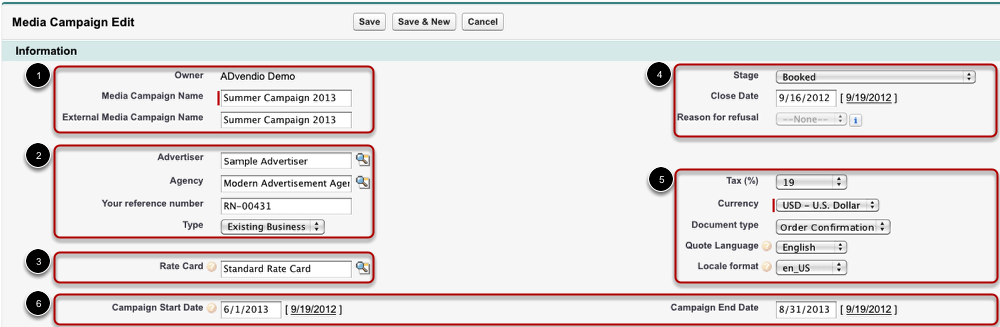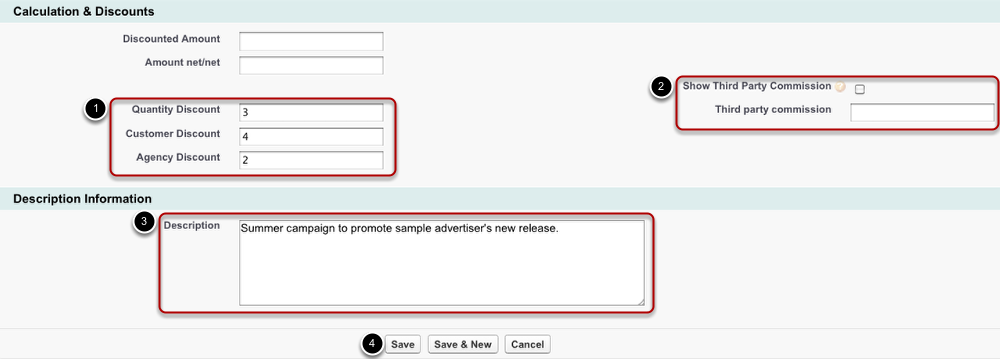A media campaign is similar to an opportunity, displaying a sales process you want to track. They form the center piece centerpiece of your ADvendio.com system, combining customer information on accounts and contacts with product information on campaign items and prices. In media campaigns, you are able to create, plan and execute your sales deal. Media campaigns make up your pipeline.anchor
The top part of each media campaign offers a broad overview. Only those fields marked with a red bar are required in order to save the new campaign. However, these first fields contain basic information that is essential to keep track of the campaign's status.
The Media Campaign contains many fields which can be filled with information. Depending on the page layout your administrator set up for you your view might differ from the screenshots we show here.
General Information
The first part of the media campaign's information shows
...
the campaign
...
's names.
You can also enter information on the campaign's
...
stage. With one glance at this section, you should later on be able to estimate how advanced the negotiations are since each stage is assigned to a probability which makes it easy to evaluate the progress (see lesson 'Media Campaign's Stages' for more information).
...
Accounts and Dates
The following part stores information about the client. You can enter for example the advertiser and agency information using the lookup field: click on the magnifier to open a pop up window displaying all advertisers and agencies respectively. Read our page on Accounts to learn more about these relations:
The start date and end date of the campaign will either be defined upfront or automatically by the Campaign Items which will be added after the campaign was created.
Via rate cards the availability of campaign items can be limited. Since rate cards are valid for a certain period of time, they are ideal to organize a change of prices or to make products only available during a rate card's validity period. A media campaign assigned to a certain rate card can only contain campaign items of this rate card.
...
Discounts & Description
...
Once you have entered the basic information, you can start entering data concerning discounts and a detailed description. These steps are optional. Please note: Amounts will be filled out automatically once you have added campaign items. They are the sum of the campaign items' amounts and therefore, they are calculated and entered here as soon as you have added items to your campaign.
Discounts
Enter discounts that will be applied to all campaign items. Nevertheless, you can enter custom discounts for single campaign items during the configuration of campaign items (see chapter 'Add Campaign Items').
If applicable, enter a Third Party Commission for agencies and decide whether this commission shall be written on proposals and order confirmations.
...
...
Amounts
Amounts will be filled out automatically once you have added campaign items. They are the sum of the campaign items' amounts and therefore, they are calculated and entered here as soon as you have added items to your campaign.
...
Taxes
This section contains information about the taxes of this campaign based on the selected advertiser and the legal entity.
...
Billing information
This section contains billing information to decide the preferences for creating invoices and to decide when invoices should be issued via which channel.
...
Now that you have created the basic foundation of your media campaign, it's time to add campaign items to it.
...
To add campaign items, open a media campaign and scroll down to campaign items. Click the Add Items button to hit the “add items” button on the Media Configuration or hit the “Media Search” button in the upper right corner. This will open the media search.
Media Search
...
To add an item search for previously created ad specs (media).
You can either search by word in the Quick Search. After hitting a suggestion the item is already part of your basket.
Or you narrow down possible search results by choosing
a valuevalues from the different criteria
Billingsuch as Billing Category, Site, Placement and Ad Type.
Click the
SearchFilter button to display all items matching your criteria.
From the displayed results, you can select items.
Click
Add to Basket tothe “+” icon on the left hand side to add these selected items to your media campaign basket which you can see on the right hand side of the Media Search.
Basket
...
The previously selected items will then be displayed in your basket. Here, you are able to delete items or start the Product Media Configuration.
If you are okay with your selection of items
, select all items andclick Start
ProductMedia Configuration.
If not,
selectdelete the
itemitems you do not want
.Then click Delete.
The media search is displayed below on the left hand side of the basket. So in case you need more items, you can easily repeat the step "Media Search" and add further items to your basket.
Overview of the
...
Media Configuration
...
The Product Media Configuration is an a central part of creating media campaigns. During the configuration, you enter basic information such as start and end date of each item. ADvendio.com For print items you can select the relevant publication dates. For digital items ADvendio supports many targeting options, therefore, you can also set these sophisticated options during the Product Configuration.the configuration of your items. For Out of home items you are able to further refine your product selection in the Media Configuration to select the dedicated screens.
| Info |
|---|
For detailed information on the |
...
Media Configuration, please read the lessons on Media Configuration in the Sales & Order Management chapter. |
...
We are currently reworking the Media Configuration based on a newer technology and an updated design. This new component is currently in beta phase. If your interested in it, please read more about it in our Wiki section about the Campaign Builder. |