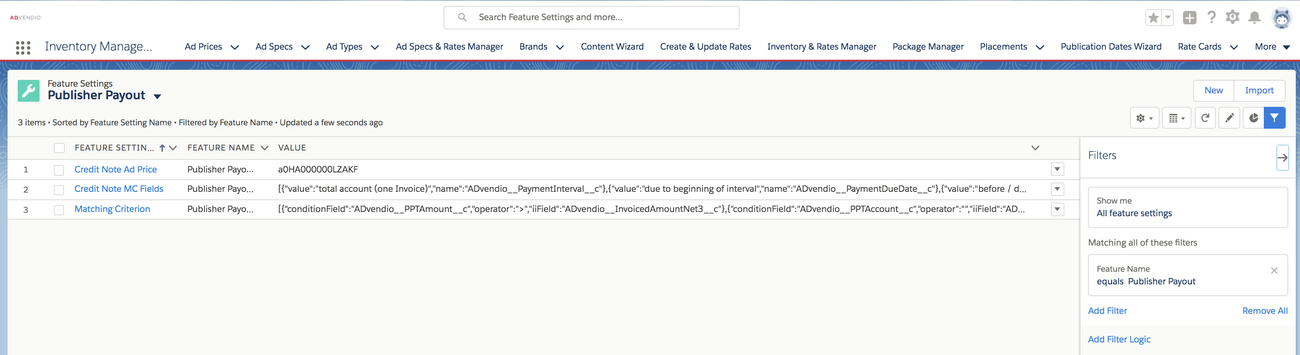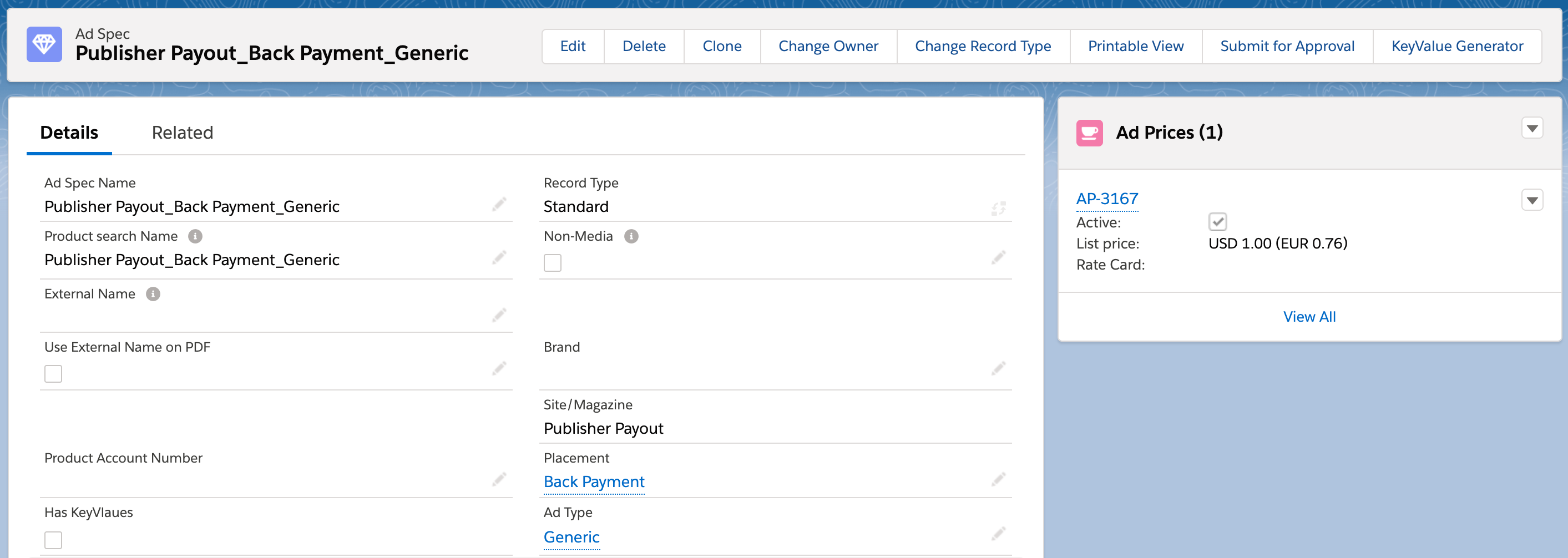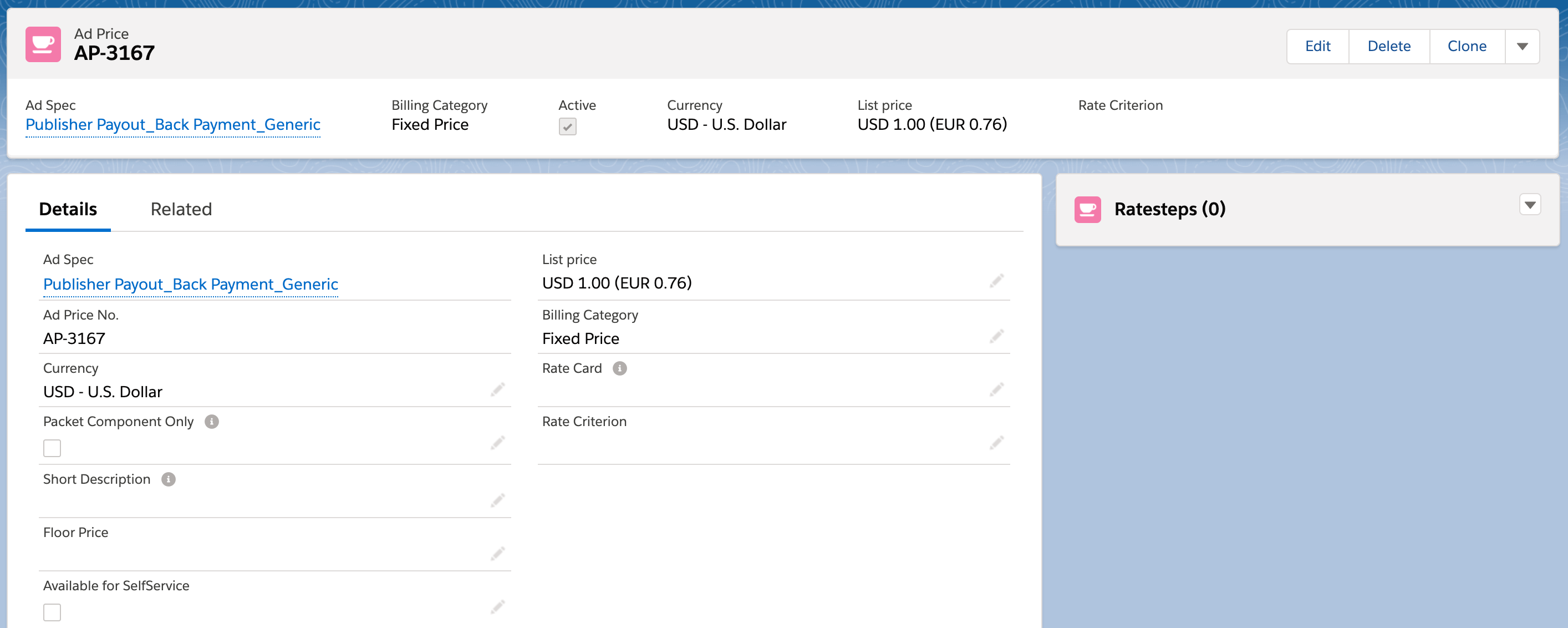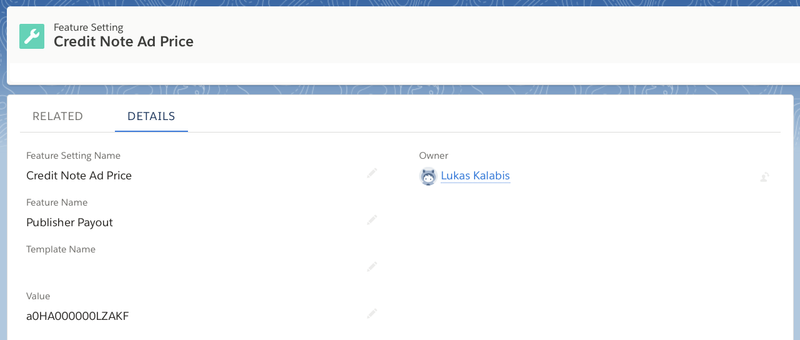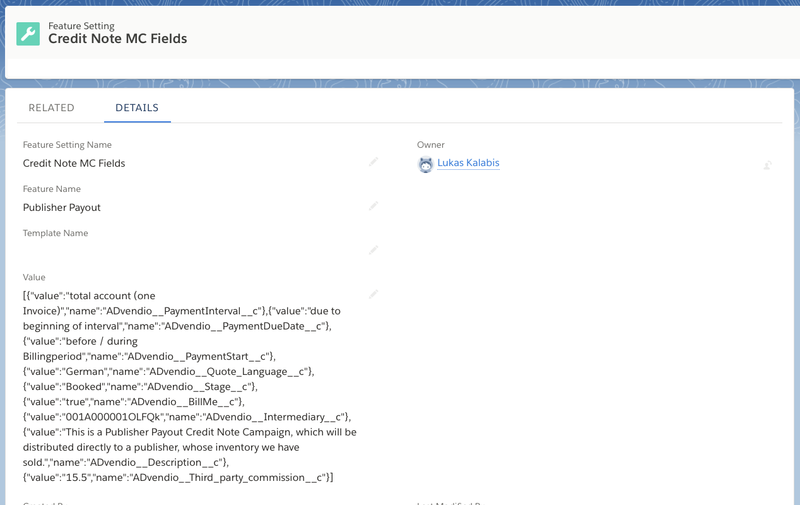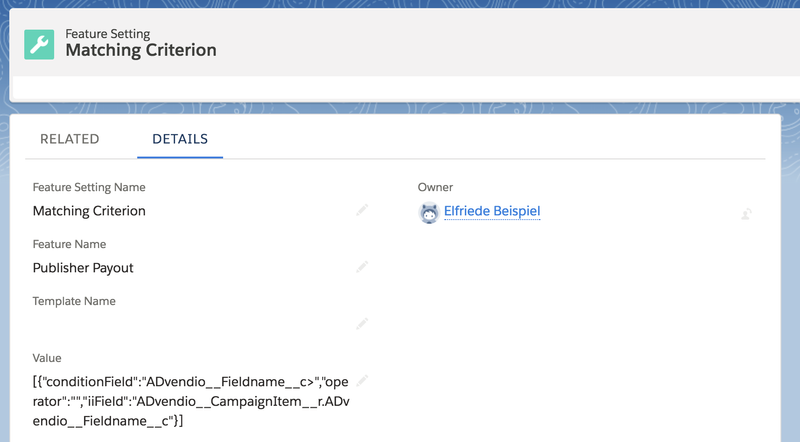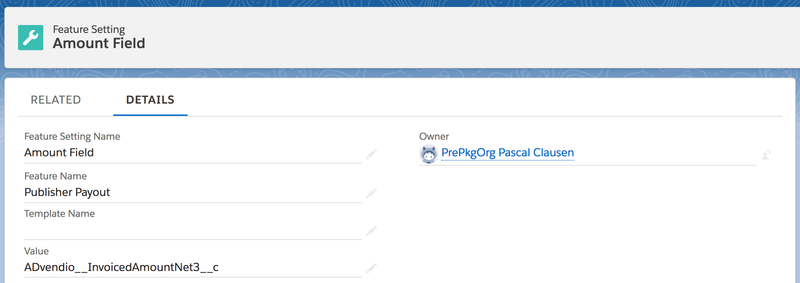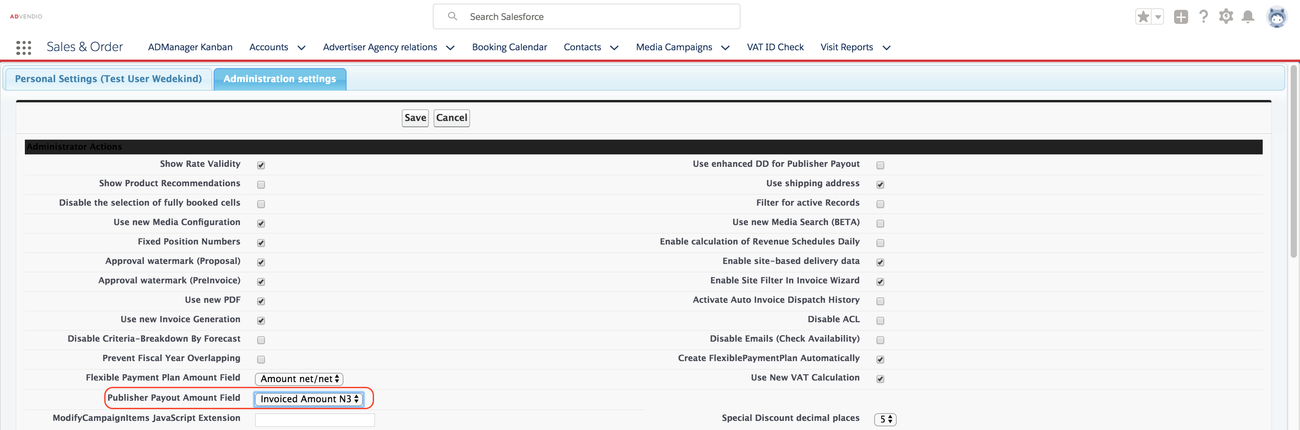Version 2.90 and up
...
In order to improve the performance for business-critical jobs (such as Collection and Credit Note Creation), your admin can also limit the batch size for those jobs by configuring a Feature Setting. This will also help to avoid CPU Time Limit error messages.
...
Navigate to the App Launcher and type Feature Settings and search for the Feature Name: Publisher Payout.
1.1 Ad Specs: Credit Note Ad Price
Step 1: Create an Ad Spec using the Rates Manager or manually which you like to use for you your credit notes.
| Info |
|---|
| This should be different from your normal inventory, not match any Publisher Payout condition or be used in any Accounting Rule/Records. |
For example
And the related Ad Price
Step 2: Open or create a feature setting with the following values:
- Feature Setting Name: Credit Note Ad Price
- Feature Name: Publisher Payout
- Value: Salesforce record ID of the Ad Price you like to use to reimburse your publishers.
1.2 Predefined Fields for Credit Note Media Campaigns: Credit Note MC Fields
Version 2.92 and up (Please upgrade to use this feature!)
...
Open or create a record with the feature setting name: Credit Note MC Fields.
If not existing yet, please create it yourself and fill in the following field values:
- Feature Setting Name: Credit Note MC Fields
- Feature Name: Publisher Payout
- Value: Is for you to configure. Please use the following syntax and don't forget the squared brackets to close in the whole string, and curly brackets for each value, separate everything with a comma
[{"value":"text or number here","name":"API Name of Field"}, ....]
...
1.3 Custom Fields ad Matching Criteria: Matching Criterion
Version 2.92 and up (Please upgrade to use this feature!)
For additional flexibility within the 6.8 Publisher Payout feature, you can configure your own custom fields as matching criteria for the collecting process. Any number of custom fields or fields from the ADvendio Package can be configured as additional matching criteria.
Open or create a record with the feature setting name: Matching Criterion.
If not existing yet, please create it yourself and fill in the following field values:
- Feature Setting Name: Matching Criterion
- Feature Name: Publisher Payout
- Value: Is for you to configure. Please use the following syntax and don't forget the squared brackets to close in the whole string, and curly brackets for each value, separate everything with a comma
[{"conditionField":"API Name of the Field from Publisher Payout Condition","operator":"==","iiField":"API Name of Field from Invoice Item (or related object)"}, ....]
| Info |
|---|
|
1.4 Amount Field
If you like to use a custom field for your publisher payout creation (instead of configuring the 7.2.1.1 Administration Settings) you can specify this in a feature setting. Open or create a feature setting with the following values:
- Feature Setting Name: Amount Field
- Feature Name: Publisher Payout
- Value: Your field API name.
2. Administration Settings
2.1 Configure which Amount Field will be used (Deprecated. Please use the feature setting "Amount Field" described above)
To change this from the standard N3 to anything that your business likes to use open App Launcher and find the Administration Settings. Select the value you like to use in the picklist at Publisher Payout Amount Field:
2.
...
1 Use enhanced Delivery Data (DFP only)
If you check this field, the enhanced delivery data will be used instead of the regular delivery data. This can only be done for DFP and depends on the AdServer IDs you like to assign to your Publisher Payout Conditions. Most conditions will not require that feature. Read more here: 7.2.1.1 Administration Settings, 5.3.3 Schedule Delivery Data Reports (Legacy Feature), and 5.3.6 Enhanced Delivery Data.
...