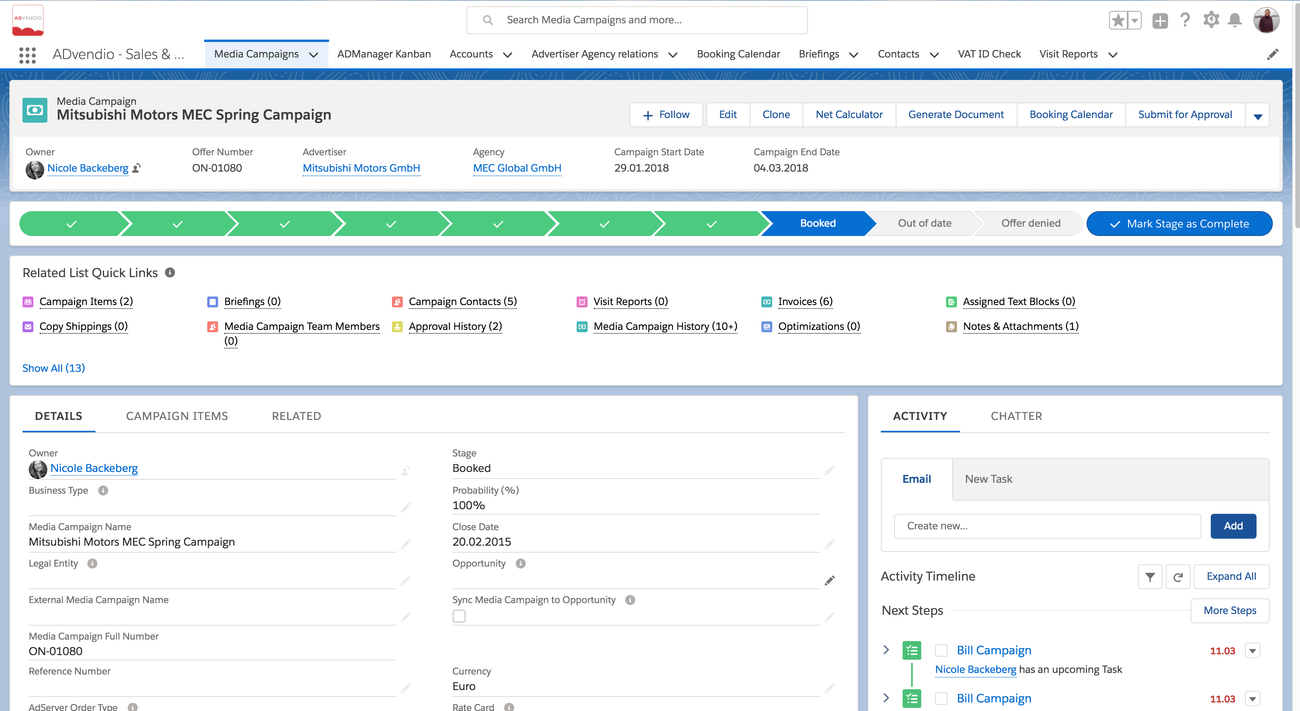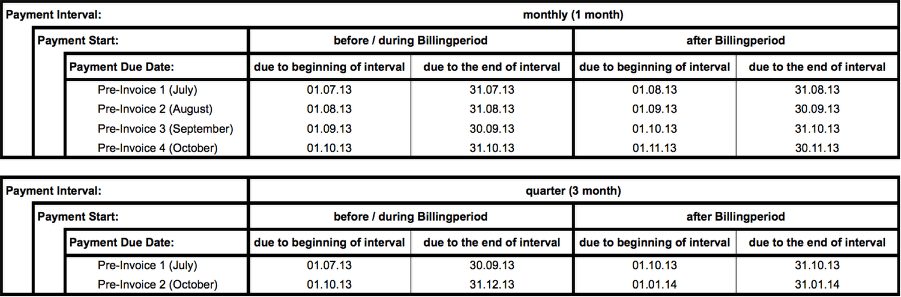In order to invoice a media campaign the campaign needs to fullfil fulfil several requirements:
1. Media Campaign Stage: Booked
Click the tab Media Campaigns and select the media campaign(s) you want to pre-invoice.
2. Payment Settings and "Bill me"!
Set the payment settings if not presetted preset automatically. Please scroll down to the invoicing information and define a payment interval, payment period and optionally payment terms.
...
- The Payment Start specifies the date of billing. You can choose between the options before/during the billing period or after the billing period. This means that the billing date is before, during or after your chosen interval.
- The Payment Due Date defines at when your invoice will be created. You can choose between due to the beginning of the interval (start) or due to the end of the interval (end). There is a conjunction between payment start and payment interval.
...
| Warning | ||
|---|---|---|
| ||
Please keep in mind that you can not change the fields Payment Interval, Payment Start and Payment Due Date after the campaign is reviewed, partly invoiced or fully invoiced except all related billed Invoice Items are cancelled. |
2.1 Payment Setting Examples:
This table shows how ADvendio calculates the accouning accounting date and accounting end date for certain settings.
Here are some examples for of a media campaign running from 15.07 until 14.10.
2.2 Advance or Prepayment:
You can create advance or prepayments by selecting the
- payment interval to be a total amount (one invoice),
- payment start starts before and
- payment due date at the beginning of the interval.
...