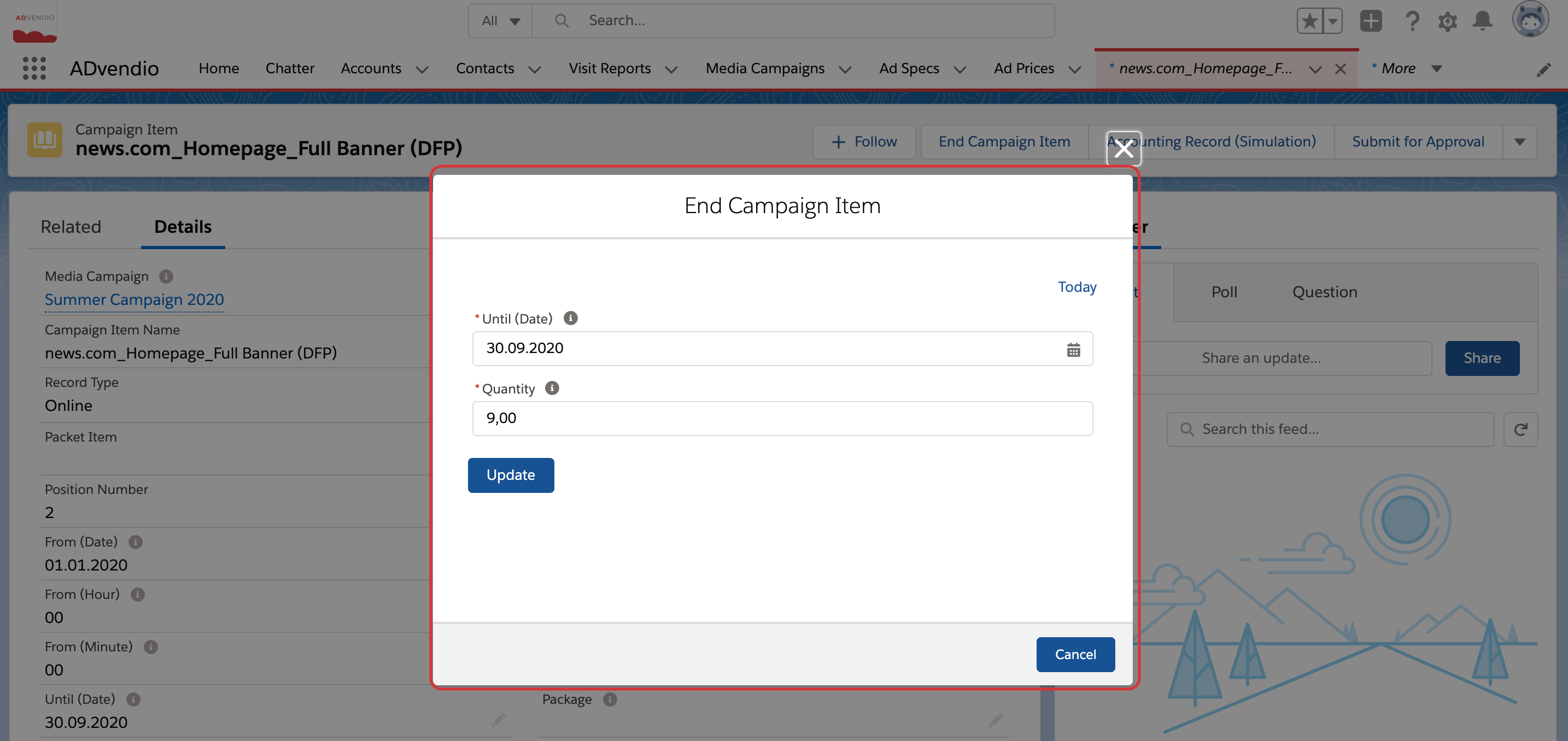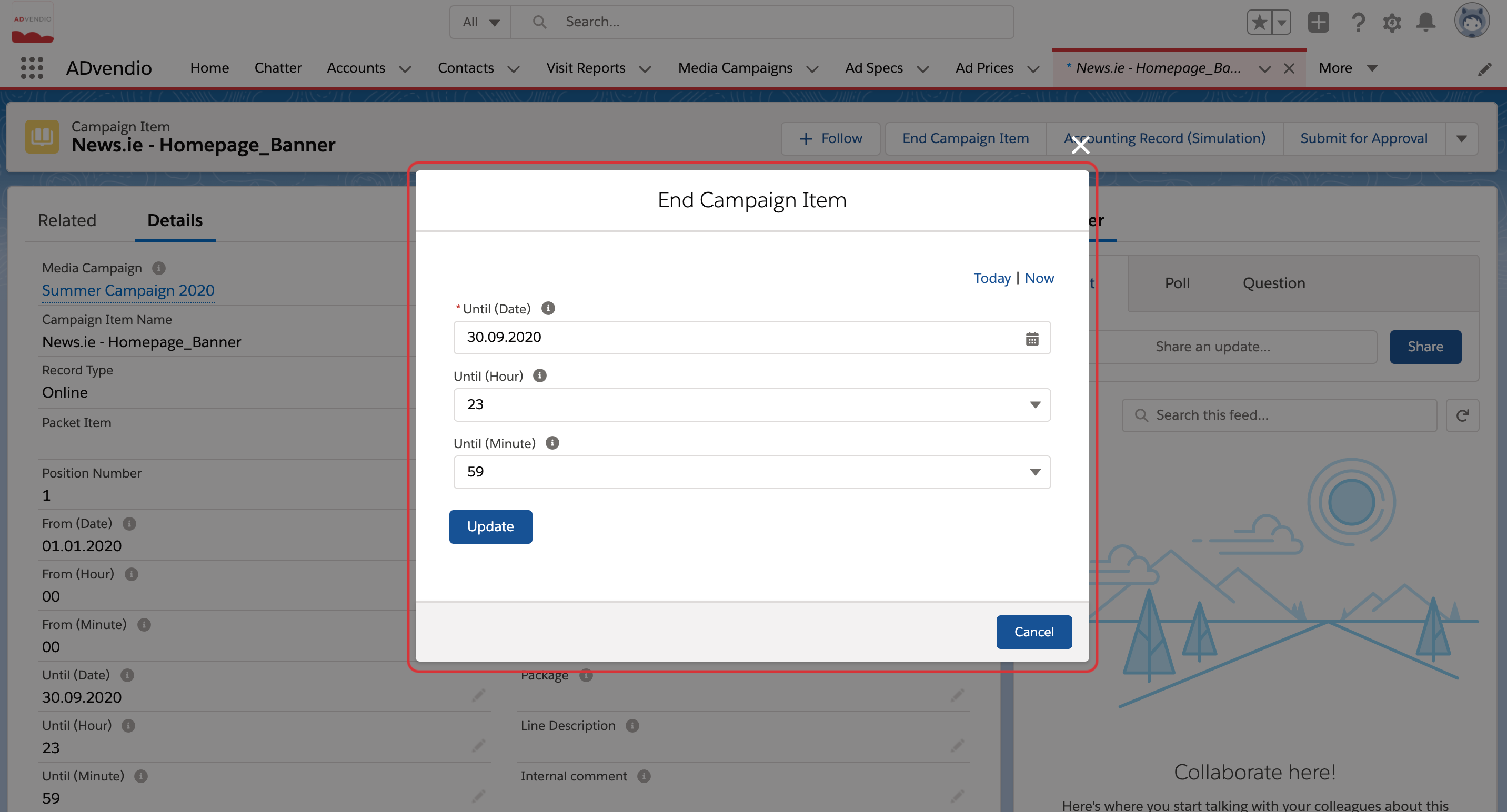...
The process of ending a Campaign Item depends on whether or not there is delivery data date for this item.
1. Ending a Campaign Item without AdServer Logins (non-delivery data-based Invoices)
In the End Campaign Item window, set the new end date for your Campaign Item and the new quantity. The default is the current end date and quantity
Press Update
Campaign Item End Date and Quantity is are updated
End Campaign Item Statuschanges to Completed
Preinvoice generation is triggered to create outstanding invoices or credit notes (where invoiced quantity to date > new quantity)
2. Ending a Campaign Item with AdServer Logins (delivery data-based Invoices)
In the End Campaign Item window, you can set the new end date for your Campaign Item. The default is the current end date and time
Press Update
Campaign Item End Date updated
New End Date submitted to the AdServer
End Campaign Item Status changes to in progress
An Import is scheduled to import the delivery at least 24 hours after the new end date
This can be seen in Setup > Process Automation > Paused Flow Interviews
Once the import is completed successfully, the total delivered quantity is the new quantity of the Campaign Item
End Campaign Item Statuschanges to Completed
Preinvoice generation is triggered to create outstanding invoices or credit notes (where invoiced quantity to date > new quantity)
...
Add the End Campaign Item button to your Campaign Item Layout
Activate the Flow to schedule your delivery import for ending items with an AdServer connection
...