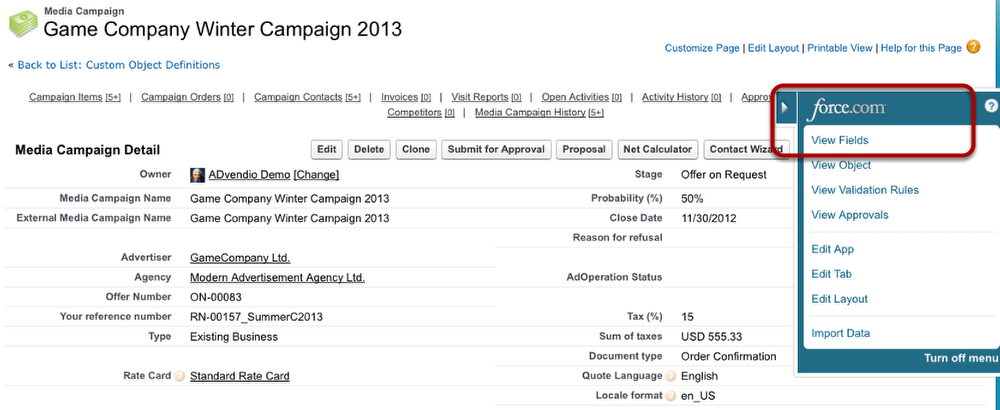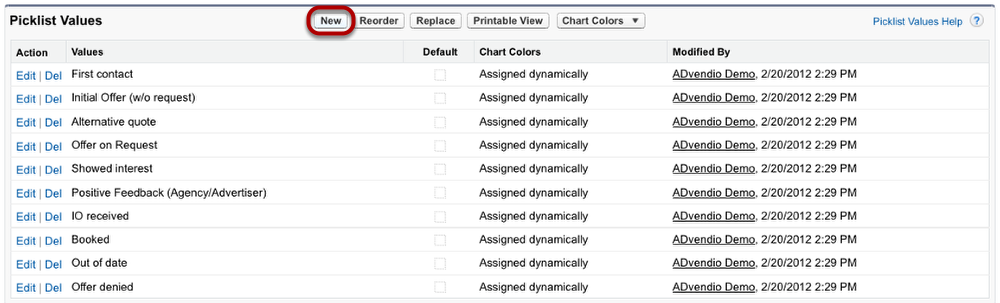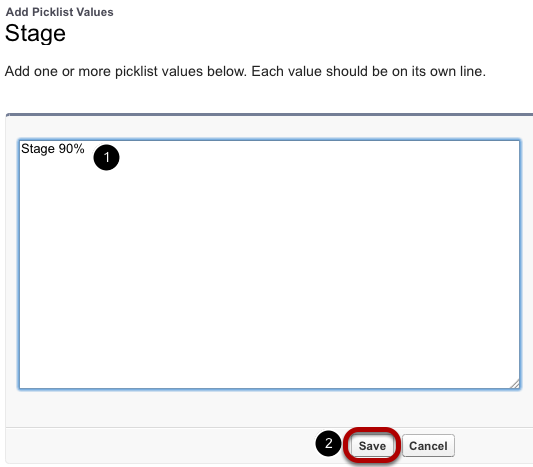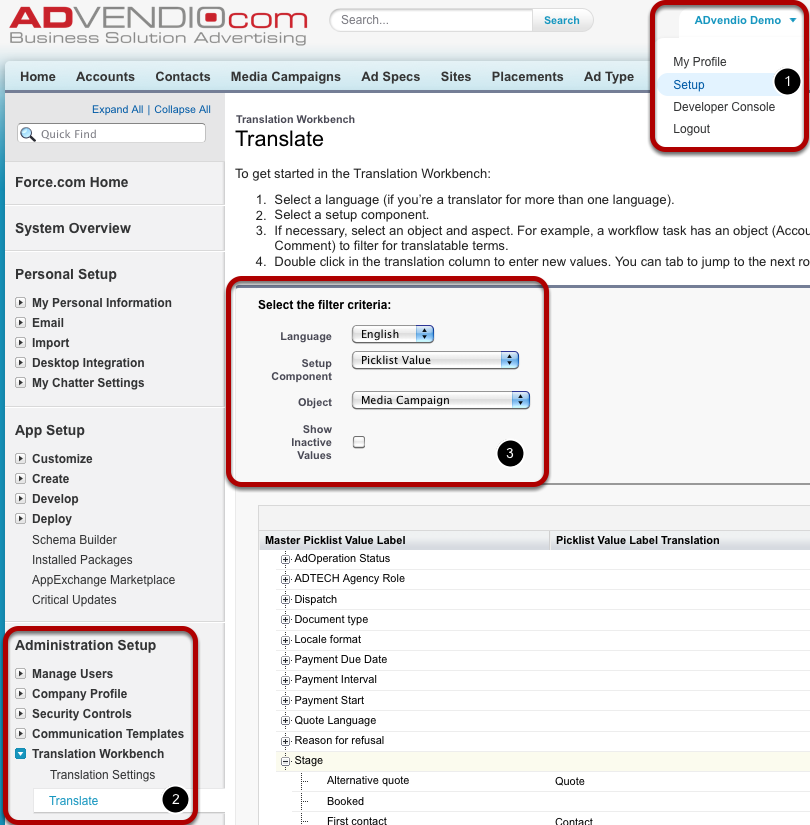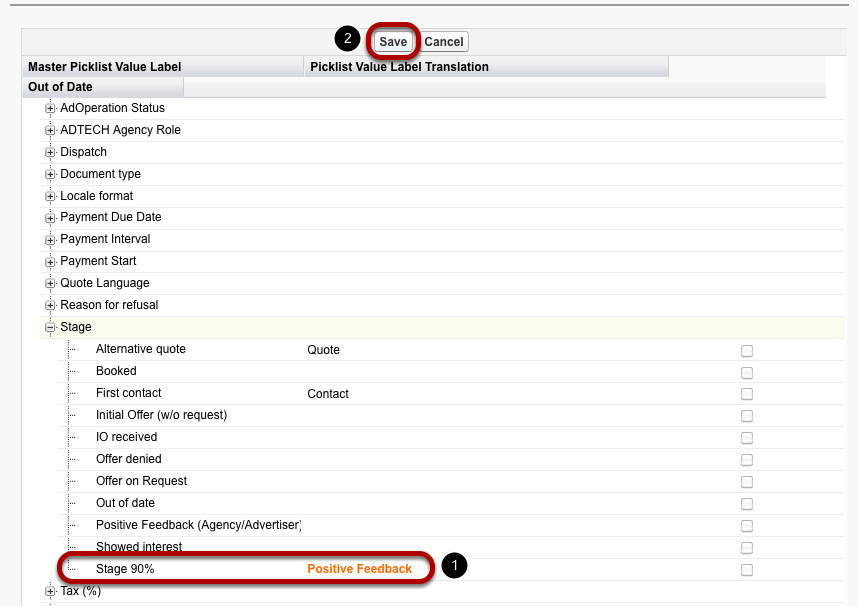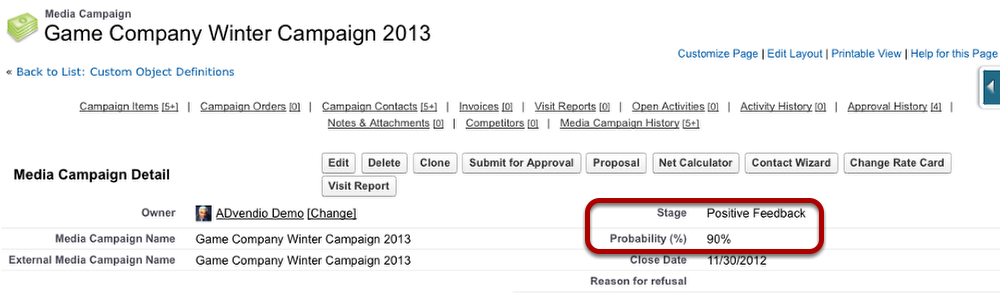During the course of a sales process, a media campaign runs through different stages.The media campaign's probability depends on its stage. The media campaign's standard probability will be calculated automatically after you have set it to a new stage. The allowed probabilities are using 5% - 10% steps:
| Stage | Probability | Standard ADvendio |
|---|---|---|
| First contact | 5% | x |
| Initial Offer (w/o request) | 10% | x |
| n/a | 20% | |
| n/a | 25% | |
| Alternative quote | 30% | x |
| n/a | 40% | |
| Offer on Request | 50% | x |
| n/a | 60% | |
| Showed interest | 70% | x |
| Positive Feedback (Agency/Advertiser) | 80% | x |
| n/a | 90% | |
| Booked | 100% | x |
| IO received | 100% | x |
| Out of date | 0% | x |
| Offer denied | 0% | x |
Change the Picklist Values
| Note | ||
|---|---|---|
| ||
|
System administrators are able to edit the available pick-list values. To do so open the force.com menu with a click on the blue box on the right edge of your window. Click View Fields to display an overview of all media campaign fields.
Scroll down to the field named Stage and click on its name.
Add new Stage
Click the New button to add a new stage.
Enter Stage Name
To create a stage you enter the new stage's name in the textbox (1). To assign the probability, either enter the probability in brackets somewhere in the stage's name, e.g. "Stage Name (90%)", or name it 'Stage' followed by the percentage value, e.g. "Stage 90%". You may create multiple stages containing the percentage in their name, e.g. "Contact via Email (5%)" and "Contact via Fax (5%)". The name 'Stage' followed by the percentage without brackets is only available once, e.g. if "Stage 5%" exists, you cannot create "Stage2 5%". After entering the stage name, click Save (2).
| Info | ||
|---|---|---|
| ||
If changes are made to existing campaign stage picklist values in the setup, you will have to make stage changes (and save) to each record that you would like to update. Following actions (for instance workflows) are not triggered automatically. |
Change Stage Name and Add Translations
Since you might not want to have the probability displayed in the stage's name, you can add a translation of the pick-list's value to display instead.
- Open the User Setup.
- Go to the Translation Workbench under Administration Setup and click Translate.
- Select the language for which you would like to add a translation and pick the Setup Component Picklist Value. Specify the Object as Media Campaign.
Enter Translation
Under Stage, you find all available pick-list values. Doubleclick the space to the right of the stage name. In the displayed textbox you enter the label translation (1). Then click the Save button (2).
Repeat this step with different languages if necessary.
New Stages Available in Media Campaign
When you now return to your Media Campaign and reload the page if necessary, you are able to select the new value translation from the Stage pick-list. The probability will be the one you entered in the initial pick-list value name.