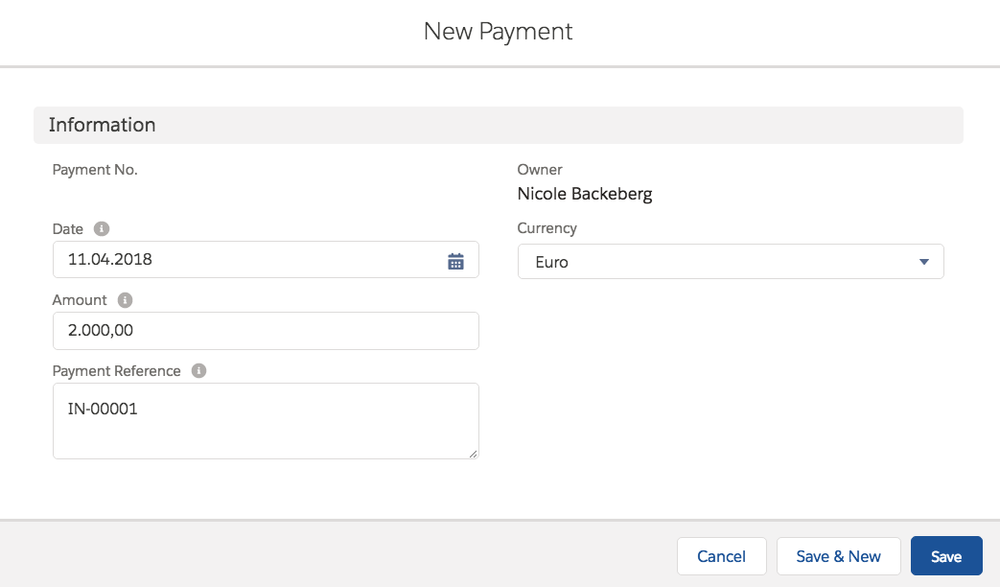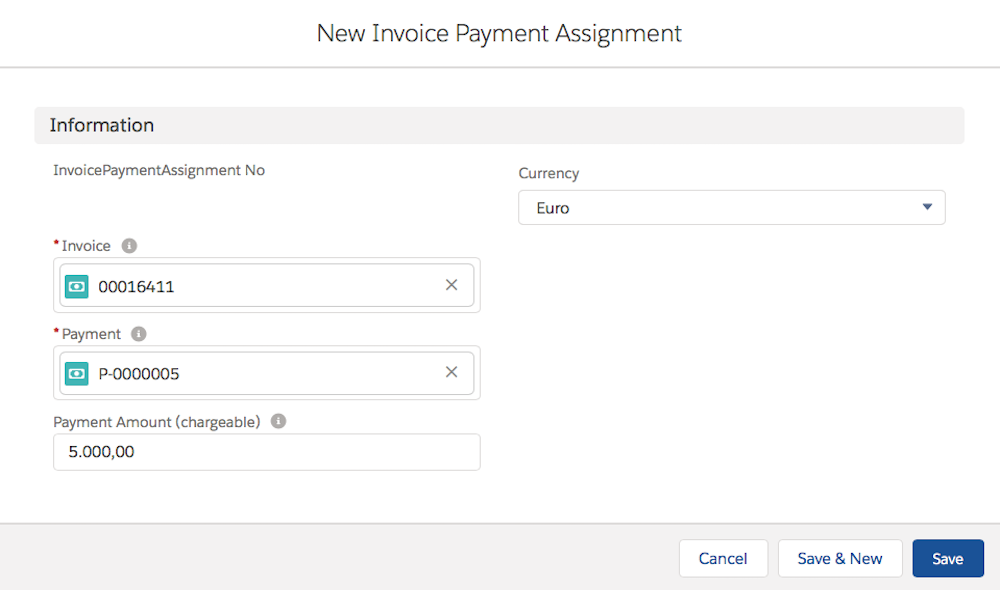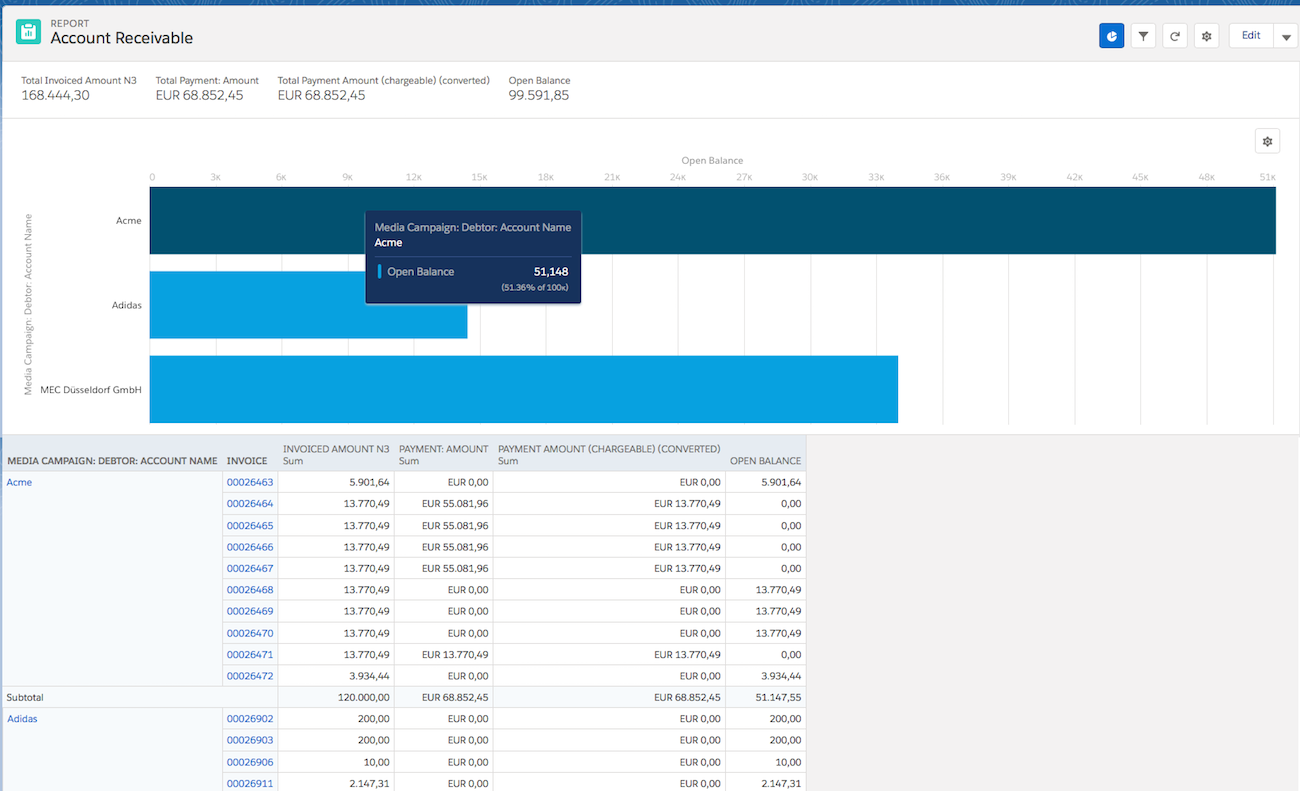With version 2.97 we implemented a new object called Payments. This object will can be used to save payments.A A payment can be created for multiple Invoices or an Invoice can have multiple payments.
...
- Go to the AppLauncher and search for Payments.
- Click New and create a record like in the screenshot below.
- After creating a Payment you may connect the payment Payment with invoices Invoices and vice versa (see Invoice Payment Assignment below).
2.
- Add one or more Invoices in the related list Paid Invoices to the Payment.
- Add one or more Payments in the related list Connected Payments to the Invoice.
...
Invoice Payment Assignment
To connect Payments to Invoices you can use the object Invoice Payment Assignment. You have the possibility to create the connection
- in the related list of the Invoice called "Connected Payments"
- in the related list of the Payment called "Paid Invoices"
- directly in the Object (App Launcher > Invoice Payment Assignments > New).
The field Payment Amount (chargeable) is currently used for Reporting. This field is necessary to be able to assign the paid amount of installments to the connected Invoice.
In the future there will be a wizard to decide about the payment amount distribution. The wizard will write the amount in this field.
3.Account Payable/ Account Receivable Report
You find the two Reports in the ADvendio Report folder "ADvendio Finance Reports".
- Accounts Payable: Shows per Account (Debtor) all open and paid credits and the open balance per Account (Transaction Type = Credit).
- Accounts Receivable: Shows per Account (Debtor) all open and paid Invoices and the open balance per Account (Transaction Type = Debit).