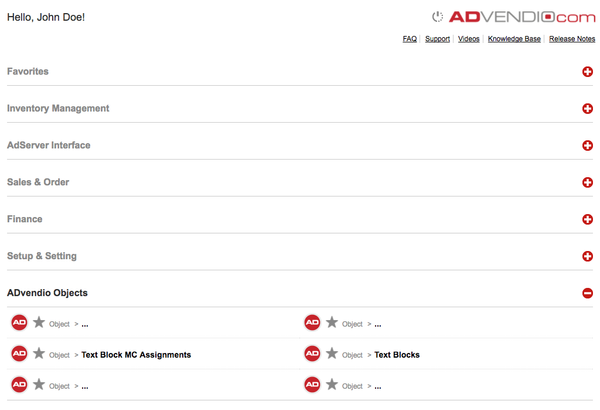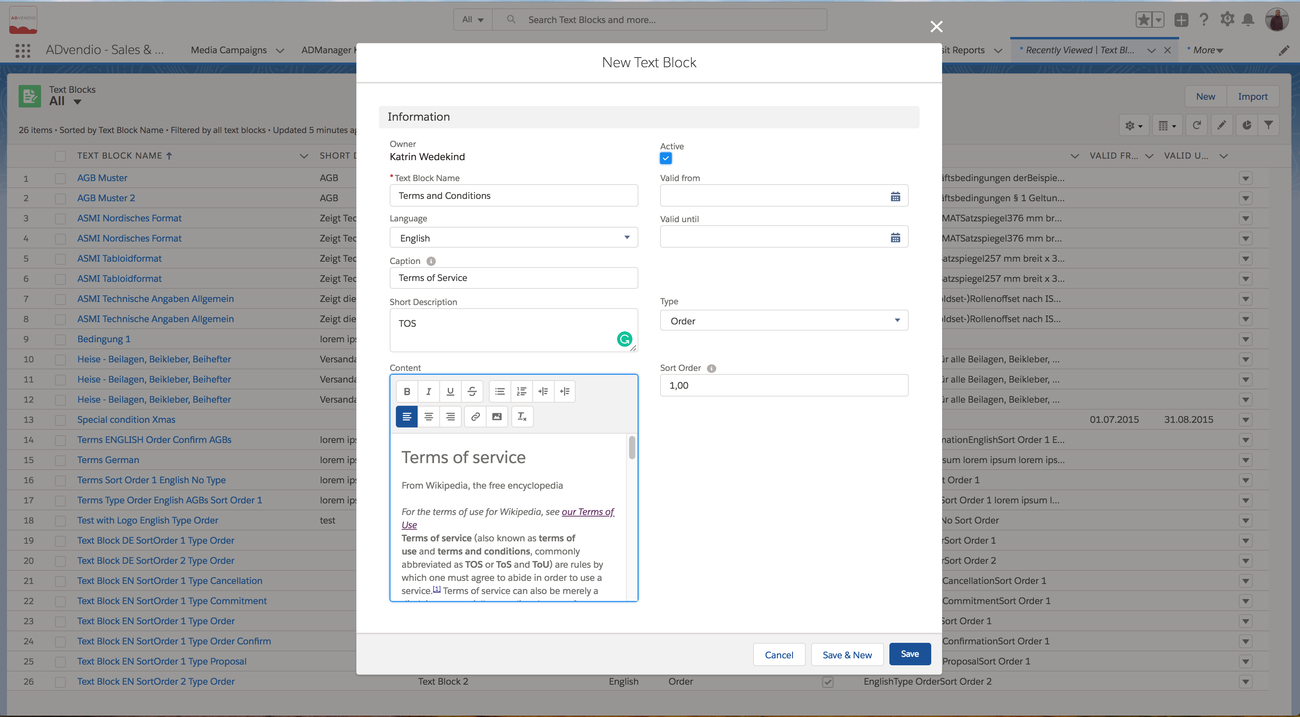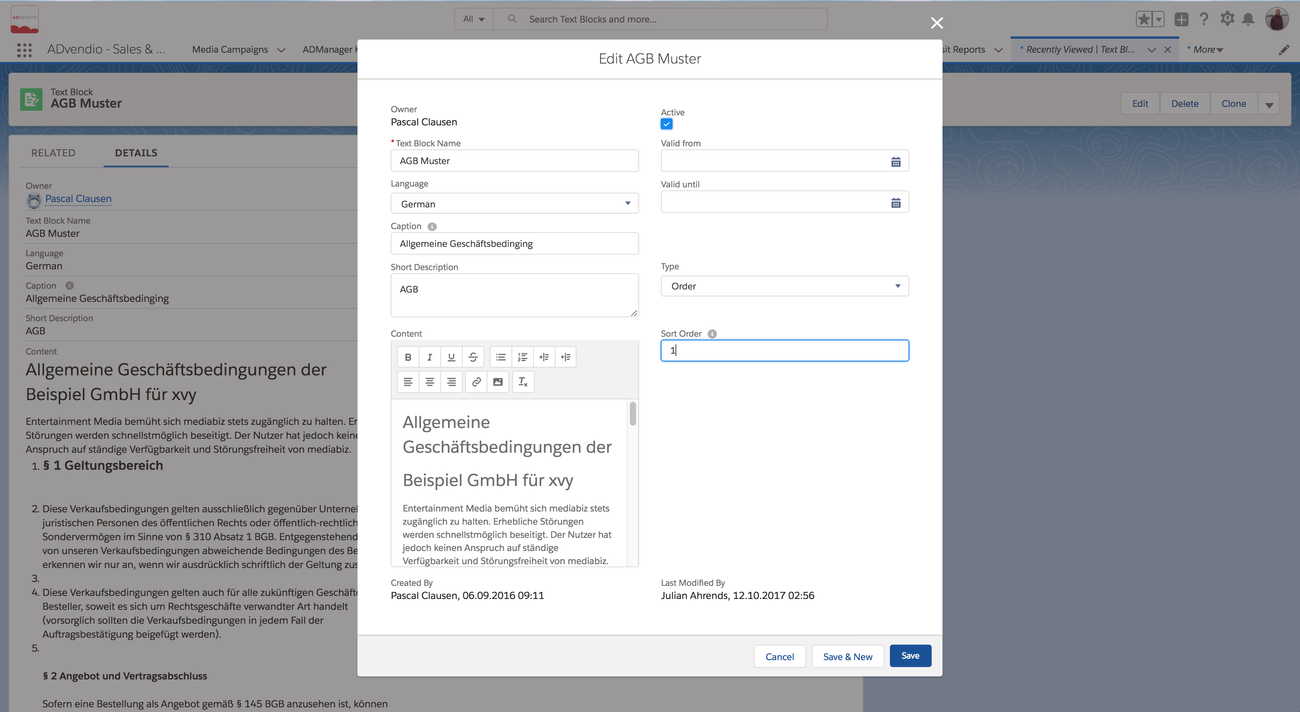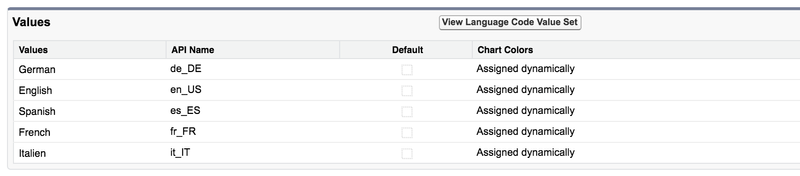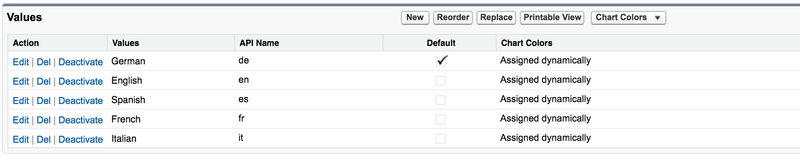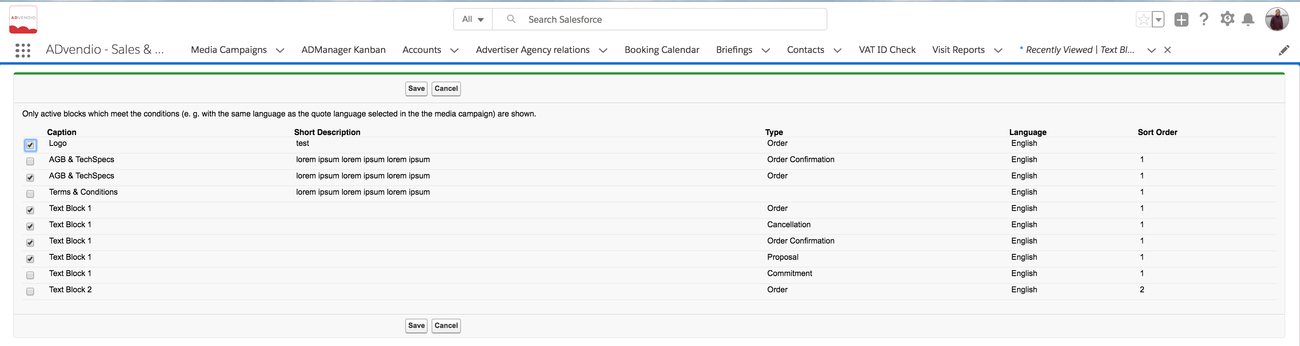Boilerplate text is text Boilerplates are called text blocks on ADvendio where you can store a paragraph of rich text including images that can be reused for Advendio forms like Offer pdf and otherin PDFs for Media Campaigns or Commitments.
Create or Edit Text Blocks
Go to the Advendio "Overview" in Section ADvendio Objects you find text blocks and click on text blocks.
Using the Button "New text block" you can create a new text module/boilerplate what we call text block in the following:
Screen:
...
Navigate to the App Launcher → Text Blocks and click on New. Here are two examples for Terms of Service or Terms and Conditions text blocks.
New
- Text Block Name: please enter a descriptive name for the text block
...
- Language
...
- :
...
- (Optional) Please select the appropriate language. "Language" can also be selected in the Media Campaign/Commitment so the matching text block will be picked to represent the right
...
- language. If no language is selected the text block will always be shown.
- Caption: This text will be bold on your form.
...
- Short description
...
- : (Optional) The description gets not displayed in the forms and is just for your own use and to distinguish different text blocks.
...
- Content
...
- : Please enter here the actual text to be displayed on the form. "Content" is a rich text field.
...
- Active
...
- : Please check the Active checkbox to make the text block available within all Media Campaigns
...
- Valid from
...
- &
...
- Valid until
...
- : (Optional) Define here when the text blocks will be valid.
...
- Type
...
- : (Optional) Pick a matching form type i.e. offer if text block should ONLY be used in that specific type of document
...
- Sort order
...
- : (Optional) If you like to add and sort several text blocks
...
- you can enter a sort order here by using numerals as follows i.e. 1; 1.1; 1.2; 2; ...
Edit
Correct Picklist Values
In order to make the language feature work you need to allign three language picklist fields:
- Text Blocks.ADvendio__Language__c
- Media Campaign.ADvendio__Quote_Language__c
- Commitment.ADvendio__DocumentLanguage__c (careful this one is using 7.2.9.1 Picklist Values Sets (Global Picklists))
The API names of the values in all three lists need to use the two character code for the language, i.e. en for English:
Global Picklist: Language Code
Picklist: TextBlock.Language
Add Text Blocks to a Media Campaign
Add the related list "Selected Assigned text blocks" to the Media Campagne page layout.
If you use the button "New text block MC Assignments" you can assign text blocks to your Media Campaigns. All text blocks will be displayed at the end of the last page. You can add as many text blocks as you want.