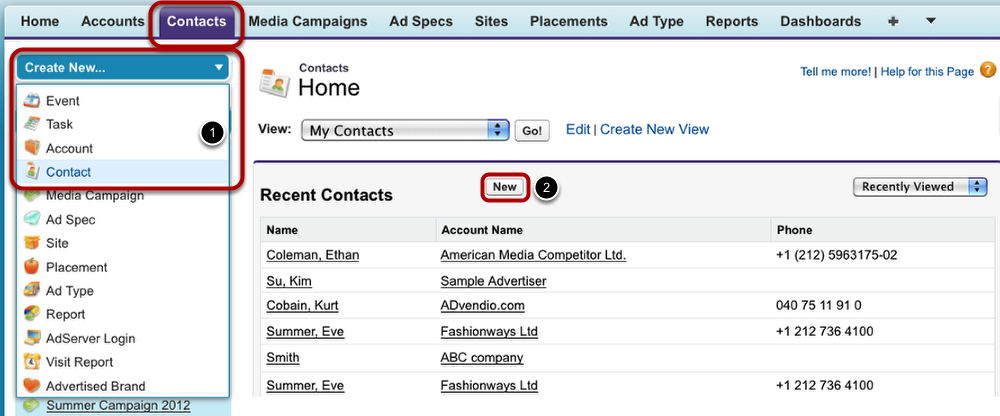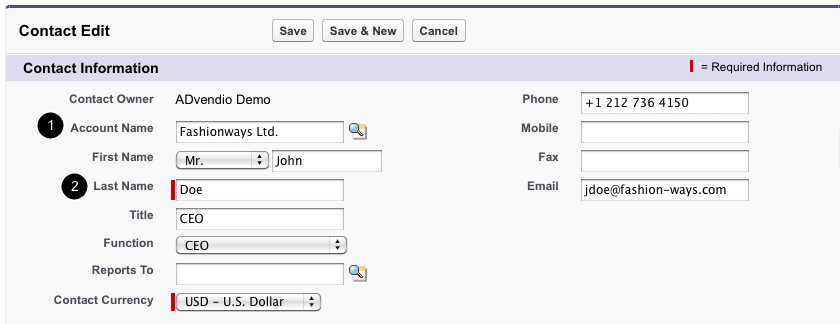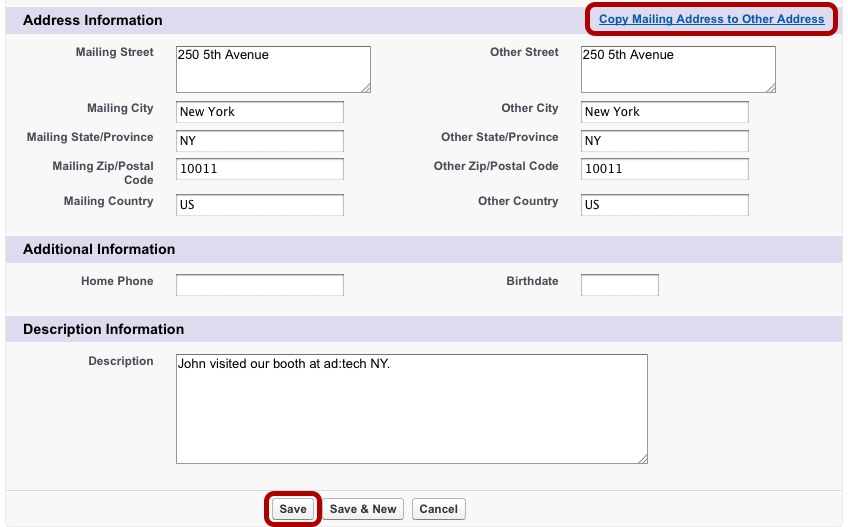Contacts are the people associated with your business accounts that you track in ADvendio.com. In a contact record, you can store information such as phone numbers, addresses and position. See how to create a new contact.
There are two kinds of contacts: Contacts assigned to an account are visible to other users in your organization. Contacts without an account are private and only visible to the user who has created them.
| Page Tree | ||||||||
|---|---|---|---|---|---|---|---|---|
|
| Anchor | ||||
|---|---|---|---|---|
|
To create a new contact, you have two options how to proceed: One option is to use the Create New drop-down menu on the left-hand side of your window (1). This menu is available on almost all the tabs' main pages. The second option is to open the Contacts tab. There, click the New button (2).
If you want to check first if the contact already exists, go through the list of contacts in the Contacts tab or enter the contact's name in the search field.
Contact Information
Enter general information on the new contact. Assign the contact to an account to make it visible to others (1). Enter first name and pick a salutation from the pick-list. Then enter the contact's last name (2). The fields marked with a red bar are required.
Enter further information in the following fields if possible.
Address Information and Additional Information
You can enter two different addresses or use the shortcut to copy the mailing address to the other address.
Under additional information, you are able to provide a home phone number and the contact's birthdate.
There is an additional field to enter further information as the contact's description.
Finally, save the new contact.
| Anchor | ||||
|---|---|---|---|---|
|
...