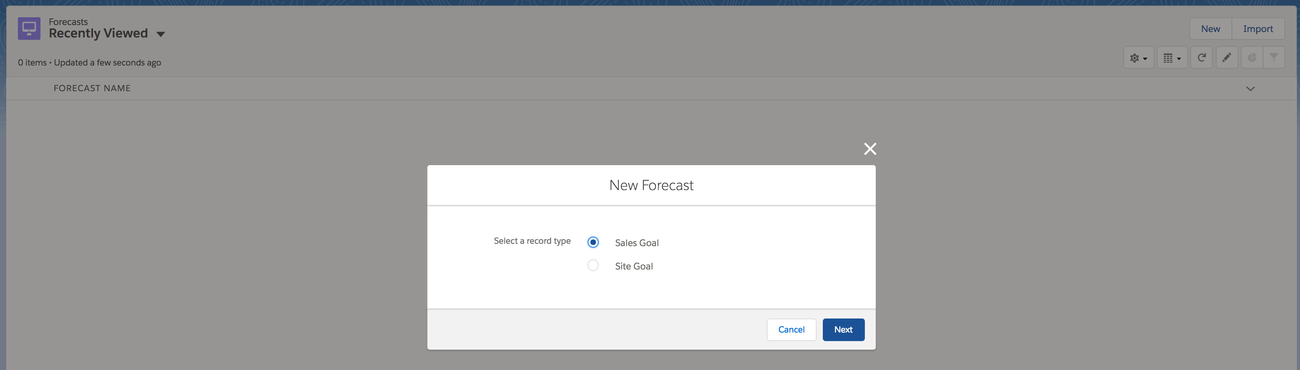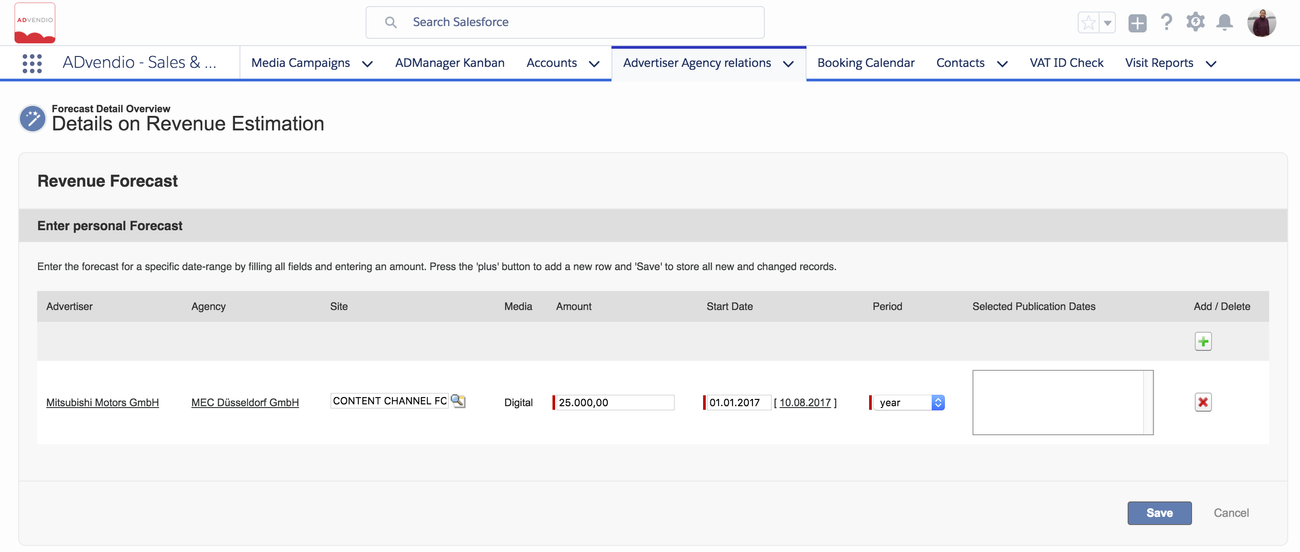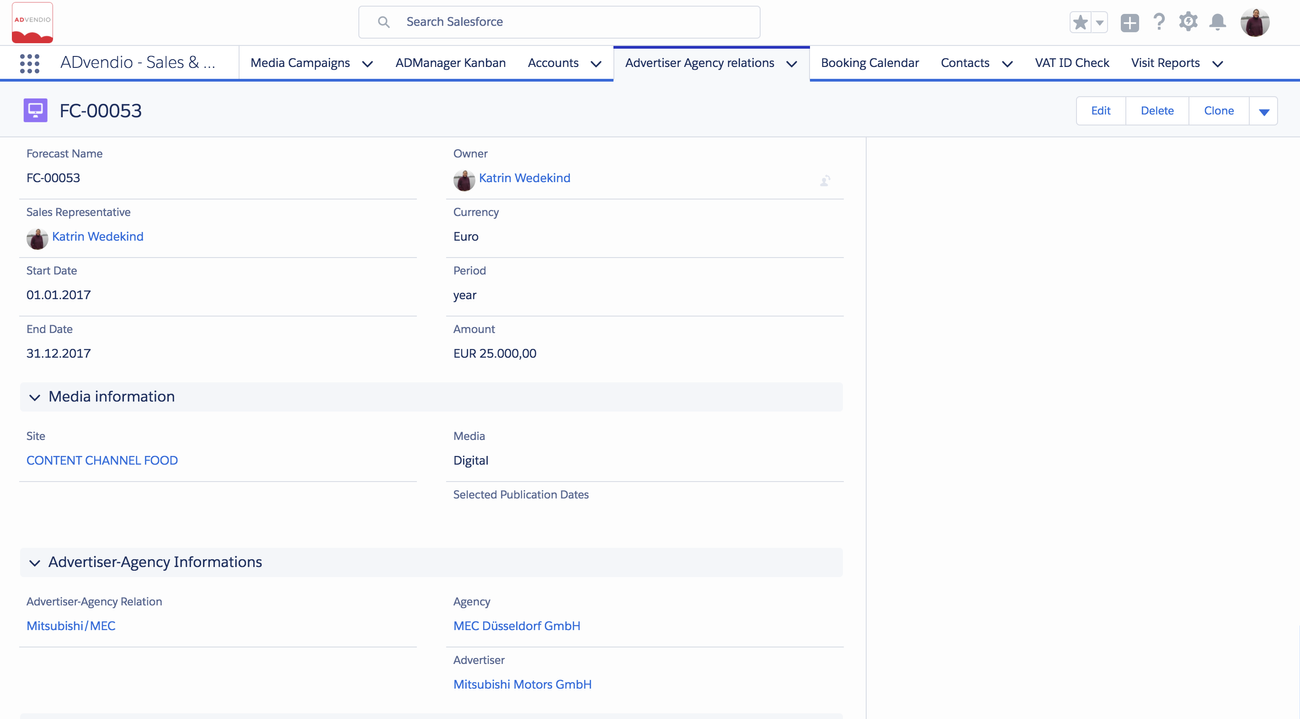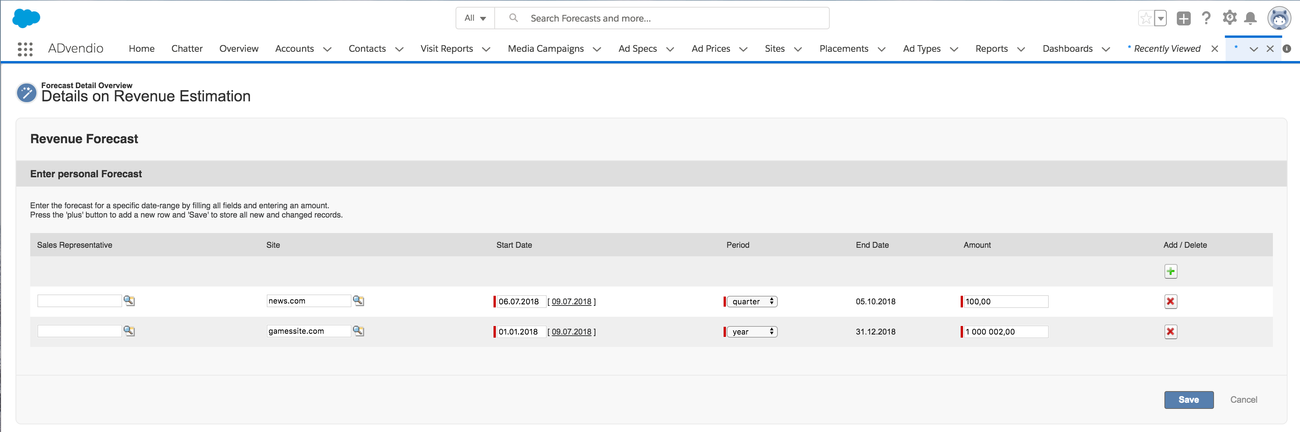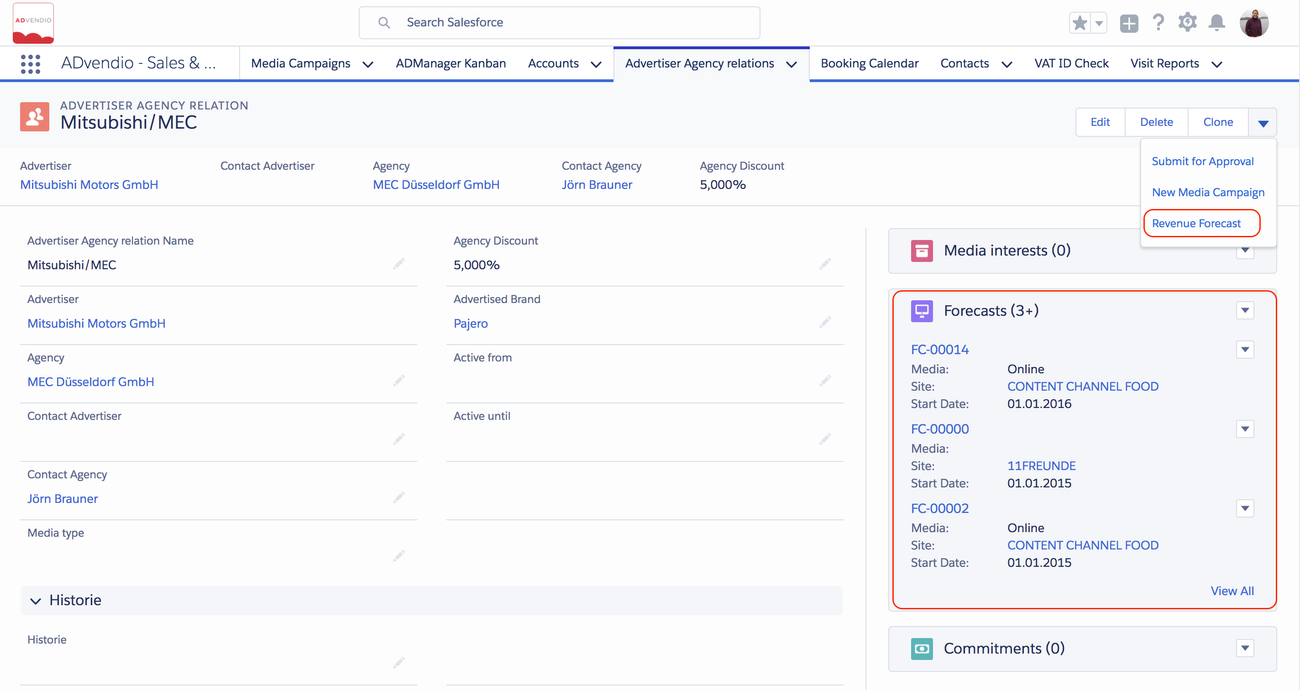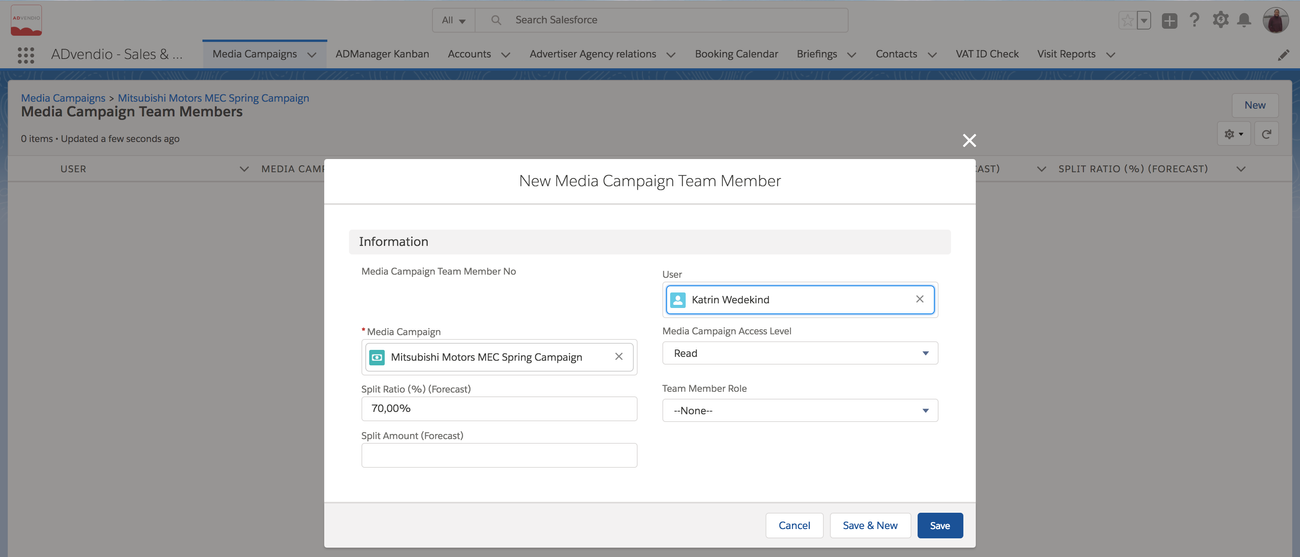Feature Summary
- Version 2.100 (Site Goals)
- Version 2.105 (full multi-currency support)
...
Make sure your administrator has 7.2.5 Setup Sales Goals or Site Goals before you use it.
1. Set Up Goals
Navigate to the app launcher and search for Forecasts. (Make sure to open the ADvendio forecasts. If you happen to have a full Salesforce licence you might find a second object called "forecasts" which is a standard Salesforce feature). Create a new record by clicking on the New button:
If both types are set up by your administrator please choose the correct record type and proceed:
1.1 Sales Goals
1.1.1 Forecast - Sales Goals Visual Force Page
A new forecast or editing an existing forecast for each sales representative can be done by using the visual force page or the object Forecast itself. Advertiser, Agency, Site, Media and Publication Dates can be used. However, not all fields are required (like Advertiser or Agency), so that a more coarse planning is also possible.
| Info |
|---|
Remember, that in this page you can only see and edit your OWN forecast data. Talk to your administrator if you need to update data for other people. |
If no record is there click on the little green PLUS icon to add a new record:
Enter all relevant information to define the sales goals for each sales rep by the appropriate period:
- Advertiser: Value is automatically filled from Advertiser Agency Relation (Exception: Creating a new record from Object Forecast).
- Agency: Value is automatically filled from Advertiser Agency Relation (Exception: Creating a new record from Object Forecast).
- Site: Select a Site using the Lookup icon.
- Media: Value is automatically filled by selecting a site (if media is filled at this site).
- Amount: Enter an amount.
- Start Date: Select a Start Date to define specific date-range.
- Period: Select a Period to define specific date-range.
- Publication Dates: Publication Dates are automatically filled dependent by date-range.
- Add / Delete: Click the green plus icon to create a new line or the red delete icon to remove the corresponding line.
Click the button Save to store all new and changed records.
Note: The split ratio for shared media campaigns is entered at Media Campaign level. It is not possible to define overlapping Forecasts (Period or Advertiser, Agency, Site). You are only able to edit your own Forecasts.
e.g.
Sales Rep A - Annual delivery revenue goal $1,000,000
Sales Rep B - Annual delivery revenue goal $2,000,000
Sales Rep C - Annual delivery revenue goal $1,500,000
1.1.2 Sales Goals: Edit Forecasts for other people
Alternatively you can enter data using the standard Salesforce site layout. Here you can also enter the same data at the object Forecasts, which makes it possible to enter data for other users than yourself. Your administrator has to enable this. 7.2.5 Setup Sales Goals or Site Goals.
Enter all relevant information at the object Forecast:
- Navigate to App Launcher > Forecasts and click the button New Forecast.
- Enter all relevant information like Advertiser-Agency Relation, Sales Rep, Advertiser, Agency, Site, Amount, Start Date, Period and Publication Dates.
- Click the button Save
Note: Advertiser or Agency can be left blank using the object Forecasts and are automatically populated using the object Advertiser-Agency-Relations.
1.2 Site Goals
1.2.1 Forecast - Site Goals Visual Force Page
Enter all relevant information to define the site goals for each sales rep by the appropriate period:
- Sales Rep: (Optionally)
- Site: Select a Site using the Lookup icon.
- Start Date: Select a Start Date to define specific date-range.
- Period: Select a Period to define specific date-range.
- Amount: Enter an amount.
- Add / Delete: Click the green plus icon to create a new line or the red delete icon to remove the corresponding line.
Click the button Save to store all new and changed records.
1.2.2 Site Goals: Edit Site Goal Forecasts
Alternatively you can enter data using the standard Salesforce site layout. Here you can also enter the same data at the object Forecast. Your administrator has to enable this. 7.2.5 Setup Sales Goals or Site Goals.
1.3 Create Advertiser-Agency-Relations (Optional)
Each sales representative or her manager has the possibility to enter their sales goal for a certain period. This may be based on advertiser and agency, or by site and media, and should be valid for a certain time period. The following data can be entered but not all fields are required (like Advertiser or Agency), so that a more coarse planning is also possible. Also, a standard Salesforce approval process can be used to approve sales goals by a manager.
Enter the sales goals for each sales rep by the appropriate period:
- Navigate to an existing Advertiser-Agency-Relation. Otherwise, you have to create one first.
- Click the button Revenue Forecast
You can also enter the sales goals for each sales rep at the Object Forecasts. Navigate to App Launcher > Forecasts and click on the button New Forecast. If needed, an approval process can be set up to approve sales goals by a delegated manager.
2. Edit Media Campaign Team Members (Mandatory for Sales Goals)
The split ratio can be entered using the ADvendio object "Media Campaign Team Members", the related list at Media Campaign level should help to create those records.
Enter the split ratio for shared media campaigns:
- Navigate to an existing Media Campaign. Otherwise, you have to create one first.
- Open the related list Media Campaign Team Members.
- Click the button New Media Campaign Team Member.
Enter the split ratio for different users:
- The field Media Campaign is automatically filled with the name of the current Media Campaign.
- Enter the corresponding User.
- Optional: Enter a Team Member Role as well as Media Campaign Access Level. Read more here 4.2.8 Media Campaign Team Members
- Enter the Split Ratio:
- Enter a absolut value at field Split Amount (Forecast).
OR - Enter a percentage value at field Split Ratio (%) (Forecast).
- Enter a absolut value at field Split Amount (Forecast).
If you enter a value at both split ratio fields, the Split Amount (Forecast) value is used and the percentage field is ignored.
i.e.
Sales Person A "owns" client 1 @ 50% and agency 2 @ 50%
Sales Person B "owns" client 3 @ 50% and agency 4 @ 50%
Sales Person C "owns" client 5 @ 50% and agency 6 @ 50%
$500,000 Campaign - Client 1 and Agency 6 (Sales Person A is credited $250,000 toward annual goal, Sales Person C is credited $250,000 toward annual goal)
$1,000,000 Campaign - Client 3 and Agency 2 (Sales Person A is credited $500,000 toward annual goal, Sales Person B is credited $500,000 toward annual goal)
| Child pages (Children Display) |
|---|