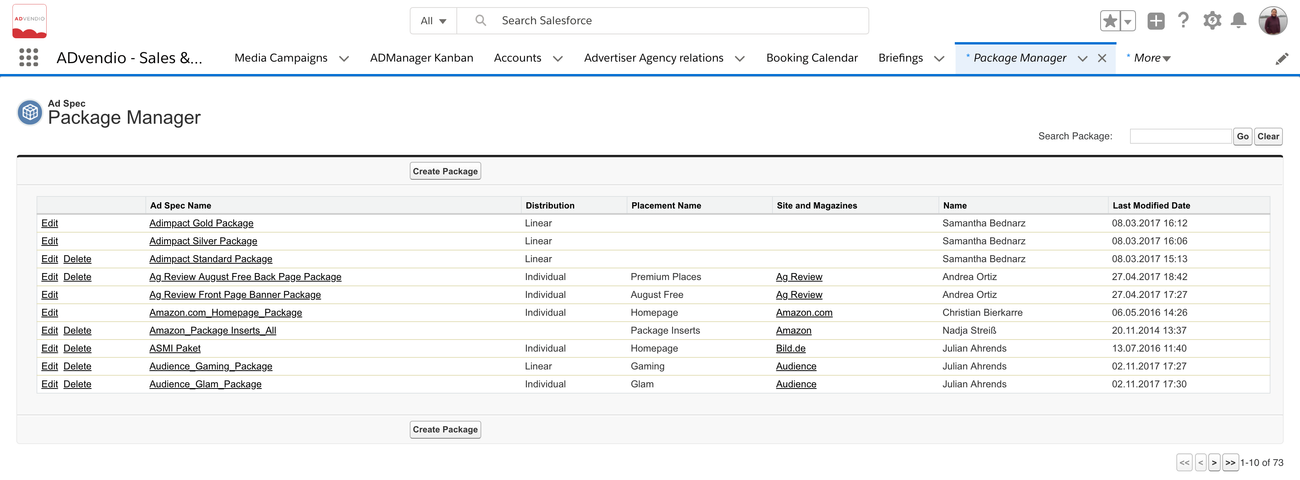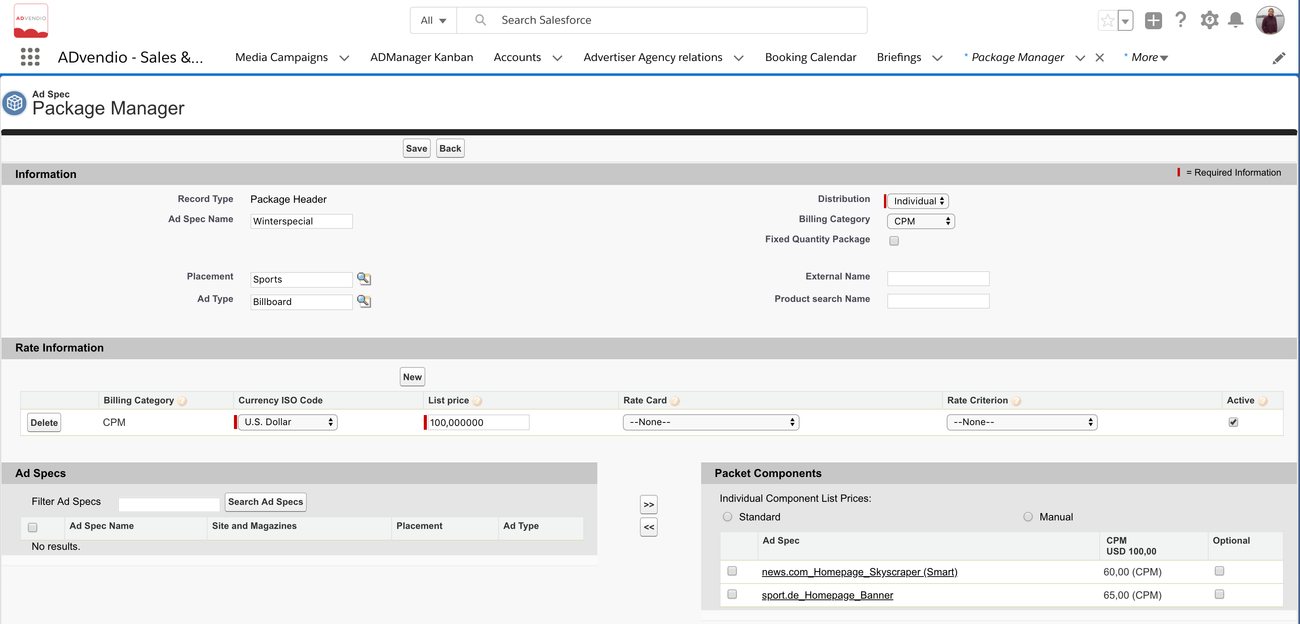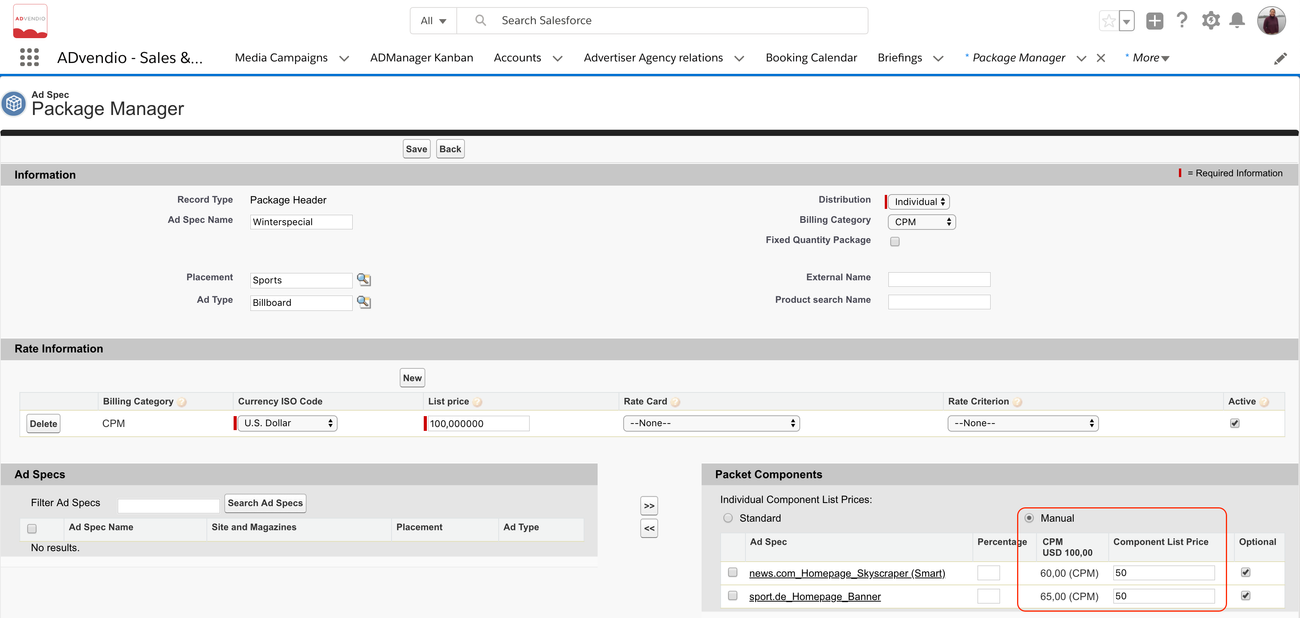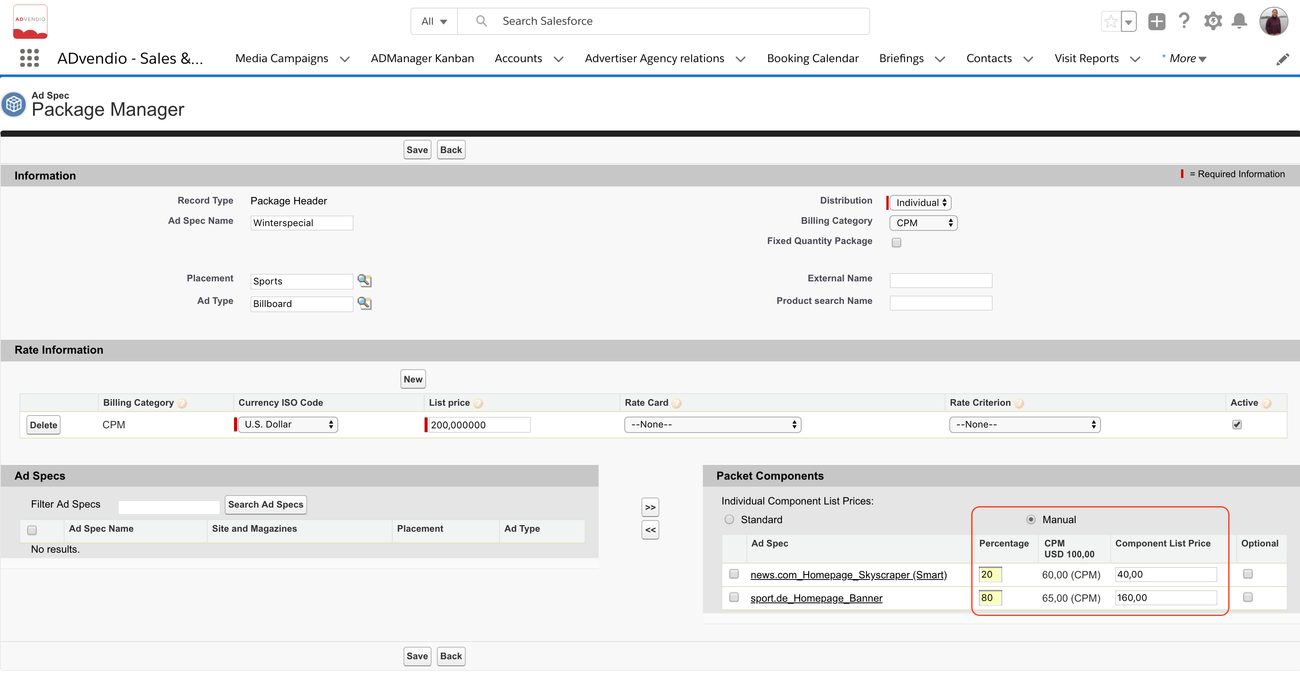| Table of Contents |
|---|
...
| Info |
|---|
*Lightning Users: If you happen to see two tabs in your App Launcher, make sure to contact your administrator to set up the tabs correctly and delete the one which leads directly to the page of step 2. |
...
1. Package Manager overview
The package manager overview shows a table with all Ad Specs using the record type "Package". You can search for specific packages using the "search package" field.
2. Create or Edit Packages
Click on the Edit link next to the package name or the button Create Package to open the wizard:
2.1 General Package Information
Enter the following information
...
After creating the Package Ad Spec, the Rate Information should be entered.
2.2 Rate Information
The user is able to create all necessary rates for a new Ad Spec or edit existing rate information for selected Ad Specs.
...
After entering the Rate Information, Packet Components should be selected.
2.3 Add Components
The user is able to add existing Ad Specs/AdPrices as Components to the Package.
...
- Left BOX: Enter a search term at the field Filter Ad Specs.
- Click the button Search Ad Specs/AdPrices.
- Mark the Checkbox of the Ad Specs, that should be added to the Package.
- Click the button >> to add those Ad Specs as Package Components to the right BOX.
- Repeat step 1 till 4 for all Ad Specs.
2.4 Edit Component Price and Settings
- Select the box Packet Components suitable Ad Prices, if more than one is displayed (Dropdown).
- Choose whether you like to overwrite the AdPrice manually or use the existing AdPrices by selecting a radio button Standard or Manual
- Overwrite Prices if necessary using the field Component List Price. See next section.
- Click the button Save.
After saving all data, the new package appears on the overview page of the Package Manager and if active it can be sold in all media campaigns.
...
| Info |
|---|
The search returns active AdSpecs with AdPrices which match the package header's
i.e. If no rate card is selected only ad specs without rate cards are listed. Starting with Version 2.82 you can add more than 26 components! |
2.4.1 Manual component prices
You can overwrite your adprices if you select the radio button Manual:
You can also use the percentage field to distribute the amount of the overall list price to all items.
2.4.3 Optionial components (Individual Package only)
(Version 2.80 and higher)
...
| Distribution | Billing Category | Billing Categories |
Package Ad Spec | "active" Ad Price for Package Ad Spec | at least one "active" Ad Price for all Component Ad Specs |
|---|---|---|
| Individual | CPM/vCPM | CPM/vCPM |
| CPC | CPC | |
| Fixed Price | Any kind | |
| Linear | CPM/vCPM | CPM/vCPM |
| CPC | CPC | |
| Fixed Price | Fixed Price | |
| Prorated | CPM/vCPM | CPM/vCPM |
| CPC | CPM | |
| CPCV | CPCV | |
| Fixed Price | Fixed Price |
Fixed Quantity Packages (Individual Packages only)
...