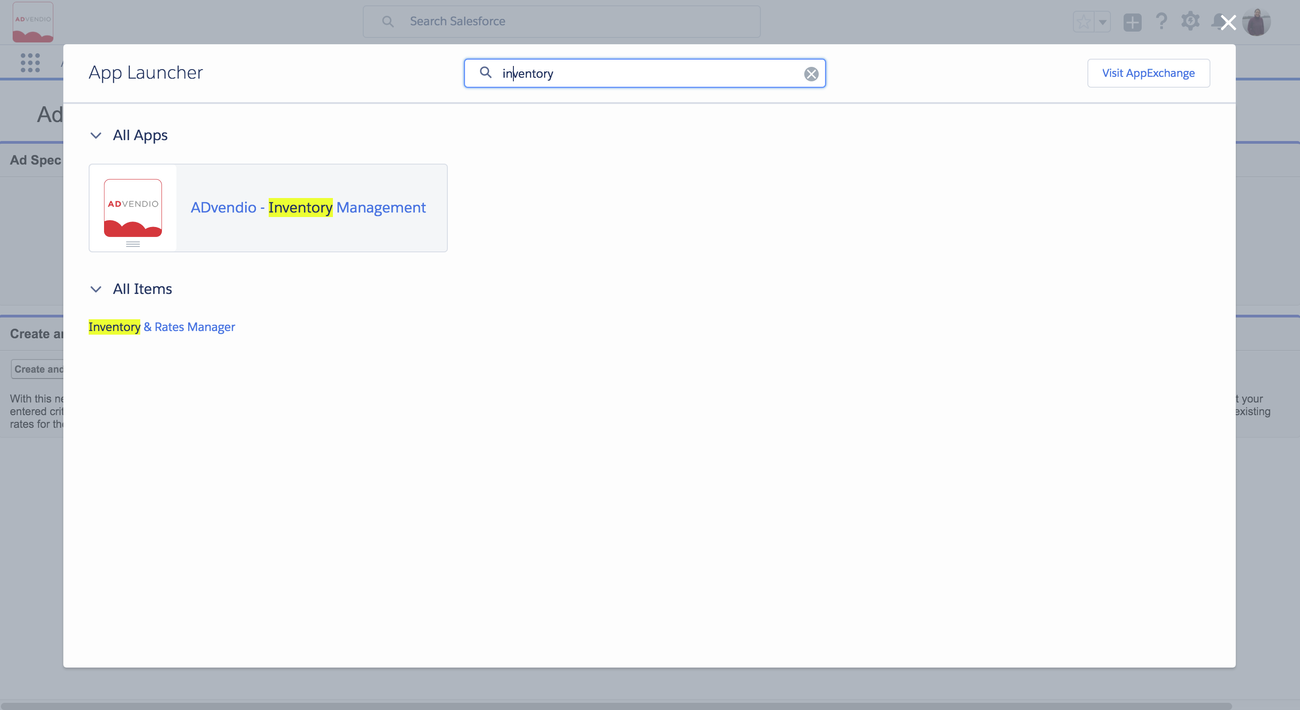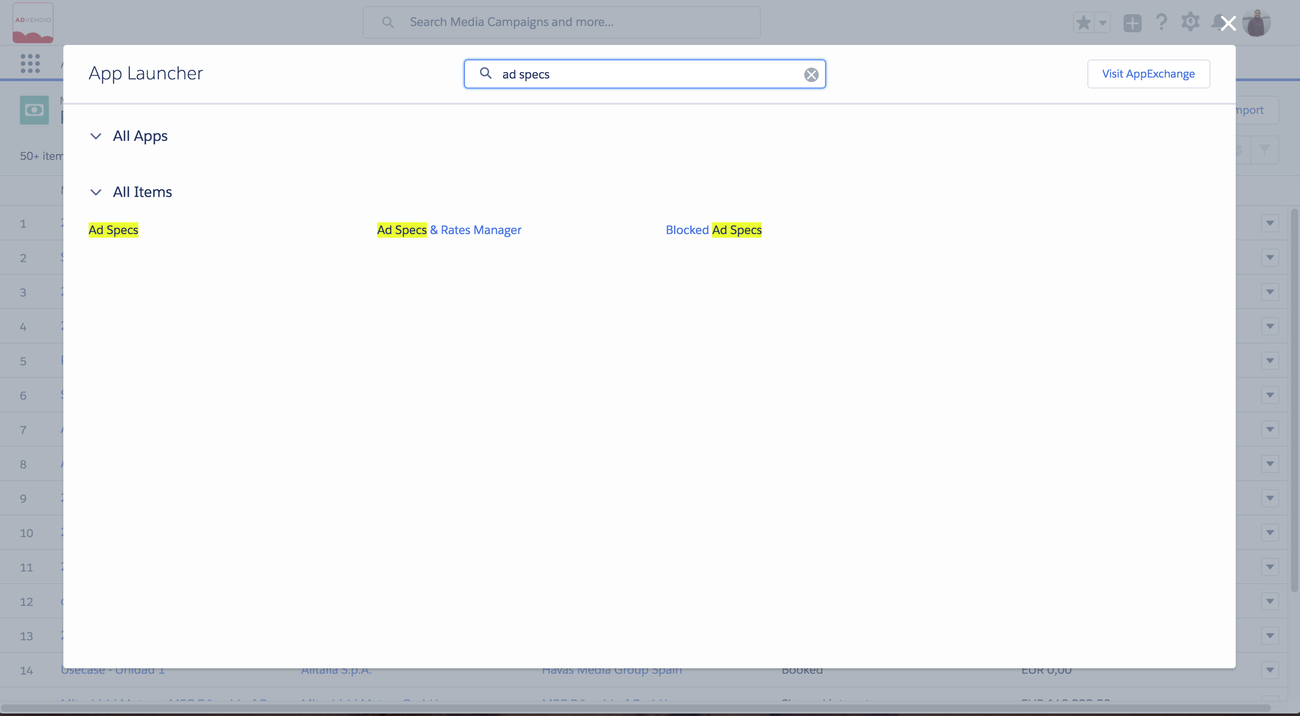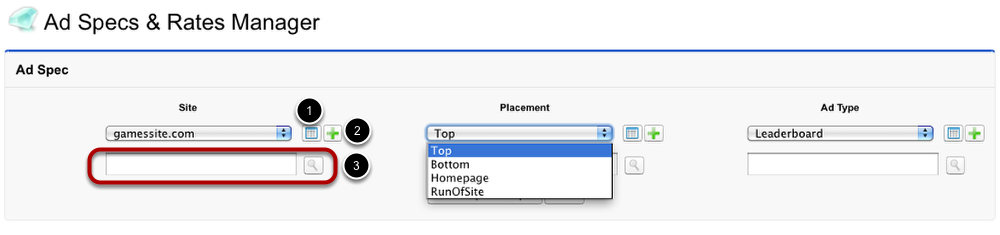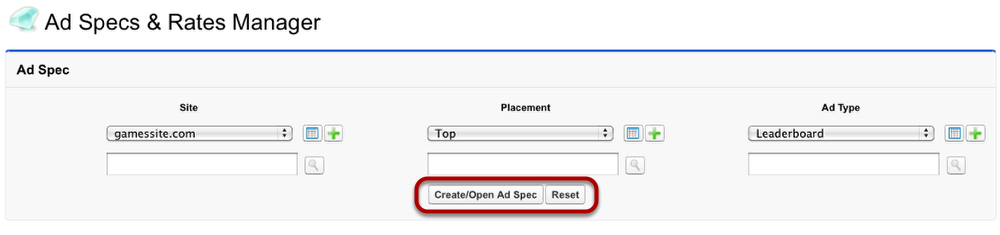AdSpecs build your products which you sell to your customers. To create new ad specs, use the Ad Specs & Rates Manager or the 3. With this tool4 Inventory and Rates Manager. With these tools, it is easy to generate new ad specs that which contain all the information you need for an unambiguous specificationproduct list, including pricing information. If you work with an ad server integration, you need to have a product identical to the one you now create in ADvendio.com available in your ad server. To enable the communication between ADvendio.com and your ad server, you are able to assign the ad server ID to the newly created ad spec. If you are not familiar with the ADvendio data structure yet, please take a look read the more detailed explanation here 3 Inventory Management.
Please note: Creating an ad spec in ADvendio.com does not result in the creation of an identical ad spec unit in your ad server.
Open the Ad Specs & Rates Manager
Click on the All Tabs menu (1)
Open the App Launcher and type Ad Spec ... and select the Ad Specs & Rates Manager. Alternatively in Classic either click on the All Tabs menu and open the Ad Specs & Rates Manager (2). Optionally or go to the Overview Tab and open the Ad Spec and Rates Manager from the Inventory Management section.
...
Choose the Site - Placement - Ad Type Triple
Every ad spec consists of the three parameters site, placement and ad type.
If you select one value from one of the three pick-lists, the selection of the other two parameters will be limited to options available to the already chosen value. If you start from scratch with ADvendio.com, it is necessary to create sites, placements and ad types first. You can either use the green plus buttons here (see step 2 below) or you use the product matrix to import your products (see lesson 'Import Ad Specs with Product Matrix' in the Inventory Management section).
- Click the View button to open a new window, listing all available placements. If you use the view option on a placement or an ad type, the new window displays all available ad specs.
- In case the available options are not sufficient, click the Add New button to create a new placement, site, and ad type respectively.
- When the pick list contains a lot of entries, you can narrow down the selection using the search tool: enter a letter or a word in the box and click the Search button. The available values of the pick list will be limited to the those meeting your search keyword or letter.
Create an Ad Spec
If you have picked one value from each pick list, click Create/Open Ad Spec to generate a new ad spec. In case you want to restart the ad specs & rates manager, click Reset. As a result, all pick list values will return to their default value - the first entry of the pick list.
...