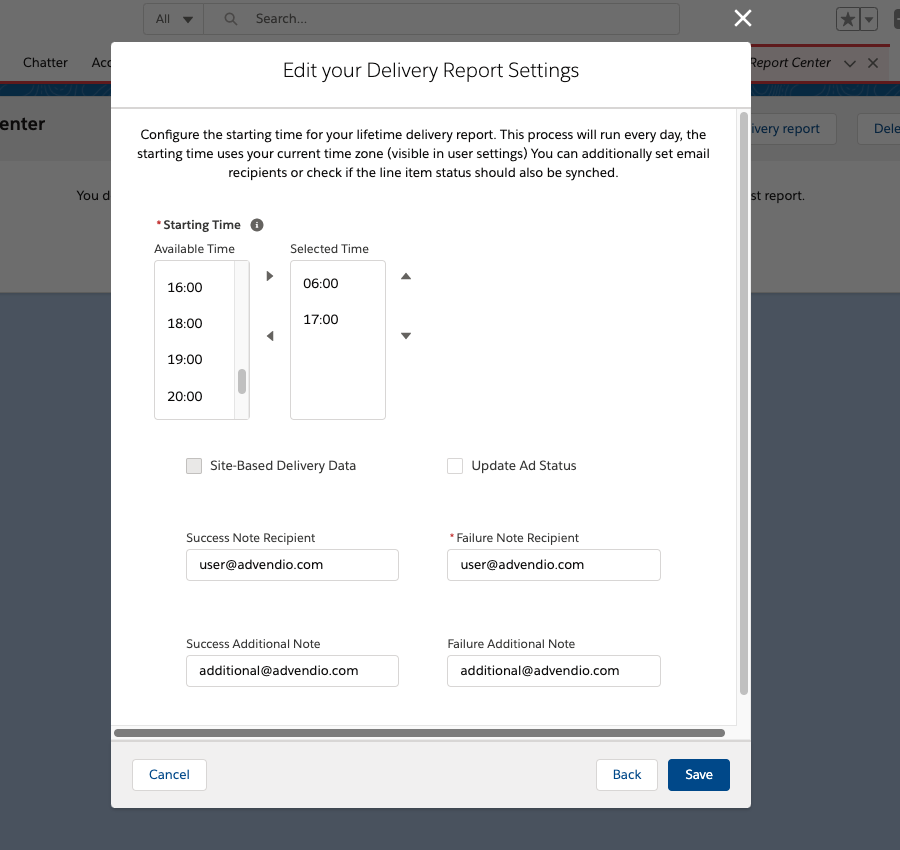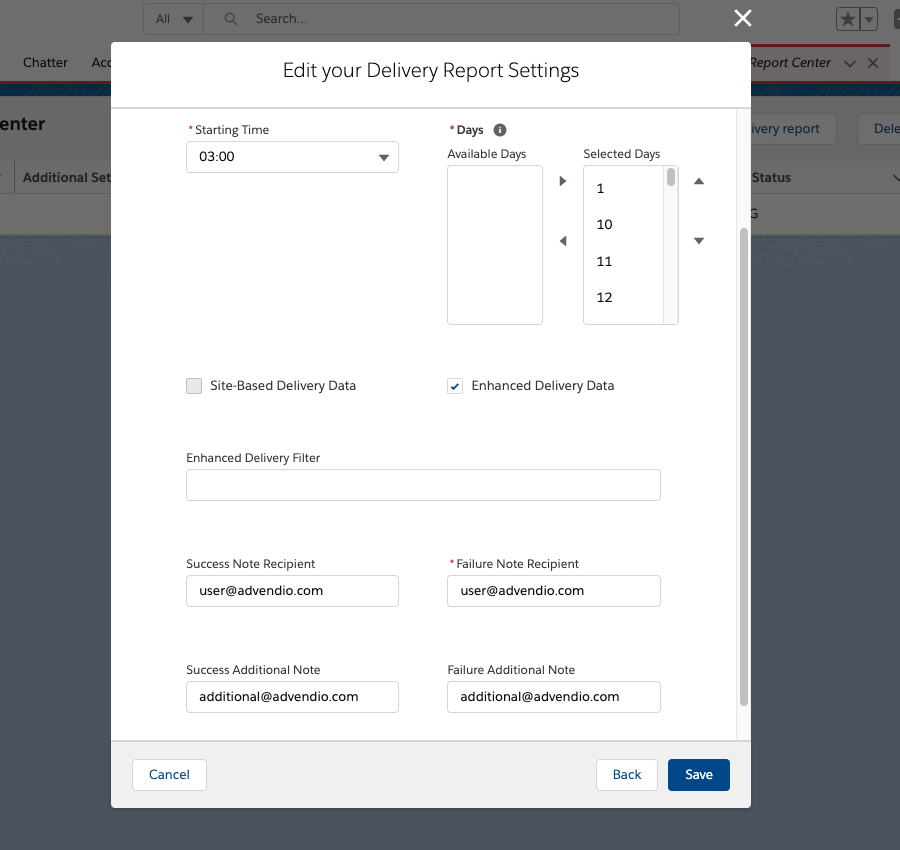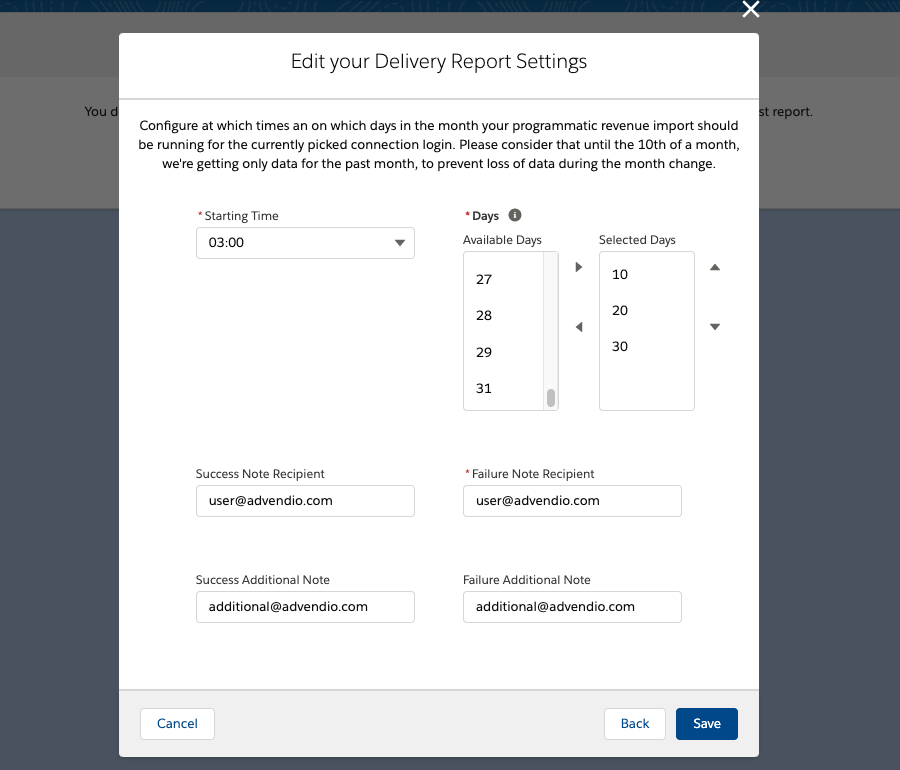...
- Get in delivery data for running and finished Campaign Items, to see their performance and start invoicing based on actuals
- Set up detailed breakdowns for your Delivery Reports, so you can see delivery by site/medium or even more details
- Plan a quick update of your Items data, so that your Sales Reps can see at a glance if Campaign Items perform according to the defined goals
- Check when the next delivery import is due
- Change the time for your planned imports or who will receive an email with the results
- Bring in your programmatic data from SSPs or DSPs to start reporting or using those information in our accounting interface
- If there was a problem with your last import, you can check if all settings are configured correct and reschedule the import if needed
...
Solution
For all these things, we can offer you a single interface. So you will have all relevant information and settings in one place and can quickly change everything to your desire.
...
Lifetime Delivery Reports
Lifetime Delivery Import are a quick way to update your overall performance of your Campaign Items. It will update how many impressions, clicks ect. an item has achieved within it's overall runtime. You can use this data to get a quick update on your items performance, so your sales reps can see if their Campaign Items meet the desired goals, or if they need to make some adjustments.
The lifetime import offers the following settings:
- Select the starting time. You can select as many time slots as you like, the lifetime import will always run for all applicable connections in your system. Attention: You can only plan one import/delivery job for each time slot. This applies to all different types of imports. E.g. you can'T plan a lifetime delivery report and a programmatic import to both start at 12:00
- The setting Site-Based Delivery Data, shows if your import delivery information grouped by Top Level Domains or Sites. This is a general setting for your ADvendio Org and can be changed in the Administration Settings (see setup section below). The Checkbox here only shows you if this setting is activated or not
- Update Ad Status: Once activated, you will automatically synch back status information for your line items from the external, connected systems
- You can also set one or more recipients for results emails. Please be aware that your are required to set at least a Failure Note Recipient in order to save these delivery settings.
Monthly / Daily delivery Report
The monthly or daily delivery imports will import delivery information for your Campaign Items on a monthly and daily breakdown, so you can see exactly how many Impressions were there for each month. This is required for an invoicing based on actuals.
- Select the starting time. You can only select a single timeslot here, due to the amount of data that could be imported during this process. Attention: You can only plan one import/delivery job for each time slot. This applies to all different types of imports. E.g. you can't plan a lifetime delivery report and a programmatic import to both start at 12:00
- Select on which days of the month these imports will be running. If you are using them only for invoicing purposes, it might make sense to plan imports on towards the end of a month / beginning of the next month.
- Daily delivery reports can be additionally activated in your Administration Settings (see also setup section below). These will then be automatically planned with your monthly imports (starting 30 minutes after your monthly import)
- The setting Site-Based Delivery Data, shows if your import delivery information grouped by Top Level Domains or Sites. This is a general setting for your ADvendio Org and can be changed in the Administration Settings (see setup section below). The Checkbox here only shows you if this setting is activated or not
- Enhanced Delivery Data: Once activated you can import enhanced delivery data for your Campaign Items, those are used for a more detailed breakdown of your delivery information (e.g. Impressions per Device or Audience Targeting). These will require to set an additional breakdown and filter. You can see our wiki on Enhanced Delivery Data for more information.
- You can also set one or more recipients for results emails. Please be aware that your are required to set at least a Failure Note Recipient in order to save these delivery settings.
Programmatic Revenue Import
For the Programmatic Import
...
The Programmatic Imports will help you bring data from your SSPs / DSPs / Exchanges / Datorama into ADvendio, enabling a unified reporting and also reusing those information for example in Publisher Payout or our Accounting Interface.
- Select the starting time. You can only select a single timeslot here, due to the amount of data that could be imported during this process. Attention: You can only plan one import/delivery job for each time slot. This applies to all different types of imports. E.g. you can't plan a lifetime delivery report and a programmatic import to both start at 12:00
- Select on which days of the month these imports will be running. If you are not planning to use the data in day to day reporting, it can be enough to plan the imports at the beginning of a month for the previous month. Attention: at the moment our imports are structured in a way, that for the first 10 days of a month, we import data for the previous month, in order to make sure we can grab any missed data and prevent gabs in the reporting
- You can also set one or more recipients for results emails. Please be aware that your are required to set at least a Failure Note Recipient in order to save these delivery settings.
...
Setup
To access this feature, you will need to have at least one active connection configured to an AdServer, SSP, DSP or similar external system. To find out more about how to do this, you can take a look at the following pages:
...