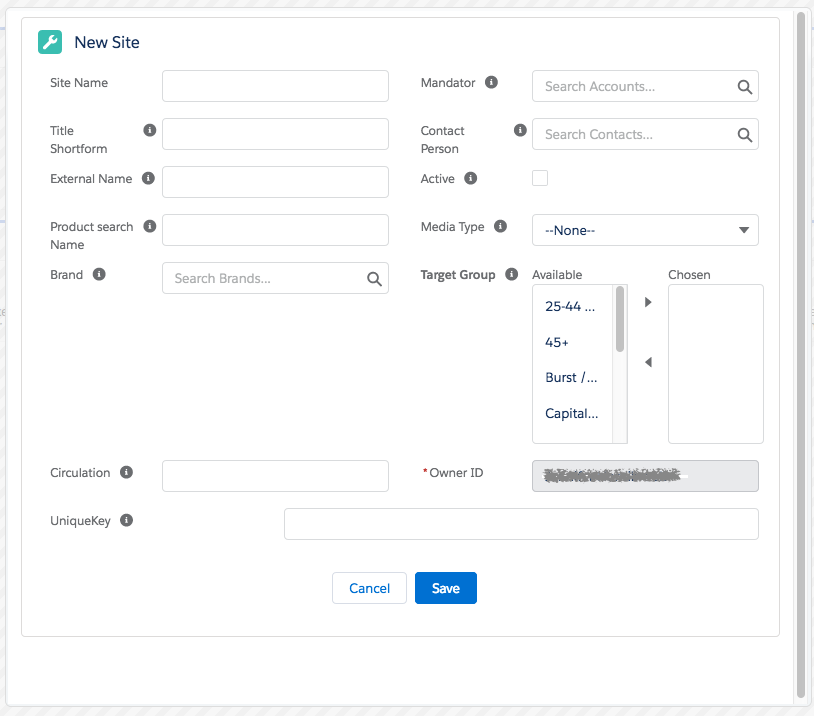...
- Click the View button to open a new window, listing all available placements. If you use the view option on a placement or an ad type, the new window displays all available ad specs.
In case the available options are not sufficient, click the Add New button to create a new placement, site, and ad type respectively. A popup will appear where you can enter the information for the new site, placement or ad type. This feature is available in Lightning from Version 2.113 onward.
Note Salesforce limitations
- This feature is not usable in Lightning when combined with auto-number fields. In order to use this feature, do not display such fields in the page layoutNumber fields work with arrow controls only
- There are limits in searching for Records in a Lookup Field.
- Help texts within the popup don't display information
- The information icon gives you a quick overview of how many records are found matching your search criteria.
- When the pick list contains a lot of entries, you can narrow down the selection using the search tool: enter a letter or a word in the box and click the Search button. The available values of the pick list will be limited to the those meeting your search keyword or letter.
...