Versions Compared
Key
- This line was added.
- This line was removed.
- Formatting was changed.
...
Items of a related list represent relationships. They can illustrate the link between existing data records or be employed to create new records.
| Page Tree | ||||||||
|---|---|---|---|---|---|---|---|---|
|
| Anchor | ||||
|---|---|---|---|---|
|
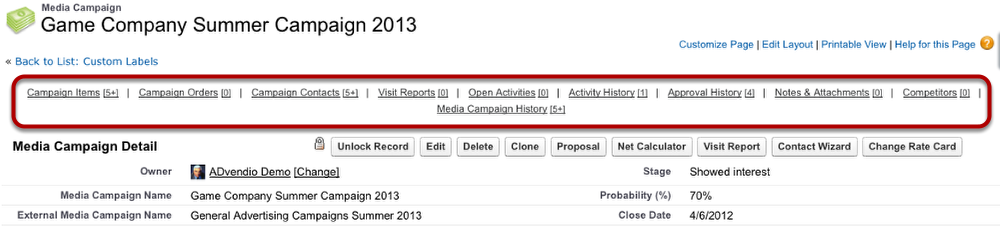 Image Modified
Image Modified
The top of each media campaign record displays
...
several shortcuts. These shortcuts link to the campaign's related lists. Hover with the cursor over a shortcut to display the list of items in the related list. Click the shortcut to go to the related list.
The number in brackets indicates how many items are included in the related list, e.g. there is one item in the activity history assigned to this account.
Related Lists in Detail
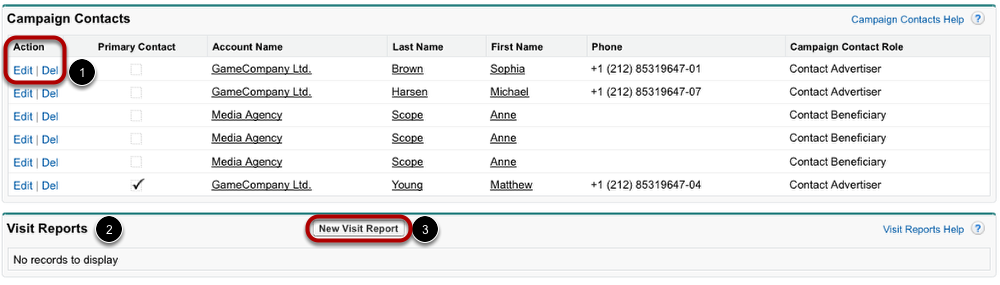 Image Modified
Image Modified
To work with related lists, remember these facts:
- Any item of any related list can be altered by
...
- two actions:
...
- click Edit
...
- to change the item's details or
...
- click Delete
...
- to remove the item from the list.
- Even if the
...
- list does not contain any items, it will be displayed.
- To add new items, click on
...
- the New
...
- buttons at the top of the related list's section.
Edit Related Lists
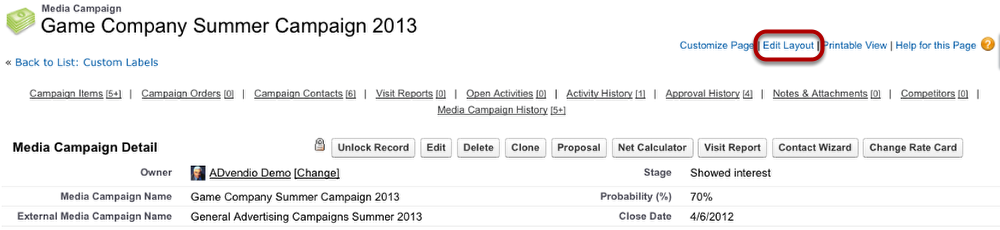 Image Modified
Image Modified
To change the displayed related lists and their order,
...
click Edit Layout. This is only available to the system administrator.
Add and Remove Related Lists
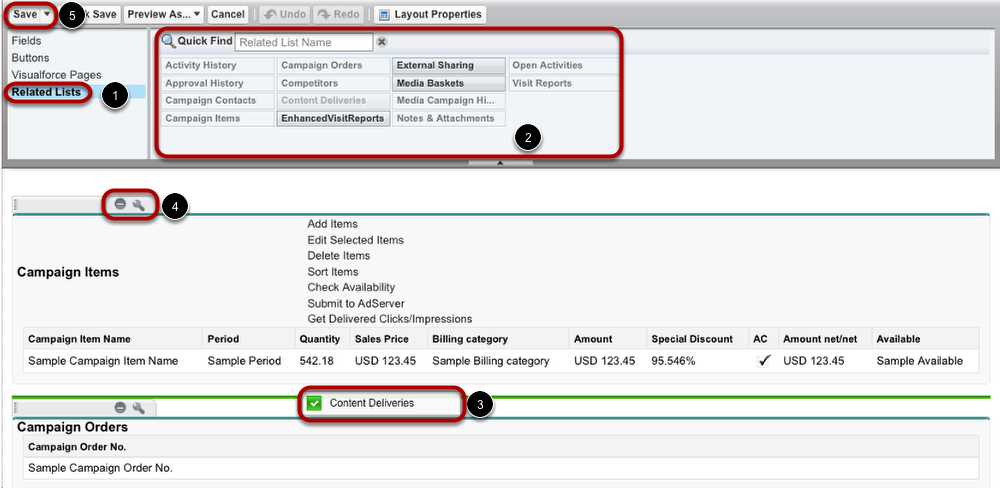 Image Modified
Image Modified
To customize the related lists, follow these steps:
- To add a related list to the account layout, go
...
- to Related Lists.
- Pick
...
- a related list.
- Insert
...
- it into your layout with drag & drop.
- To remove a related list, click
...
- the No Entry
...
- sign. If you want to change the related list's properties, use
...
- the grippers
...
- symbol.
- Finally,
...
- click Save.
| Anchor | ||||
|---|---|---|---|---|
|