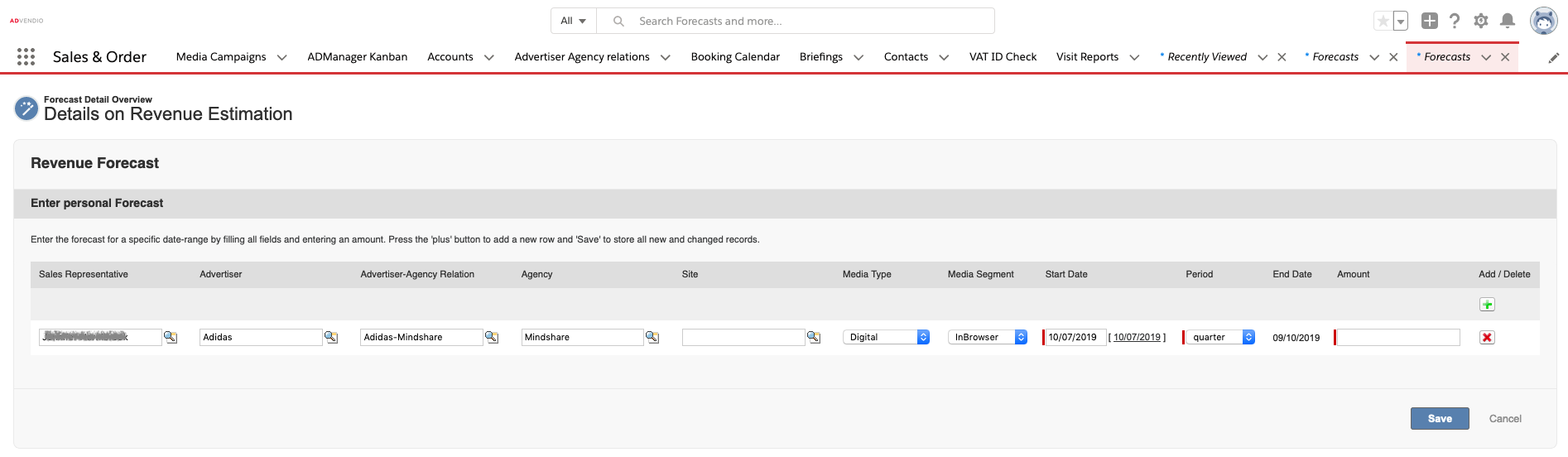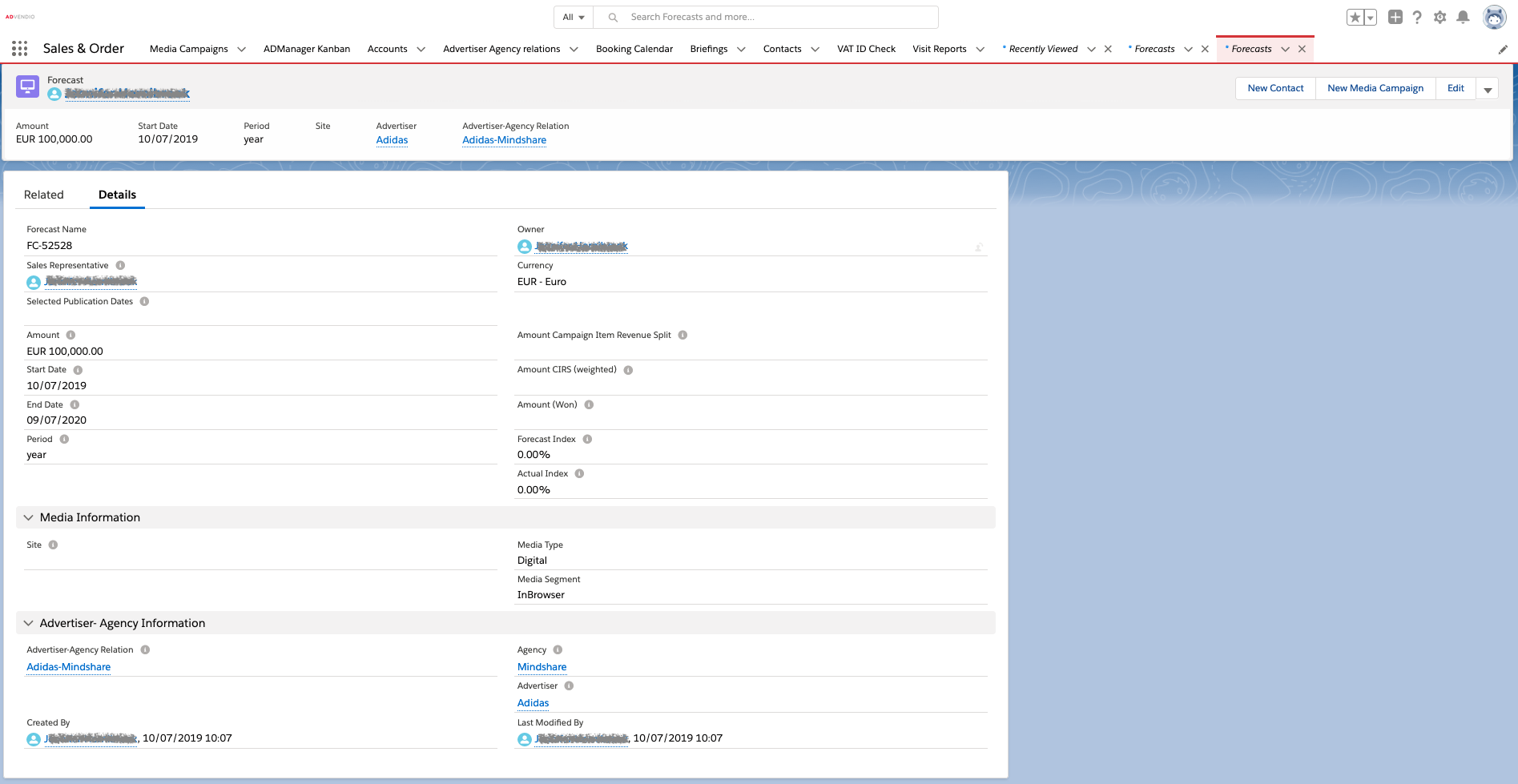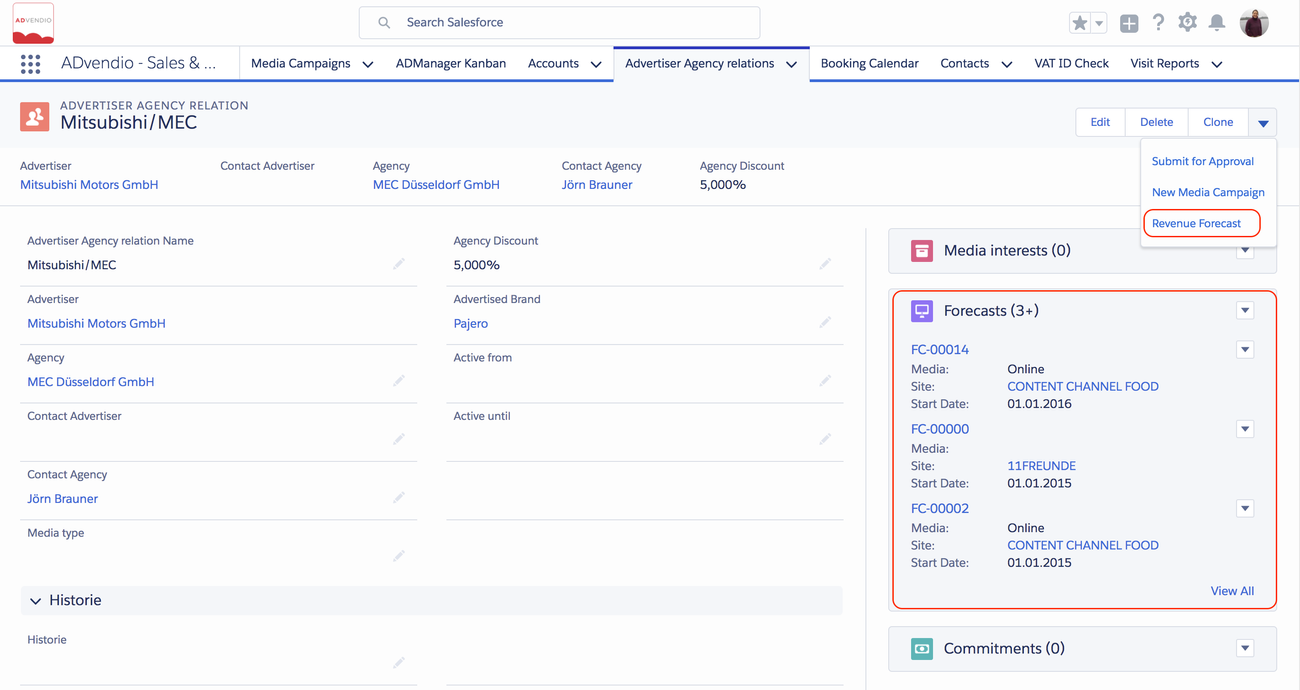...
...
...
...
...
...
...
...
...
...
...
...
...
...
...
...
...
...
| Table of Contents |
|---|
| Info |
|---|
The general feature is called Forecasts and it has two record types assigned to it: Site and Sales Goals. |
1. Set Up Goals
Navigate to the app launcher and search for Forecasts.
...
Create a new record by clicking on the New button:
| Note |
|---|
Make sure to open the ADvendio |
...
Forecasts. If you |
...
have a full Salesforce licence you might find a second object called " |
...
Forecasts" which is a standard Salesforce feature |
...
. |
...
...
If both types are set up by your administrator please choose the correct record type and proceed:
1.1 Sales Goals
1.1.1 Forecast - Sales Goals Visual Force Page
A new forecast or editing an existing forecast for each sales representative can be done by using the visual force page or the object Forecast itself. Advertiser, Agency, Site, Media and Publication Dates can be used. However, not all fields are required (like Advertiser or Agency), so that a more coarse planning is also possible.
| Info |
|---|
Remember, that in on this page you can only see and edit your OWN forecast data. Talk to your administrator if you need to update data for other people. |
If no record is there click on the little green PLUS icon to add a new record:
...
Enter all relevant information to define the sales goals for each sales rep by the appropriate period:
Advertiser: Select for which Advertiser this goal is applicable.
 Attention
Attention
...
: If you set an Advertiser Agency Relation,
...
the Advertiser won't be populated until you click on the "Revenue Forecast" button on the Advertiser-Agency Relation.
Agency: Select for which Agency this goal is applicable. You can also use only an Agency without an Advertiser for your goals.
 Attention, if you set an Advertiser Agency Relation, this
Attention, if you set an Advertiser Agency Relation, this
...
field of the Agency won't be populated until you click on the "Revenue Forecast" button on the Advertiser-Agency Relation.
Site: Select a Site using the Lookup icon.
Media Type: Value can either be selected using the picklist or it is automatically filled by selecting a site (if media is filled at this site).
Media Segment: Select a media segment using the picklist.
Start Date: Select a Start Date to
...
define a specific date
...
range.
Period: Select a Period to
...
define a specific date
...
range.
End Date: Value is automatically calculated using the start date and period.
Amount: Enter an amount.
Add / Delete: Click the green plus icon to create a new line or the red delete icon to remove the corresponding line.
Click the button Save to store all new and changed records.
| Info |
|---|
Note: The split ratio for shared media campaigns is entered at the Media Campaign level. It is not possible to define overlapping Forecasts (Period or Advertiser, Agency, Site). You are only able to edit your own Forecasts. |
e.g.
Sales Rep A - Annual delivery revenue goal $1,000,000
Sales Rep B - Annual delivery revenue goal $2,000,000
Sales Rep C - Annual delivery revenue goal $1,500,000
1.1.2 Sales Goals: Edit Forecasts for other people
Alternatively, you can enter data using the standard Salesforce site layout. Here you can also enter the same data at the object Forecasts, which makes it possible to enter data for other users than yourself. Your administrator has to enable this.: 7.2.5 Setup Forecasts (Sales Goals or /Site Goals).
Enter all relevant information at the object Forecast:
Navigate to App Launcher > Forecasts and click the button New Forecast.
Enter all relevant information like Advertiser-Agency Relation, Sales Rep, Advertiser, Agency, Site, Media Type, Media Segment, Amount, Start Date, Period
...
and Publication Dates.
Click the button Save
| Info |
|---|
Note: Advertiser or Agency can be left blank using the object Forecasts and are automatically populated using the object Advertiser-Agency-Relations. |
1.2 Site Goals
1.2.1 Forecast - Site Goals Visual Force Page
...
Enter all relevant information to define the site goals for each sales rep by the appropriate period:
Site: Select a Site using the Lookup icon.
Start Date: Select a Start Date to
...
define a specific date
...
range.
Period: Select a Period to
...
define a specific date
...
range.
Amount: Enter an amount.
Add / Delete: Click the green plus icon to create a new line or the red delete icon to remove the corresponding line.
Click the button Save to store all new and changed records.
1.2.2 Site Goals: Edit Site Goal Forecasts
Alternatively, you can enter data using the standard Salesforce site layout. Here you can also enter the same data at the object Forecast. Your administrator has to enable this. 7.2.5 Setup Forecasts (Sales Goals or /Site Goals).
1.3 Create Advertiser-Agency-Relations (Optional)
Each sales representative or her manager has the possibility to enter their sales goal for a certain period. This may be based on advertiser and agency, or by site and media, and should be valid for a certain time period. The following data can be entered but not all fields are required (like Advertiser or Agency), so that a more coarse planning is also possible. Also, a standard Salesforce approval process can be used to approve sales goals by a manager.
...
Enter the sales goals for each sales rep by the appropriate period:
Navigate to an existing Advertiser-Agency-Relation. Otherwise, you have to create one first.
Click the button Revenue Forecast
You can also enter the sales goals for each sales rep at representative in the Object Forecasts. Navigate to App Launcher > Forecasts and click on the button New Forecast. If needed, an approval process can be set up to approve sales goals by a delegated manager.