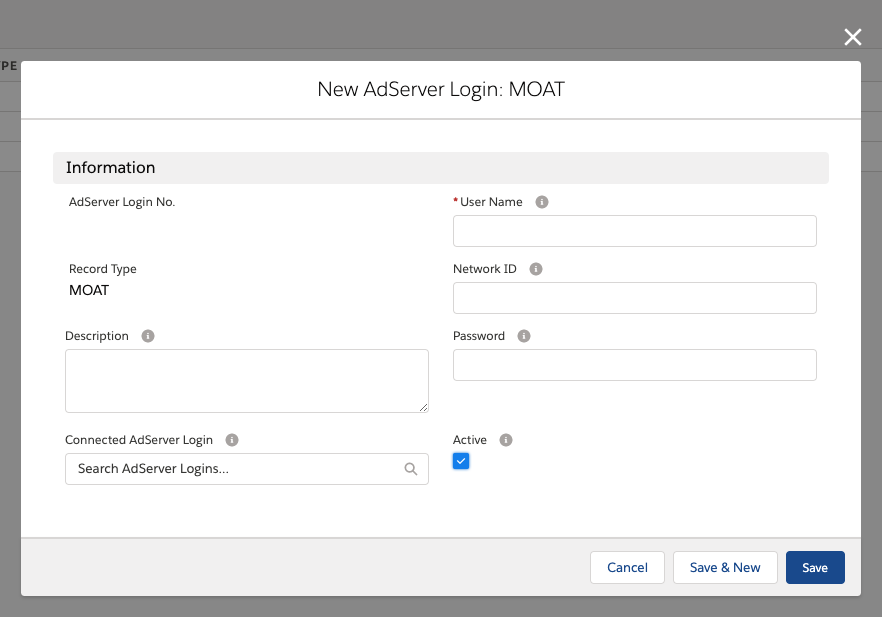Version | 2.112 and up |
|---|---|
Supported Adservers |
Google AdManager, Xandr, Freewheel, Equativ, Adswizz |
Moat is a third-party reporting and ad discrepancy management tool. This data aggregation platform for digital publishers, ad agencies, ad networks and ad tech platforms is an automated reconciliation and aggregate reporting system in the digital ad industry. Moat is integrated into ADvendio and the data can be transferred automatically, together with your regular delivery reports. This helps you to import third party data for all AdServers that are supported by ADvendio!
Connect MOAT to ADvendio
Make MOAT Record Type available for your profiles:
Go to Setup > Administer > Manage Users > Profiles
Select your profile
Go To Object Settings
Locate and click the Object Adserver Login
Click on edit and check the Tickbox "Assigned Record Types" for the MOAT
...
Record type.
Don´t forget to save.
Request a MOAT API User/Login
Please contact the Moat support and request an API-Login, which will be needed for the integration to ADvendio.
Create
...
a Connections Login
To use Moat you have to create an Ad Server a new Connection Login first.
...
The following data will be needed.
Record Type: Select MOAT
...
as the record type and click Continue.
Username: Enter the User Name of your API user
Password: Enter the password of your API user
Network ID: Enter the brand ID you want to use to get your data. To access your brand ids, visit https://api.moat.com/pubdocs and
...
log in with your API User. You can only use one brand ID per AdServer Login. If you want to use multiple brand IDs for reporting, please create a separate AdServer Login record for each ID.
...
The username and password
...
remain the same.
Description: Enter additional text to describe this login record.
Related Connected
...
: Please connect the AdServer Login for which you want to gather third-party data. Make sure that the
...
Connections Login you connect fits
...
the Brand ID you entered. The data from MOAT will then be imported automatically with the regular Delivery Reports
...
of your schedule for the
...
related Connections Login.
Note: You can validate the Moat integration by clicking the link Check Login at on the AdServer Login detail page.
| Info | |
|---|---|
| title | Standard Mapping for MoatThe following ADvendio fields are filled by the delivery reports from Moat. |
MOAT Field | Moat Description | ADvendio Target Object | ADvendio Target Field |
|---|---|---|---|
Valid Impressions | The number of impressions that were determined to be delivered to a valid endpoint. | ADvendio_Revenue_Schedule__c | ADvendio__DeliveredAIs3rdParty__c |
Valid and Viewable Impressions | The number of valid impressions that were viewable under the MRC standard (50% of pixels in-view for at least 1 continuous second). | ADvendio_Revenue_Schedule__c | ADvendio__ViewedAIs3rdParty__c |
Clicks | N/A | ADvendio_Revenue_Schedule__c | ADvendio__DeliveredClicks3rdParty__c |
Audible and Visible on Complete Sum | The sum of measurable impressions where the ad played to completion and was visible on-screen. | ADvendio_Revenue_Schedule__c | ADvendio__VideoMetric3rdParty__c |
Schedule Delivery Data Reports
Third-Party data from MOAT will be imported automatically, together with the monthly delivery data. You don't need to schedule a separate report!
To get an overview about of your current configuration open the Delivery Report Settings (via App Launcher). Depending on your configuration the report is managed in the section Monthly Data Settings or Daily Data Settings:
...
Please click here for more details on how to schedule your Moat delivery data.
...