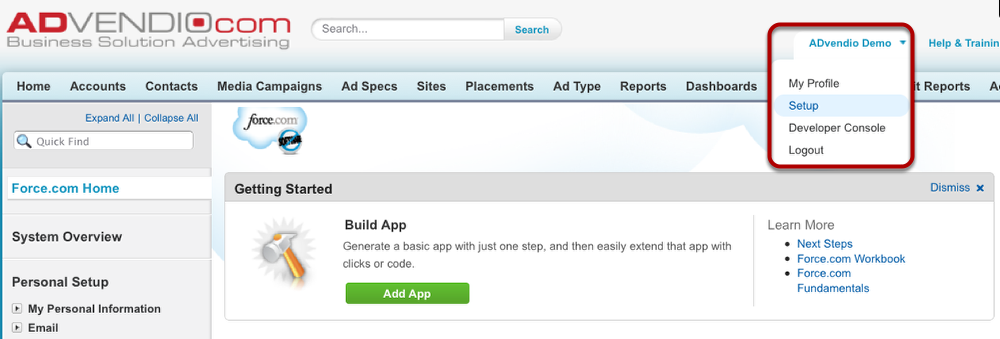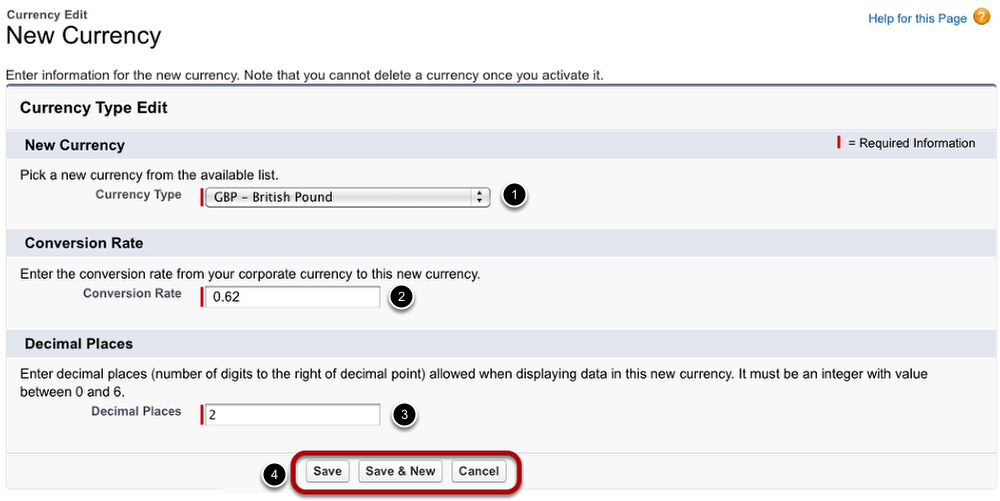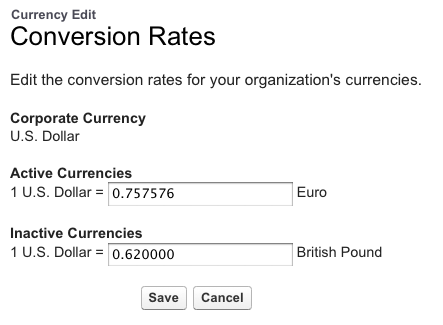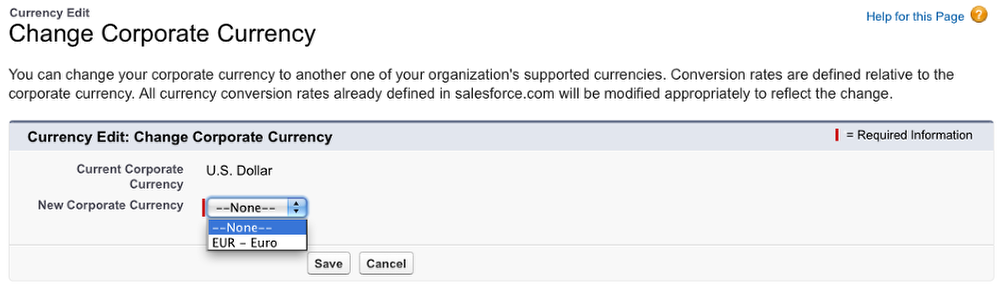In order to support international business, ADvendio.com enables you to setup multiple currencies and change the corporate currency.
Please note: Once you have created a new currency, you cannot delete the record. You may only deactivate the currency.
...
...
| Anchor | ||||
|---|---|---|---|---|
|
Expand the menu under your name in the top right-hand corner and click on Setup.
Then scroll down.
Open Manage Currencies
Under Administration Setup on the left-hand side, expand the Company Profile Menu and click Manage Currencies.
Change Settings
There are three options how to change the currency settings:
- Add a new currency to your system.
- Edit the exchange rate of an existing currency.
- Change the default corporate currency.
Add New Currency
In order to add a new currency to your system, first click the New button (see Step 3), then follow these steps:
- Pick the currency's name from the list.
- Enter the conversion rate from the corporate currency to the new currency. Decimal places are separated with a full stop.
- Choose the number of decimal places you wish to be displayed.
- Click Save, Save & New if you wish to add more than one currency or Cancel.
Edit Rates
To change the conversion rates of existing currencies, click on the Edit Rates button (see Step 3) and enter new values. Then click Save or Cancel.
Change Corporate Currency
To change the corporate currency, click the Change Corporate button (see Step 3) and choose a value from the pick-list displaying available currencies. Afterwards click Save or Cancel.
Please note: Only activated currencies are available as corporate currencies.
| Anchor | ||||
|---|---|---|---|---|
|
...