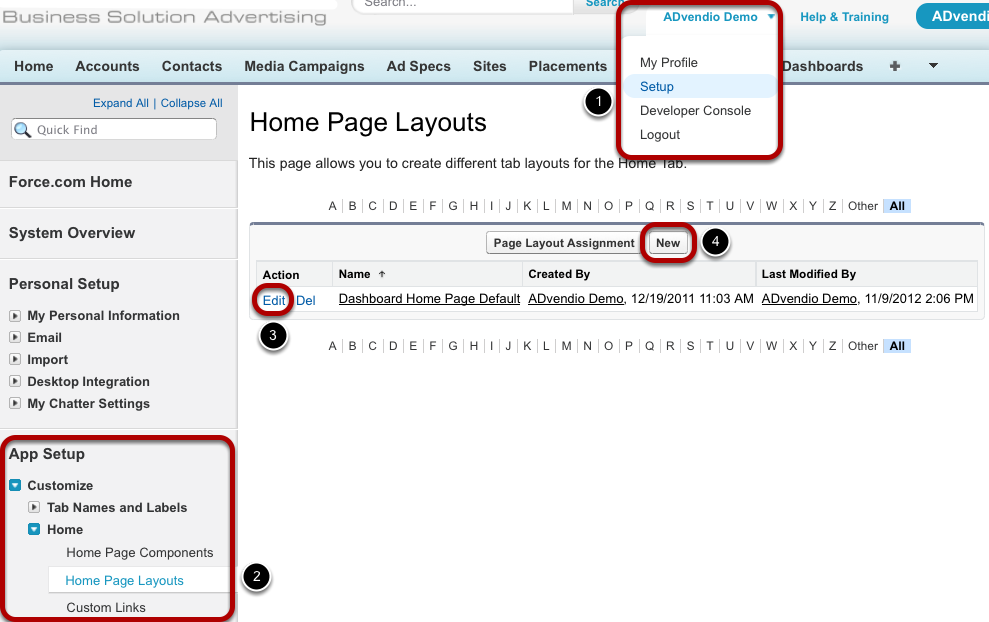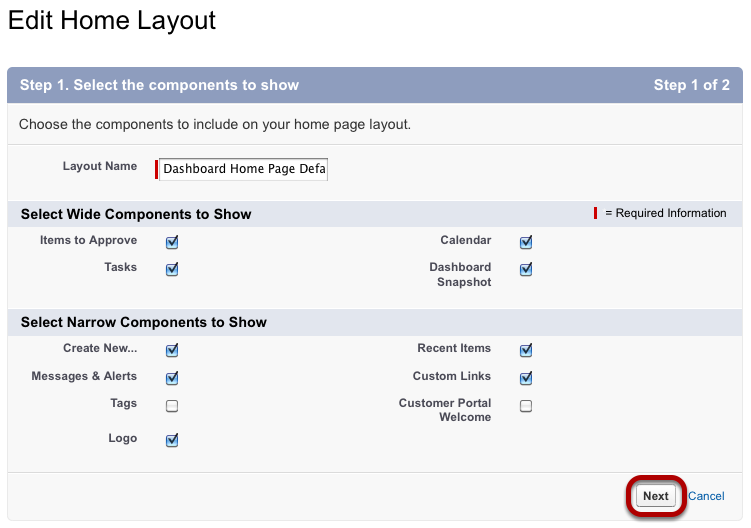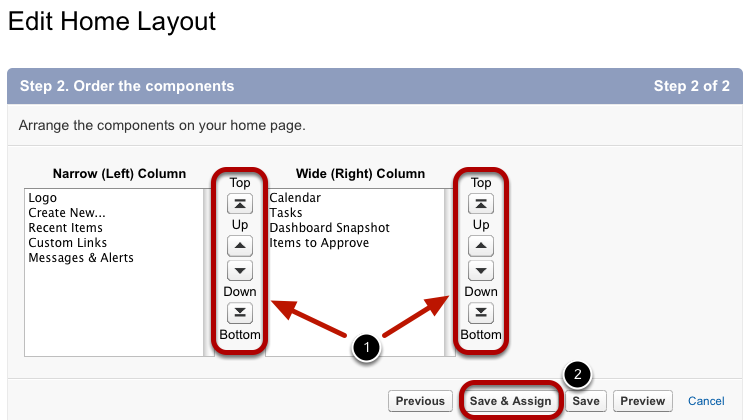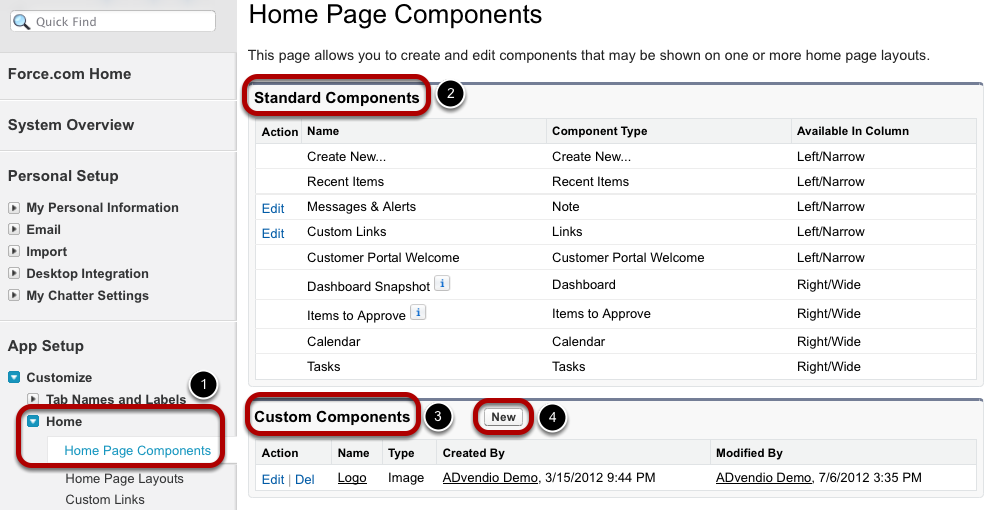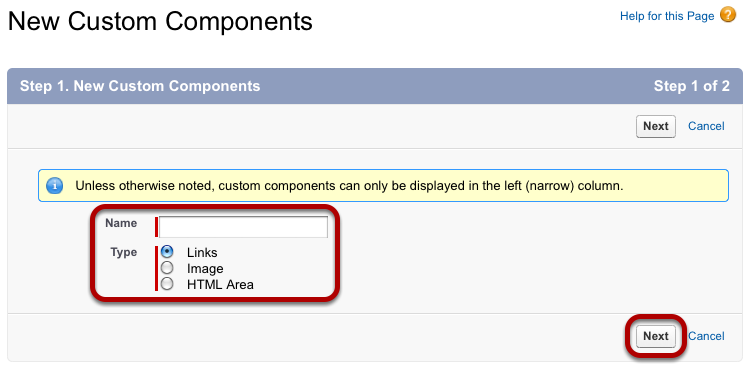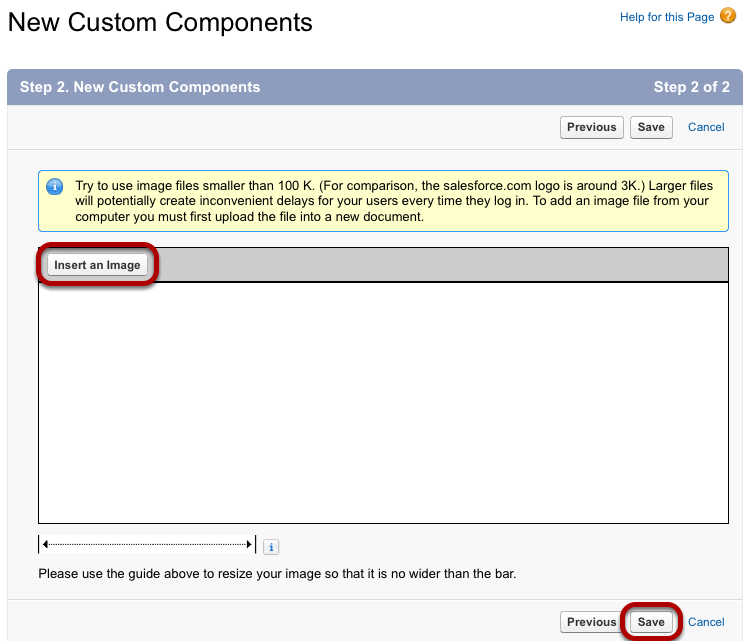In order to maximize your ADvendio.com system's usability, you can customize the home page layout according to your needs. You are also able to create different layouts for different groups of users.
...
...
| Anchor | ||||
|---|---|---|---|---|
|
To change the homepage layout, follow these steps:
- Go to your User Setup.
- Open Home Page Layouts under App Setup / Customize / Home.
- If you want to edit an existing layout, click the action Edit left of the layout's name.
- To create a new layout, click New.
Edit Home Layout - Select Components
When editing an existing layout, you are able to change the layout's name and the components displayed in the left column (narrow components) and in the main section (wide components). To proceed, click the Next button.
Edit Home Layout - Order Components
In the second step you are able to change the order of components in the left and the right column (1) using the buttons. Afterwards, click Save & Assign to apply the changes to the layout (2).
Edit Home Page Components
If you want to make more profound changes to your layout, you can edit existing components or create new components.
To do so
- Go to Home Page Components.
- You are then able to edit Standard Components.
- Or edit Custom Components.
- Further, you can create new components.
Select Component Type
When creating a new custom component, you complete two steps. The first step is to enter a name for the component and to select the type of component you want to create. Then click Next.
Enter Component Details
Depending on the type you selected, the second step requires you to either add the custom link, enter HTML code or insert the image you wish to upload. When you have finished this step, click Save.
| Anchor | ||||
|---|---|---|---|---|
|
...