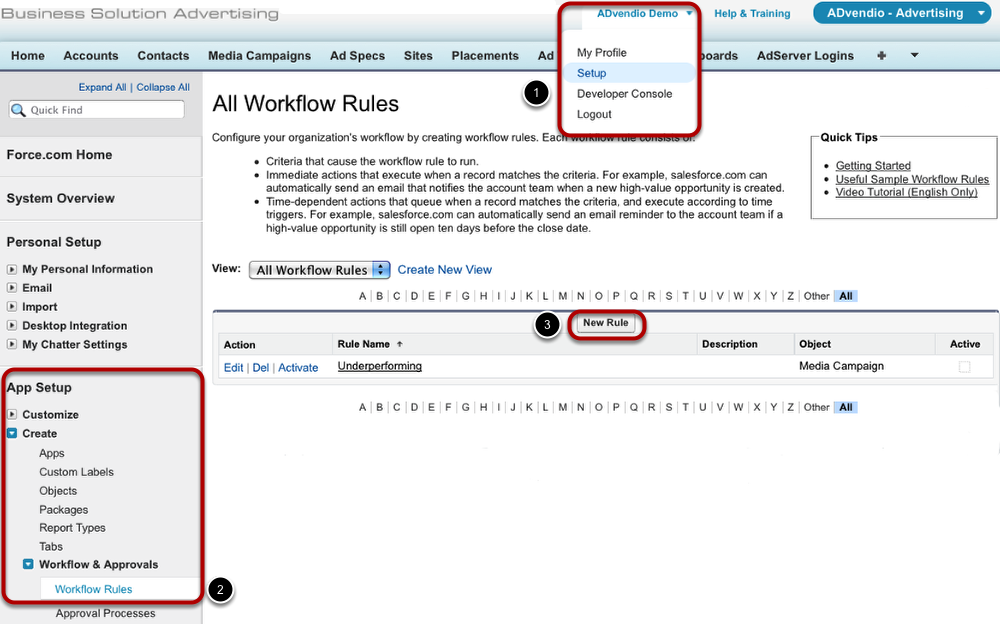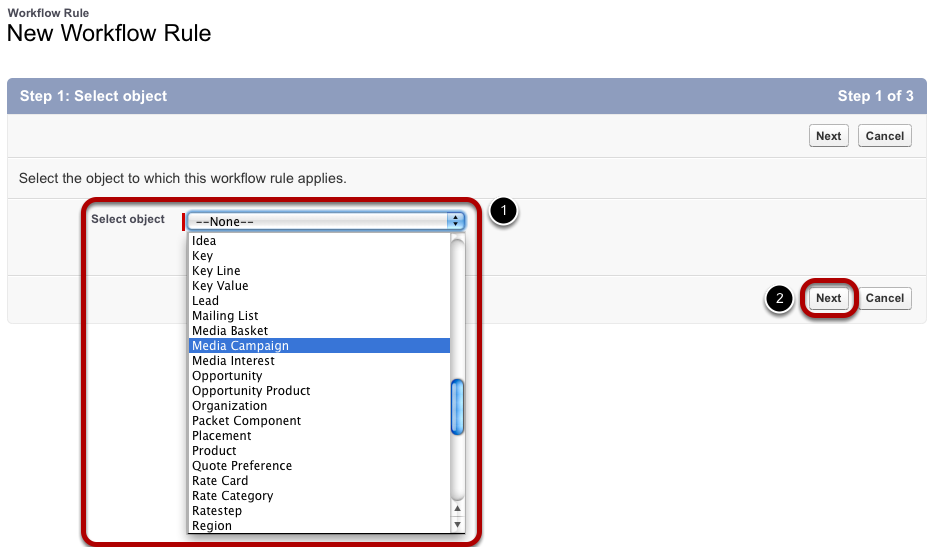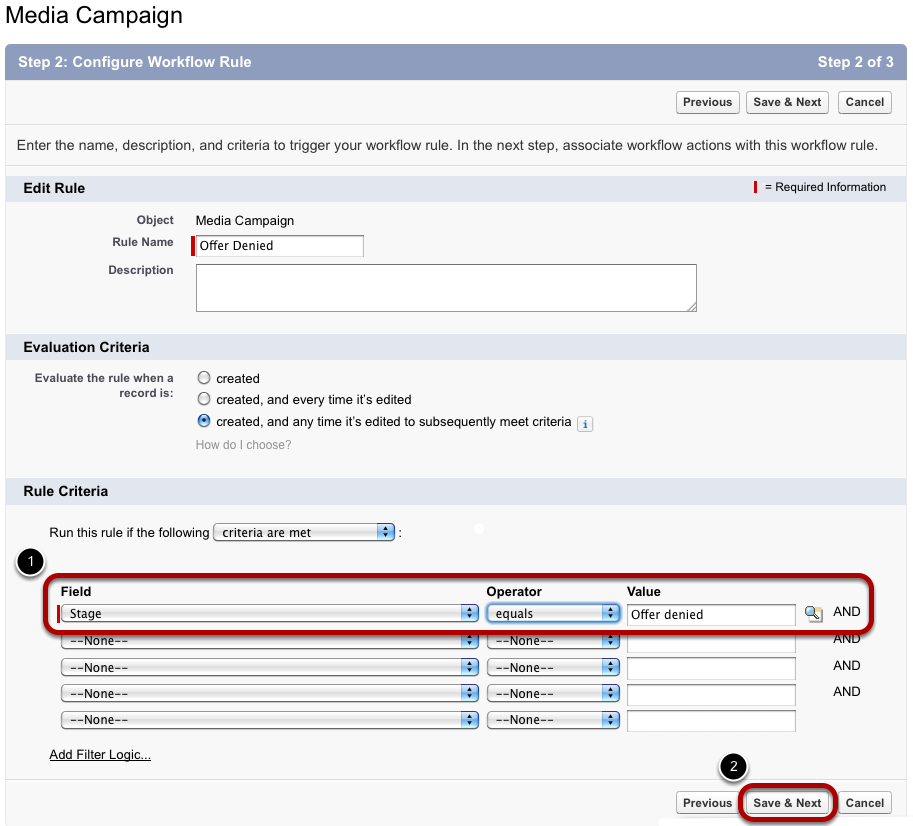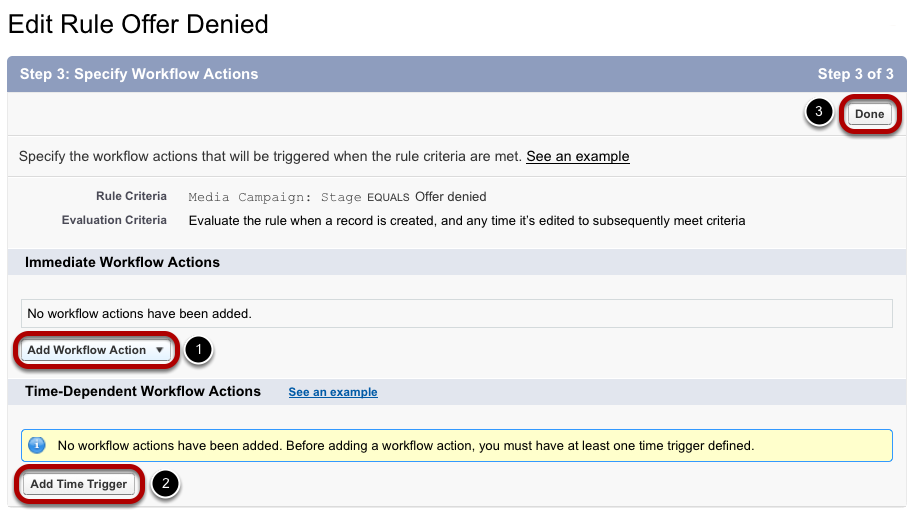With workflows, you are able to automate standard processes of your company. Workflows consist of an object to which the workflow rule applies, criteria that trigger the workflow and the workflow action itself, e.g. creating a task or sending an email notification.
| Page Tree | ||||||||
|---|---|---|---|---|---|---|---|---|
|
| Anchor | ||||
|---|---|---|---|---|
|
To create new workflow rules, follow these steps:
- Go to your User Setup.
- Open Workflow Rules under App Setup / Create / Workflow & Approvals.
- Click the New Rule button.
Select Object
The first step of creating a new workflow rule asks you to select the object the workflow rule applies to. Choose a value from the pick-list (1) and click Next (2).
Configure Workflow Rule
During the second step, you configure the workflow rule. Enter a rule name and specify when the rule is to be applied. The Evaluation Criteria defines when the rule shall be evaluated. For further information on which option to choose, click the Info button. You will then be directed to a Help Page provided by Salesforce.com.
As a next step, set rule criteria which trigger the workflow (1). Click Save & Next if you have completed the rule configuration (2).
Specify Workflow Actions
The last step consists of specifying the workflow actions taken when the rules apply.
You can choose between immediate workflow actions and time-dependent workflow actions. These require different configurations:
- When adding immediate workflow actions, you only have to define the action itself, e.g. an email alert. Select an action and proceed with entering the action's details. Proceed the action's configuration and click Save.
- For time-dependent workflow action, set a time trigger first. Then you are able to specify the workflow action.
- In any case, complete the workflow rule creation with clicking the Done button.
Please note: For email alerts, you need an email template. Please create an appropriate email template before configuring the workflow actions.
| Anchor | ||||
|---|---|---|---|---|
|
...