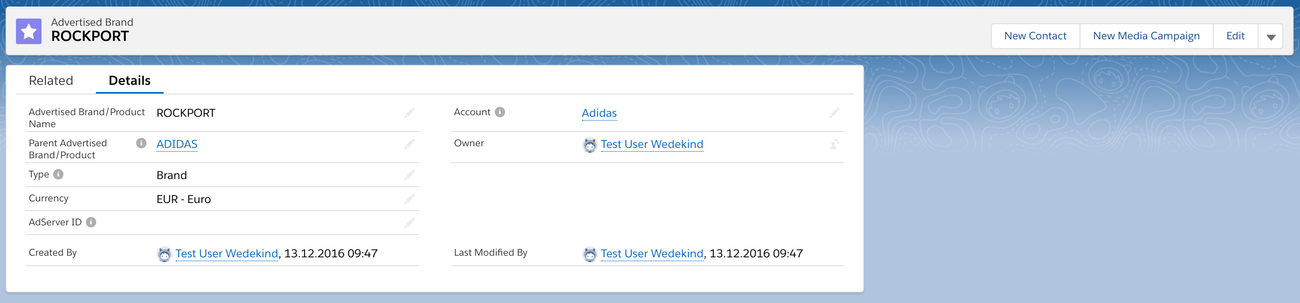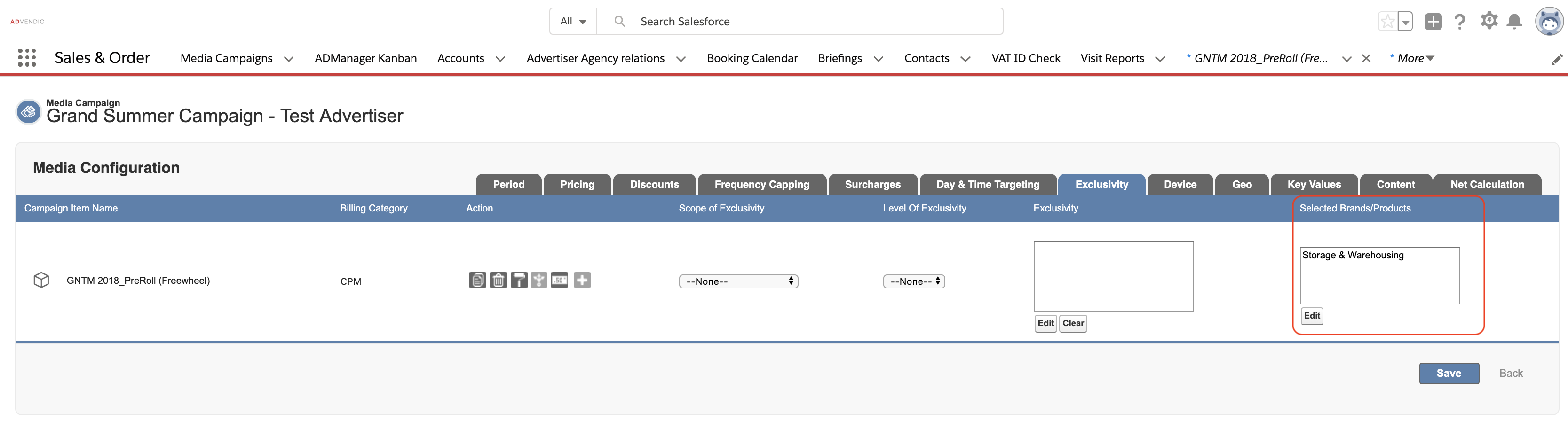| Table of Contents |
|---|
1. Create Advertised Brands / Products
For each Account (Advertisers and Agencies) it is possible to track the advertised brands in the object "Advertised Brands". Here are some examples:
...
Additionally, you can add a hierarchy to the brands if you like.
...
| Info |
|---|
If you like to use the Advertised Brands in the Media Configuration for each line item - make sure to fill out the Account field to name the correct Advertiser. Otherwise the tree view will be empty. |
2. Use Advertised Brands / Products
...
Select the advertised brand/product in the field Advertised Brand directly in your campaign. Alternatively, select this for each line item separately. See the next section.
...
2.2 Campaign Item
Version | 2.109 and up |
|---|---|
Supported Adservers | n/a |
You can now select Brands/, Productsand Categories for each Campaign Item in the Media Configuration. If you can not see the field Selected Brands/Products in the Media Configuration, please ask your administrator to add it to your 7.2.2.1 Tab Setup.
...
You will see Targeting In the main menu of your Media Campaign. In your Campaign Item, you will see Targeting and ➕ menu.
...
The information will be stored in the field "Selected Brands/Products information" on Campaign Item and in a related list of type Selected Brands/Products. See how to add Selected Brands, Products and Categories Targeting in the Campaign Builder.
Linking Media Campaigns/Campaign Items and Brands mainly helps with reporting and also distinguish distinguishes between two types of "Brands" by filling in the type field.
Brand (i.e.
"Nivea"“HairColour Professionals” Brand)
Product (the actual advertised product, i.e. "
NIVEA Eau de ToiletteRedHairColour")
...
Category (Hair Colour)
...
| Note |
|---|
Make sure not to confuse the Advertised Brand with the Site brands. Learn more about 3.1.2.1 Brands. |
3. Push to AdServer
Version | 2.109 and up |
|---|---|
Supported |
AdServers | FreeWheel |
|---|
3.1 Brands
In order to push the linked brand to the adserver AdServer you need to add the adserver ids AdServer IDs in the adserver AdServer ID field:
Click on the edit and search for the correct brand adserver idAdServer ID.
...
Related Industries
Normally you would use the 4.3.4.9 Industry Targeting to add any targeting to your Campaign Items. But alternatively, you can push the linked industries to the adserver AdServer by linking the adserver AdServer id to the advertiser brand records. Here is how to:
Navigate to the related list and click on the new AdServer ID Advertised Brand Assignment.
Search for the correct AdServer ID.
Click save.
...
You Your related list should then show at least one record:
...
4. Advertised Brands on Documents
4.1 Media Campaign Level
Version | 2.89 and up |
|---|---|
Supported |
AdServers | n/a |
|---|
You can link the Advertised Brand now in your Media Campaign record to make it visible to your customers on the proposal/offer or invoice PDF.
...
4.2 Campaign Item Level
Version | 2.109 and up |
|---|---|
Supported Adservers | n/a |
Brands and Products connected to your Campaign Item and saved in the field "Selected Brands/Products information" on Campaign Item will now be displayed on your proposal/offer and invoice PDFs. You can optionally hide the information by checking the checkbox "Hide selected Brands/Products on PDF".
...