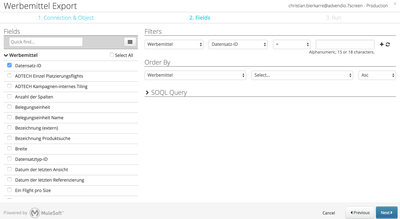...
| Warning |
|---|
| Please always be careful while deleting data! Please create a backup first to be able to restore the data. |
| Table of Contents |
|---|
1. Open Incognito Tab or Window in your brower
2. Login to Dataloader
Please login to Dataloader with your salesforce credentials.
...
- Select the checkbox I have a custom Salesforce domain and enter this information, if needed.
- Select, if you want to login to Production or Sandbox Environment.
- Select the checkbox I agree to the Terms and Conditions.
- Click the button Login.
2.1 Export Data
Before you are able to delete data, we need to export a list of all record IDs that later you like to delete.
...
- Select NEW TASK and click the button EXPORT.
2.1.1 Object Selection
Please search for the object which data should be deleted and select it.
...
- Search in the Search Box for the object.
- Select the corresponding object.
- Click the button Next.
2.1.2 Record IDs
Select
- the field "record ID" and "name" to be exported to the selected object and
- enter some filter criteria like created before a certain date or created by.
- Click on Next.
2.1.3 Export Data
Click the button to export the data.
...
- Click the button Save & Run to start the export job.
2.1.4 Download CSV Result File
Once the job is done, you can click at the success or error message and if successful download the .csv-file.
...
- Click at the result message (in this example "15 successes").
2.1.5 Open in Excel or other tool
Go ahead and open the CSV to make sure that you have selected the correct records.
2.2 Delete Data Records
Once you have created your .csv-file you are able to delete this data.
...
- Select NEW TASK and click the button DELETE.
2.1.1 Object Selection
Please search for the object where data should be deleted and select it.
...
- Search in the Search Box for the object.
- Select the corresponding object.
- Click the button Next.
2.1.2 Upload CSV File
Please upload the just created .csv-file.
...
- Click the button Upload CSV and select the file stored at your computer.
- Click the button Next.
- Click the button Save & Run to start the delete job.
3. More Help
You can also use the following features:
...