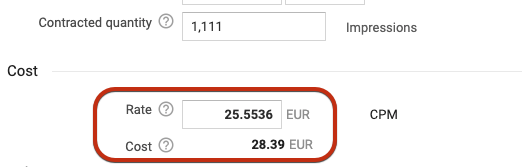...
...
...
...
Version | 2.115 |
|---|---|
Supported Adservers | Google AdManager |
Working with Proposals (Google Ad Manager - DFP)
...
Please note the following differentiation between guaranteed and non-guaranteed programmatic campaigns:
| Info | |
|---|---|
| title | Guaranteed versus non-guaranteed programmatic campaigns
IMPORTANT: From ADvendio you can only push Programmatic Guaranteed Campaign Items and no Preferred Deals items to Google Ad Manager (DFP). For the import of Delivery Data for Preferred Deals please take a look here: 7.7.1.2 Setup DoubleClick AdExchange. However, for Preferred Deals, only certain Finance-related features are supported - for more information, please contact your Technical Account Manager. |
...
Then select the Ad Server Order Type (if not in your layout - ask your admin to add this). To submit a Programmatic Guaranteed campaign choose the Ad Server Order Type Proposal.
...
1.2 Set Buyer
In Version 2.108 and lower the buyer in Google Ad Manager (DFP) is set using the name of the Agency defined in the Media Campaign. The Name is compared with the buyers from Google from Google Ad Manager (DFP) and will set the first buyer that matches.
If no Agency is set the Advertiser will be taken into an account.
In Version 2.109 and higher you can add the additional field Programmatic Buyer to your Media Campaign layout and enter the account that will be set as buyer in the proposal. To use this field you have to import your Buyer Accounts from GAM (DFP) (3.5.5.6 Import Accounts) and connect your Accounts to the respective AdServer IDs by using 2.1.4.5 How ADvendio matches your Salesforce Accounts with Advertisers, Agencies or Buyers in an external System?.
2. Add Campaign Items
You can now add your Campaign Items, like you would do it with a regular Google AdManager campaign. Please be aware that there are certain limitations and configurations required. Please ask your System Administrator if there are special Products prepared for the use as Programmatic Guaranteed or view our article on how to configure products for Programmatic Guaranteed (Google). 3.1.5.5 How to configure products for Programmatic Guaranteed bookings in Google Ad Manager
In general the following Rules apply:
Only Standard and Sponsorship Items are possible
Billing Category either CPM (Standard) and CPD (Sponsorship)
Display products need the Device Capability Targeting to exclude "Mobile Applications", while mobile products need to include "Mobile Applications".
| Note |
|---|
Why is my Price different in Google and ADvendioYou may have noticed that there is a difference between the Sales Price in ADvendio and the actual CPM rate that has been transferred to Google. For example a 25,55€ CPM price might turn out the following:
This is due to a special rounding logic in Google, which prevents the actual cost of an item (price multiplied with no. of impressions) to have max. 2 decimals. When submitting items from ADvendio to Google AdManager, we always try to reach as close as possible to the Amount calculated in ADvendio, hence the differences in the rate in Google. This happens especially when you are either using a price with many decimals or an uneven number of impressions (quantity). To avoid this, please check also if you can switch to using the AdServer Price field on Campaign Item instead of calculation based on Amount N2 or N3, see also 7.3.1.2 Submit Prices to the AdServer for more information about this configuration. |
...
If you submit this Media Campaign to Google Ad Manager (DFP) the type will be matched:
You will find the Proposal in the AdServer under the Sales Tab > Proposals.
The field Seller Contacts will be filled with the value of the trafficker (person pushing the campaign).
The field Environment will be filled with the Marketplace Environment from the 3.1.5.1 Ad Type (Google Ad Manager).
The field Creative source (if available on your AdServer) will be set to Advertiser provided or Publisher managed according to your selection in the field Creative source on the Campaign Items.
4. Work with converted Proposals (Orders)
| Note |
|---|
Finalized proposalsAfter your proposal has been finalized in DFP (accepted by the buyer) please do not submit changes for the runtime, quantity etc. from ADvendio to DFP as this is not possible in the DFP User Interface. If you need to avoid this possibility please talk to your consultant about possible solutions. |
Starting with Version 2.115, ADvendio will automatically update the status of your proposals in ADvendio and once they have been accepted and turned into an Order with Line Items, these information will be updated. Our scheduled delivery data job will fill the following fields in ADvendio:
Field in ADvendio | Information from Google |
|---|---|
Ad ID (Campaign Item) | the line item ID of the converted item |
AdServer Order ID (Campaign Item) | the order ID of the line item |
AdServer Deal ID (Campaign Item) | the deal ID, which lead to creation of the Order/Line Item |
Once this is done, you can import Delivery Data and use this for Reporting, Invoicing or Publisher Payout.
To Dos for your Administrator
To use this feature, you will need to plan a Lifetime Delivery Report. Open the App Launcher → Delivery Report Settings.
In the Section Lifetime Data Setting, choose the time and set the Checkbox: Update AdServer Status. This update will then run every day, at the configured times.
...