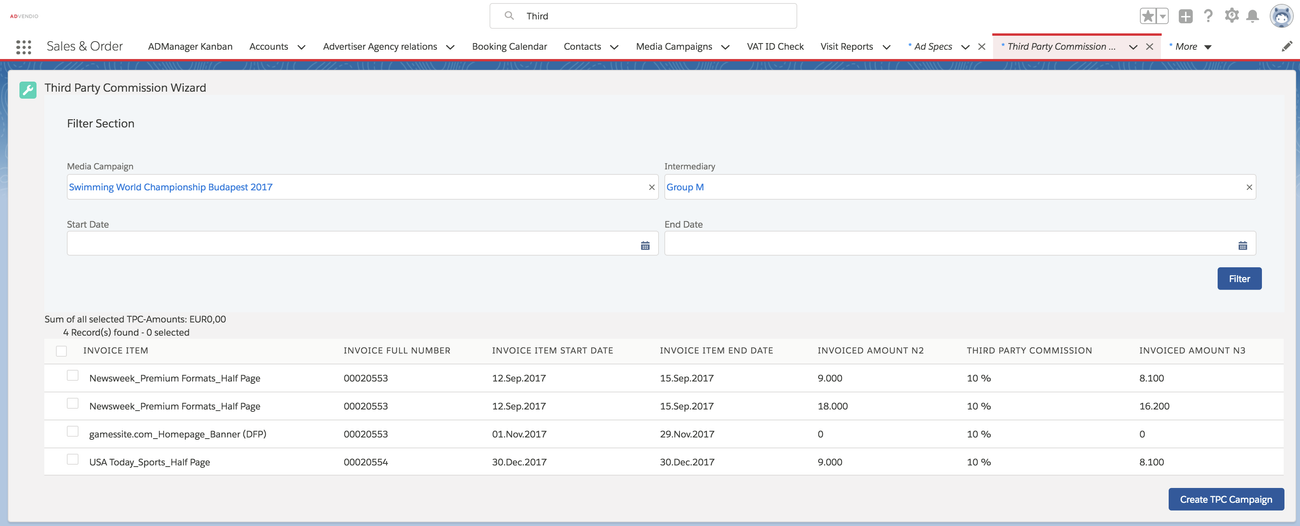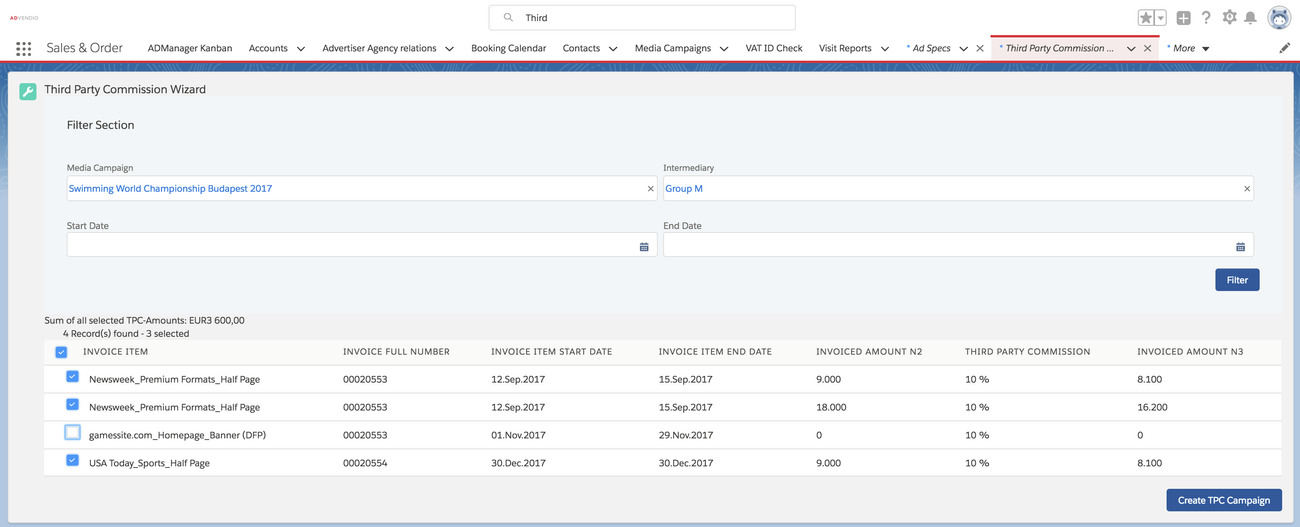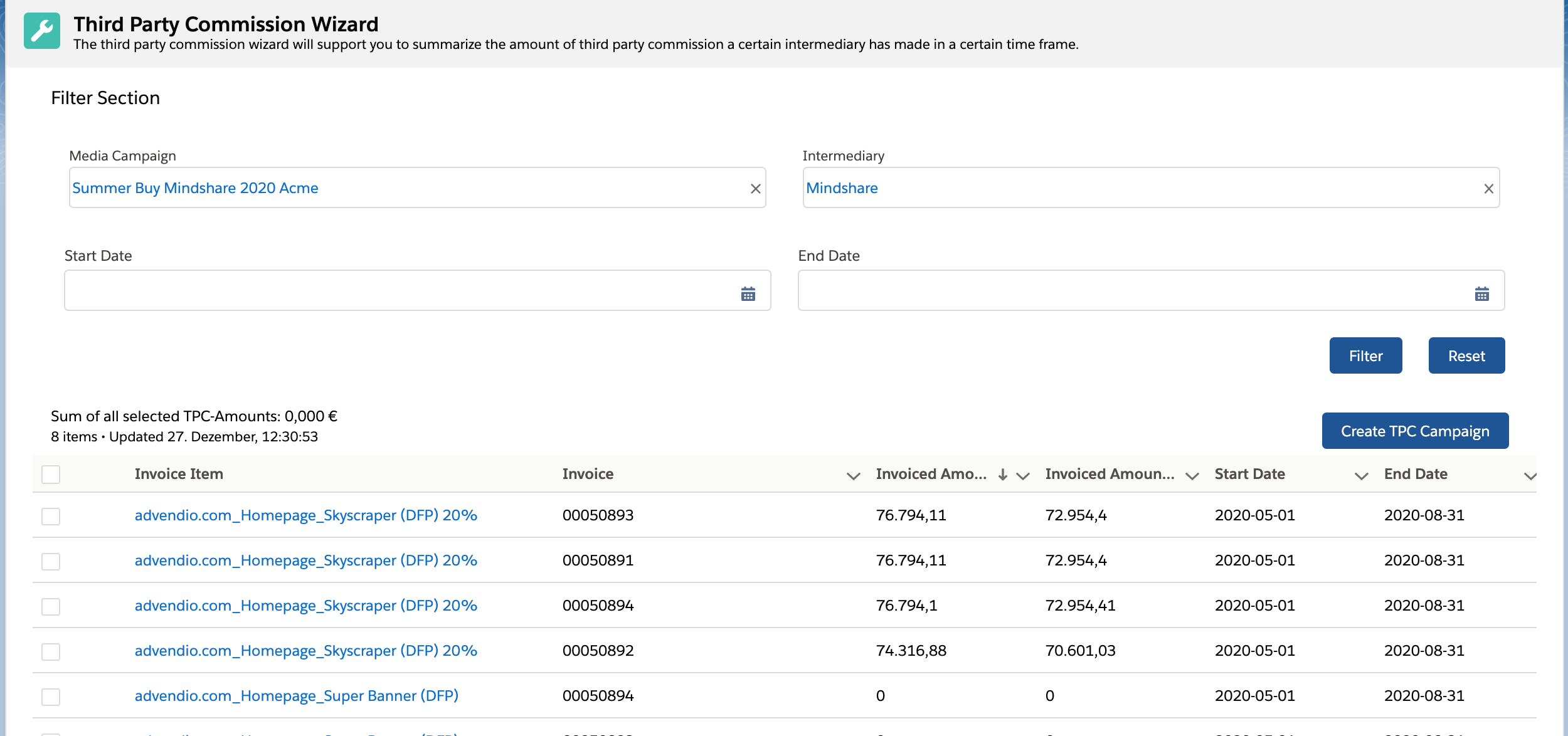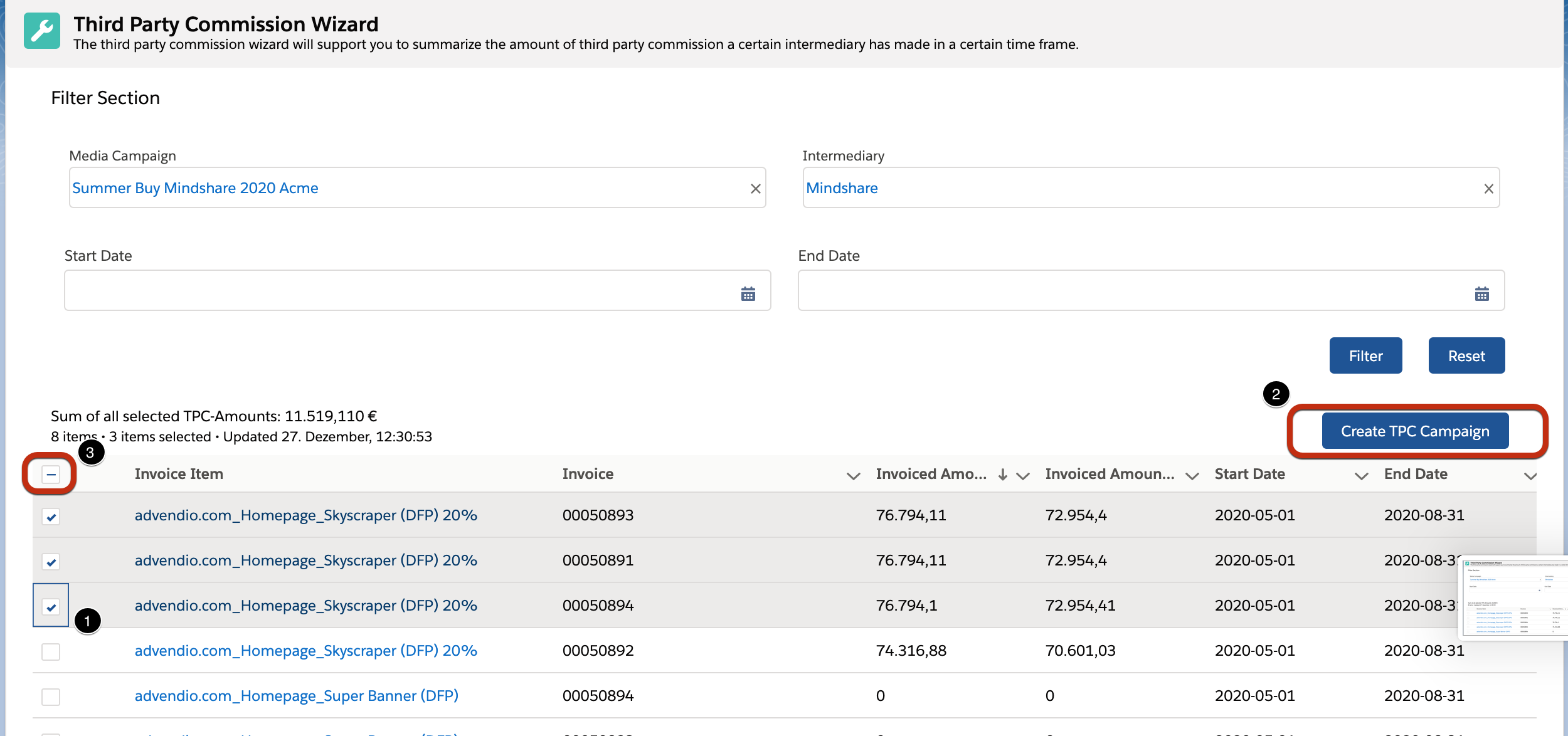...
Open the App Launcher and search for Third Party Commission Wizard. This will open a page where you can enter several filter criteria to search for invoices which have a TPC. You need to search for at least one Account as your Intermediary.
Select the items you like to credit to your intermediary:
At the bottom you see a list of Invoice Items, matching your filter criteria. If you have a high number of results, only a limited number (default 20) is shown at a time in the result list. You can see this information at the top left of the result list. A + symbol behind the number of items always indicates, there are more results which can be shown.
To load further results simply scroll down to the bottom of the screen and the list will automatically load additional results.
To create credit notes for your Intermediary, you will need to select Invoice Items to use in the result list (1). Once finished, click the create TPC Campaign button on the right (2).
You can use the box on the top left of the results, to select all entries of the list. Attention: this will only select currently visible items, if you have more possible results, but only the first 20 loaded, only the first 20 will be selected. You can change the configuration, to set how many results will be shown at a time.
Then click on Create TPC Campaign. A green note will appear at the top of the page which shows that new records have successfully been created.
...