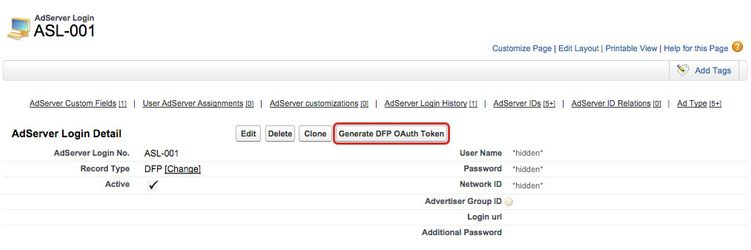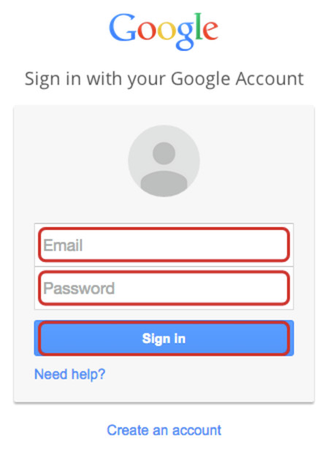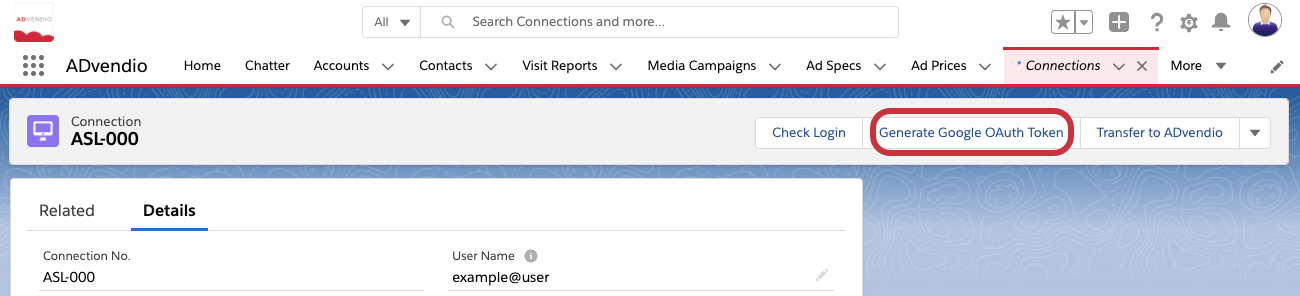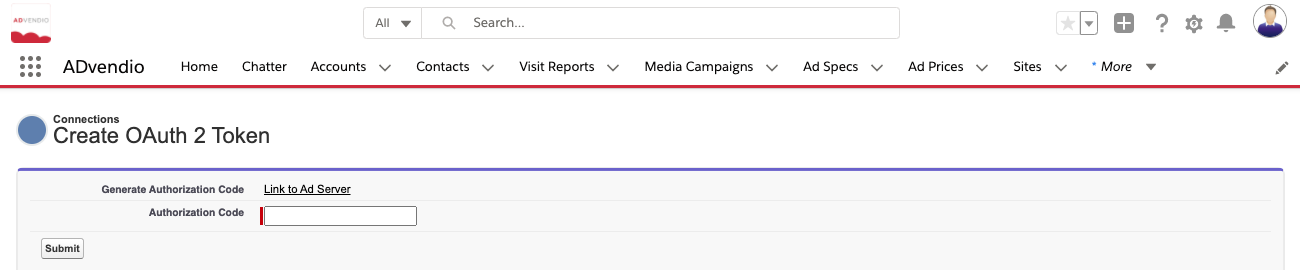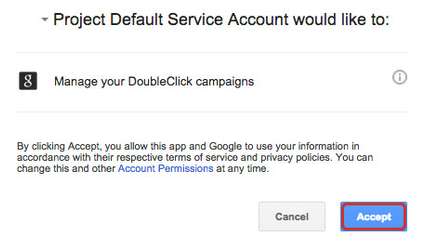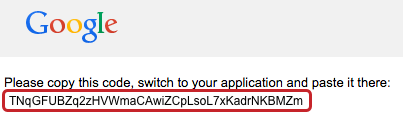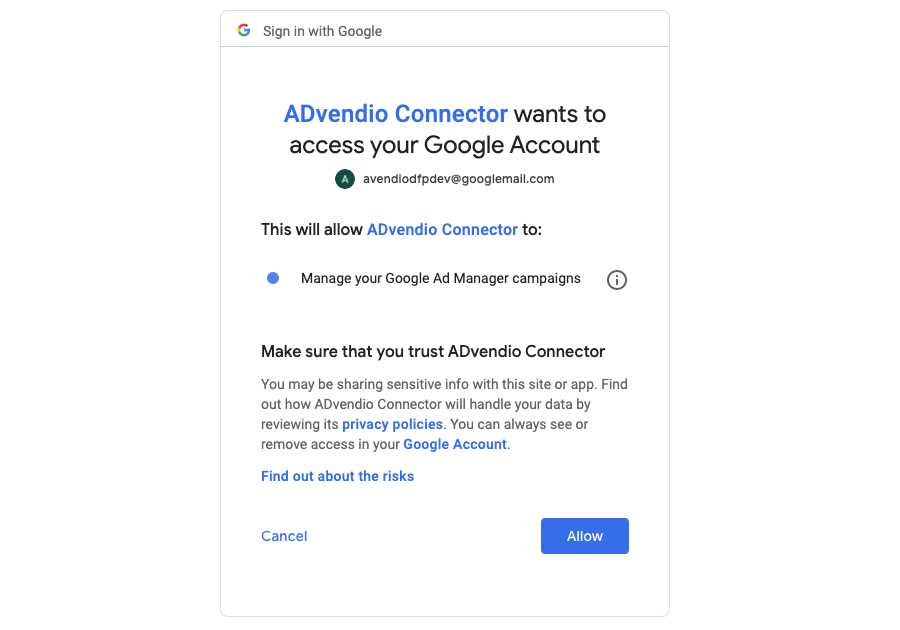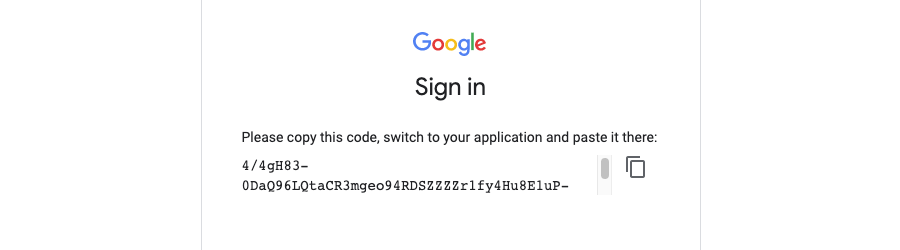...
So how can this token be generated and stored in ADvendio?
...
Solution:
Generate Token
Please navigate to your Google the Google Ad Manager AdServer Login or Display & Video 360 Connection and click the button to generate your token. Please ensure, that the button Generate DFP OAuth Token is displayed in page layout of the object AdServer Login if you want to generate your personal Google Ad Manager OAuth 2.0 Token:
- Click the button Generate DFP OAuth Token.
Request Token
Please check your username and click the button to send the token request to Google Ad Manager:
- Check your Google Ad Manager Username.
- Click the button Submit.
Please click the button Link to DFP to generate the token at Google Ad Manager:
- Click Link to DFP to open a new window.
| Info | ||
|---|---|---|
| ||
You have access to your Google Ad Manager account as well as network ID using the following address: https://www.google.com/admanager |
Google Ad Manager Login
Please log into your Ad Server 'Generate Google OAuth Token'.
Confirm in the next step that the username is the Google User you want to use to access the API and click the submit button to continue.
The following screen shows a link and a field for the authorization code. First click the 'Link to Ad Server'
Please log into your Google Environment to accept managing your Google Ad Manager campaigns:
- Please enter your Email.
- Please enter your Password.
- Please click the button Sign in.
Please accept managing your DoubleClick campaigns:
- Click the button Accept.
Google Ad Manager Token
By clicking 'Allow' our ADvendio Connector is allowed to access the environment via an API and perform specific actions, such as management of AdManager Campaigns.
The next screen will show a token:
Please copy this token, switch back to ADvendio and paste it there:
Enter Google Ad Manager Token
...
Enter the generated Token and save it:
- Paste your Google Ad Manager Token into the field Authorization Code.
- Click the button Submit.
Your The authorization was successful. You can now use your AdServer Login Connection via OAuth 2.0. The token was entered in the field Additional Password. You can now delete the password in the AdServer Login, it is no longer needed.
- Please click on the link ASL-XYZ to get back to your AdServer Login Connection.
| Info | ||
|---|---|---|
| ||
If you receive the error message "Exception: 0: Credential could not be refreshed.", please create a new token and check the login again. |
Setup:
Please make sure that there is access to the connection object, that the button 'Generate Google OAuth Token' is added to the page layout of your Ad Manager or Display & Video 360 Connection Record Types and that the performing user has sufficient
permissions to access the ADvendio Gateway.
As the token only needs to be generated once, we recommend a System Administrator performs this step, as he should already own all necessary permissions.