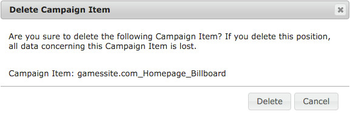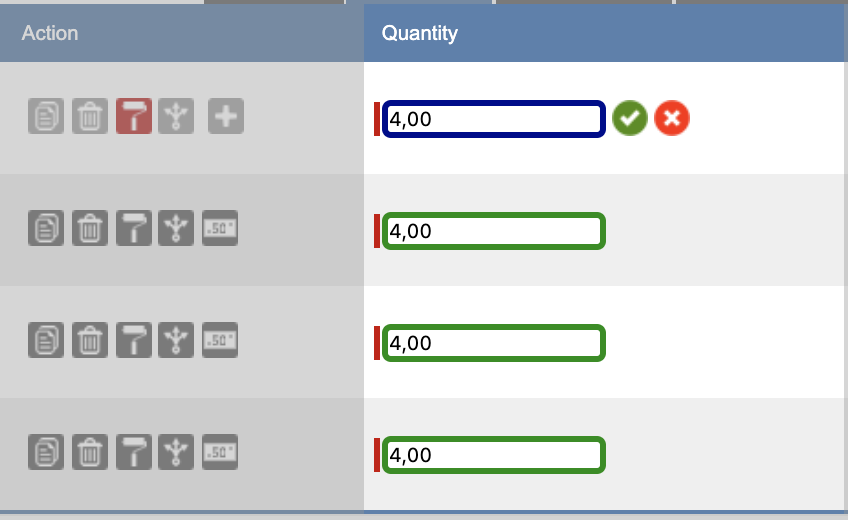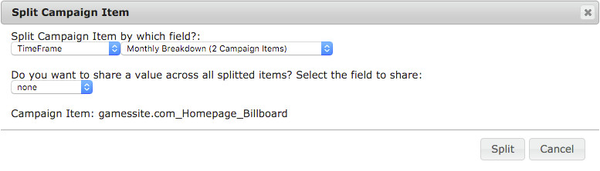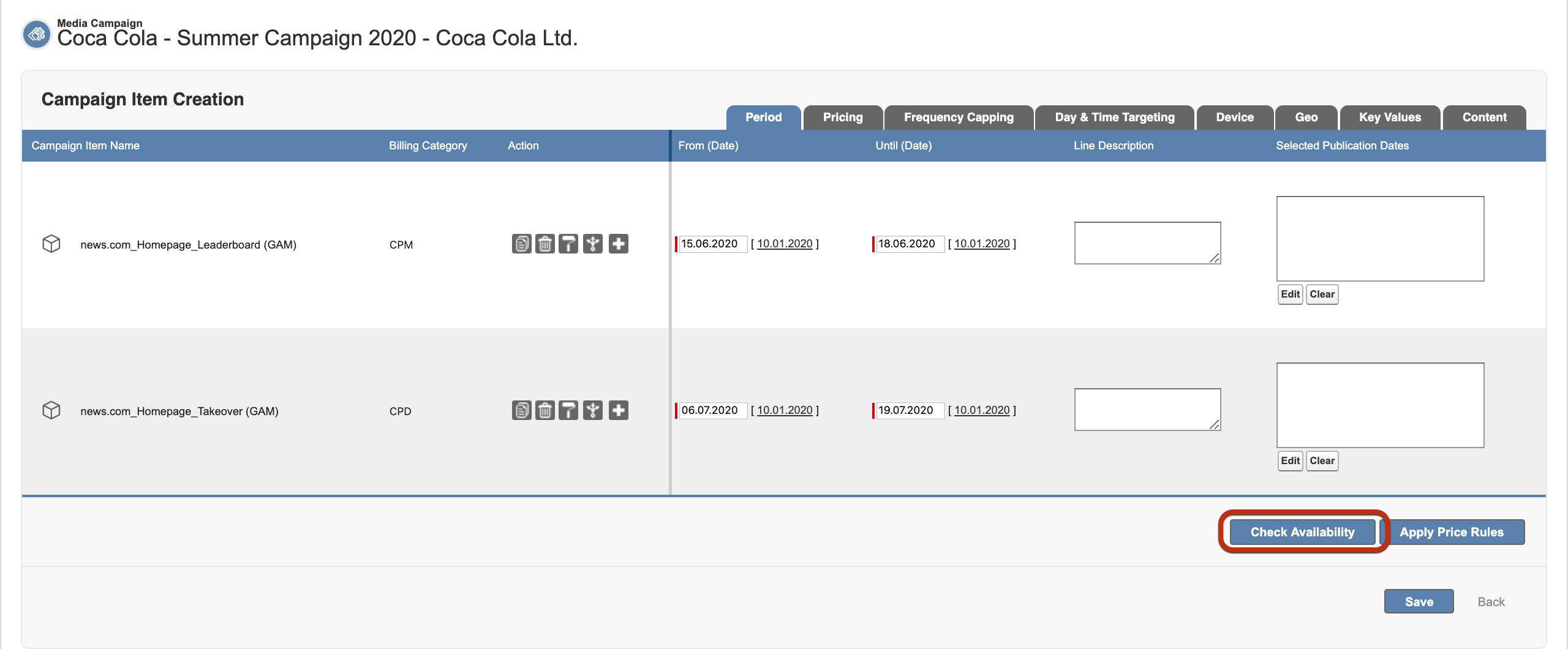This feature has to be turned on by your administrator. Check how to do so here 7.2.2 Setup Media Configuration.
...
- Copy Item: This function allows the user to copy a Campaign Item. The user is able to define a number, how often the Campaign Item should be copied. Moreover, the user sees the corresponding Campaign Item to make sure, that the right item is selected. He is also able to abort the process.
- Delete Item: The user is asked if he is sure to delete the corresponding Campaign Item. Moreover, the user sees the corresponding Campaign Item to make sure, that the right item is selected. He is also able to abort the process.
Copy Value: The user is able to copy any value to other Campaign Items, for instance dates, quantity, picklist values or Key Values.
First, the user has to activate the feature by clicking the icon.
Second, the user has to select one field, that should be copied to other ones (for instance, Quantity). This field is now marked with a blue border. All other fields in the column get a green border except those, where this information can not be copied.
The user can deselect fields with a green border.
Immediately, the old value appears again and the border of this field gets grey. Of course, the user can select those fields again by clicking on this fields. At the end, the user clicks the green "ok" button to copy the values to all selected fields, he can also abort the process by clicking the red "cancel" button. The user is able to repeat that process for different fields in one row.
Info Hidden Fields:
When using Copy Value, the Values of a field will only be copied to visible fields. If you've hidden the field for certain Positions via Tab Rules, values won't be copied for those Positions.
Targeting:
Targeting Values will only be copied to other Positions if all used Targeting Criteria are also available at that Position. Example: I Use two Keys (Key A & Key B) at Position One. Key A is not allowed at Positions Two. If I copy the Key Value Targeting now, nothing will be copied to Position Two, as not all Keys and Values are allowed there.
- Split Item: The user is able to split a Campaign Item by Time Frame, Countries, Regions, Cities, Content, Key Values, Publication Dates, Web Browsers or Operating Systems. Those values are only selectable, if the Campaign Items meet the requirements like having Geo Targeting information for Countries, Regions or Cities. Furthermore, you can share a value across all splitter items, for instance, Quantity, Sales Price or Guaranteed Ad Impressions.
Price Rule: This will apply a corresponding price rule. Learn more about this feature here: 3.3.5 Price Rules / Dynamic Pricing
Version 2.106 - 2.113 Supported Adservers Google Ad Manager, Appnexus, Freewheel, Smart, Adswizz This feature has been removed from 2.114 and up.
- Add creative targeting for slot sizes. Read the details here: 4.3.4.6 Creative Targeting.
Some functionality could have been disabled or set to read-only by your system administrator.
...
You can check the availability of your items by using the button in the Media Configuration. To learn more about this topic please take a look at Check Availability from Media ConfigurationAdServer Availabilities and Check Availability for Exclusive Products.