This functionality can be used to validate and check customer Vat Id using the European webservice http://ec.europa.eu/taxation_customs/vies/vatRequest.html?locale=en VIES offered by the European Commission. Users can check Vat Id for only one single account as well as multiple account records. This feature has to be set up by your local administrator. Please create a remote site with this link to allow ADvendio checking VAT IDs.
Step-by-step guide
There are two options to validate the Vat IDs:
Single Vat Id check
Information: By Default the Vat ID Flag is set yellow if the record is new or if Vat Id check is not done even once for the record.
Validate only one Account:
- Navigate to the account detail page you like to check
- Select Country prefix from a Dropdown as shown below
- Enter Vat Id Number. This field will only accept Alphanumeric values.
- Once entered click on "Verify VAT ID" button the status gets set:
If you have problems to enter the correct VAT Id please refer to the instructions on the English https://en.wikipedia.org/wiki/VAT_identification_number or German https://de.wikipedia.org/wiki/Umsatzsteuer-Identifikationsnummer Wikipedia pages .
The result of the test is displayed in the VAT ID Flag and the VATIDInquiryResults field.
- Green Flag = the VAT Id number is Valid and the field VATIDInquiryResults is updated as " Yes, valid VAT number. ".
- Red Flag = the VAT Id number is Invalid and the field VATIDInquiryResults is updated as " No, invalid VAT number. "
- Yellow Flag = service is unavailable or an error has occurred while processing your request and the field VATIDInquiryResults is updated with "Service unavailable. Please try again.".
Multiple Vat Id checks (Batch verification)
Navigate to the Validate multiple Vat IDs check page
The filter in the top row can be used to sort data by country prefix, Last check start date, and last check end date. The filter criteria Start Date should be before the End Date. If input start date value is greater than end date below error message will be displayed.
...
The following email will be sent after the batch execution is completed:
ADVENDIO AUTO NOTIFICATION
Hello <User that has started the job>,
Your Batch Process has finished with the following results:
Processed: <Count of Account records processed>
Flagged: <Count of Account records that are flagged>
Valid VAT Numbers: <Count of Account records with Valid Vat Number>
Invalid VAT Numbers: <Count of Account records with In-Valid Vat Number>
To see the full results in detail please visit the report here<Report link>
Sincerely yours ADvendio team
Related articles
| Filter by label (Content by label) | ||||||||||||||||||
|---|---|---|---|---|---|---|---|---|---|---|---|---|---|---|---|---|---|---|
|
...
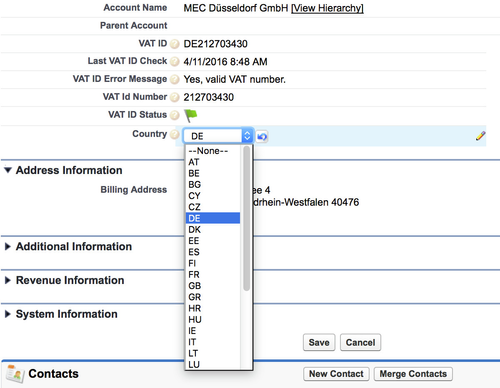
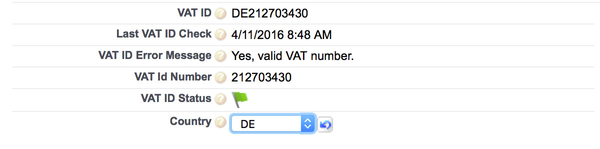
.png?version=1&modificationDate=1456410402825&cacheVersion=1&api=v2&width=1000)