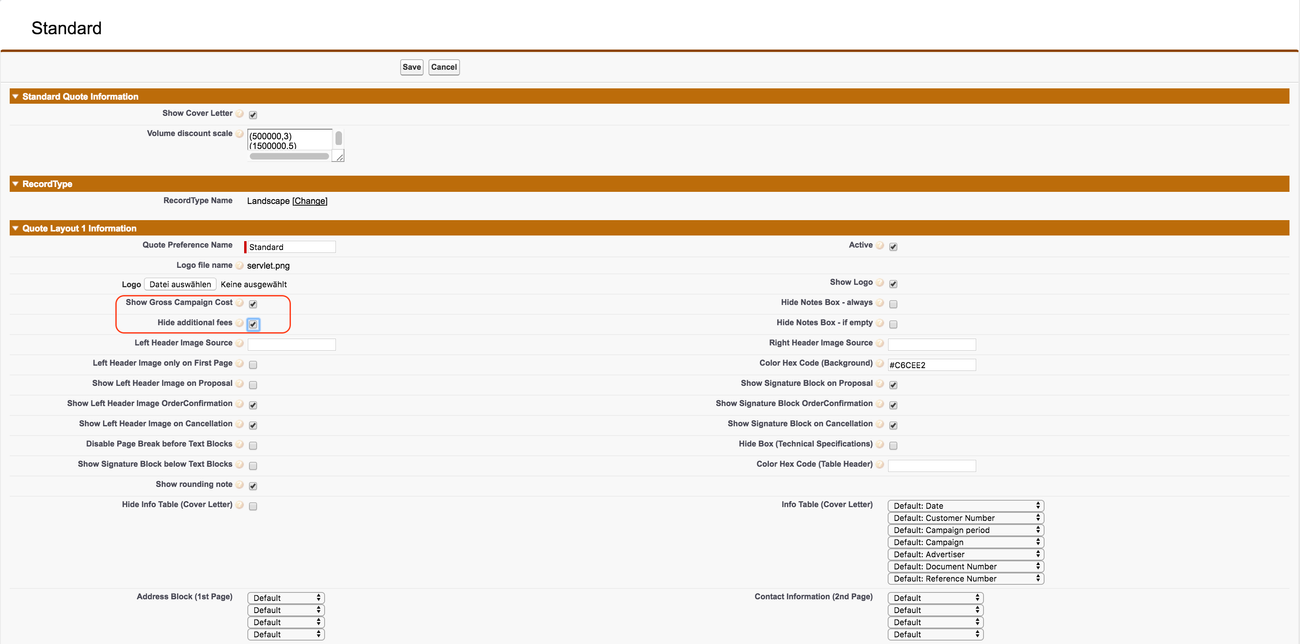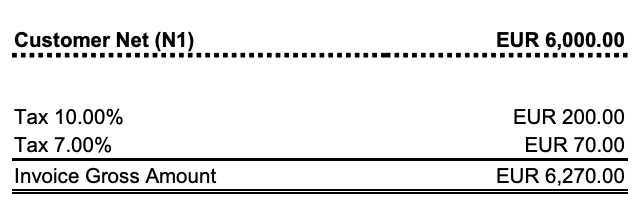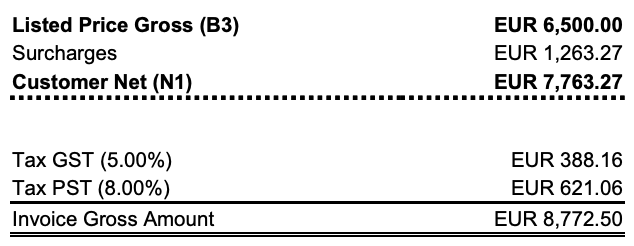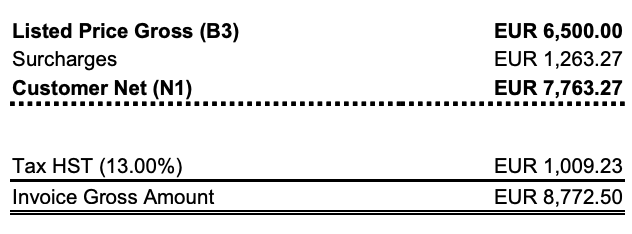The standard layouts for your proposal show only net values on the cover and summary page. In order to display the gross value with the VAT values you need to do the following steps:
...
- Navigate to the administration settings by using the App Launcher.
- Make sure the USE NEW PDF under the first section Administrator Actions is selected.
- Navigate to the Quote Preferences by using the App Launcher.
- Open the active Quote Preference and make sure that Hide Add. Fees AND Show gross Campaign Cost is selected.
How the VAT will appear on your Quote depends on how your VAT settings are configured, 7.6.2.1 Configure the VAT / GST Calculation and whether your layout is landscape or portrait.
- If you have VAT settings with only VAT A % values, then your Quote will show your VAT as follows:
Portrait:
Landscape: - If you have VAT settings with VAT B % values, then your Quote will show your VAT as follows (with the external name visible on the PDF):
Portrait:
Landscape: - If you have VAT settings with External Name VAT Classificationset, then your Quote will show your VAT as follows (with the External Name VAT Classification and the VAT A % & VAT B % combined in to one rate):
Portrait:
Landscape: