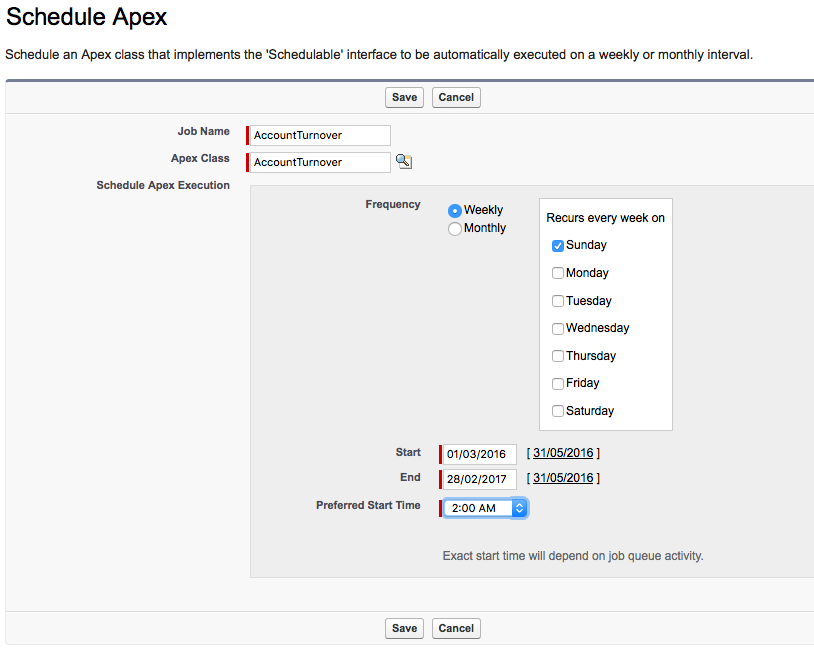...
- From Setup, enter Apex Classes in the Quick Find box, select Apex Classes, and then click Schedule Apex.
- Select a name for the job and specify the name of the class that you want to schedule (AccountTurnover).
- Specify how often the Apex class is to run.
- For Weekly—specify one or more days of the week the job is to run (such as Monday and Wednesday).
- For Monthly—specify either the date the job is to run or the day (such as the second Saturday of every month.)
- Specify the start and end dates for the Apex scheduled class. If you specify a single day, the job only runs once.
- Specify a preferred start time. The exact time the job starts depends on service availability.
- Click Save.
This Apex Class will:
- summarize the Turnover_Amount__c by adding up all related MediaCampaigns to the Account sorted by
- next calendar year,
- this calendar year,
- last calendar year,
- the calendar year before last year
- it is batchable, and schedulable
- only refers to the Account__c lookup including all Media Campaigns
Related articles
| Filter by label (Content by label) | ||||||||||||||||||
|---|---|---|---|---|---|---|---|---|---|---|---|---|---|---|---|---|---|---|
|
...