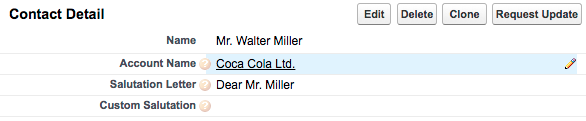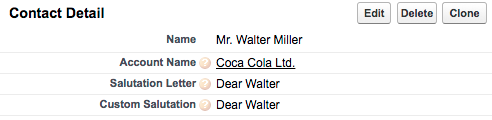Contacts are the people associated with your business accounts (mostly employees of that company) that you like to track in ADvendio.com. In a contact record, you can store information such as phone numbers, addresses, and position. See how to create a new contact.
There are two kinds of contacts: Contacts assigned to an account are visible to other users in your organization. Contacts without an account are private and only visible to the user who has created them.
| Anchor | ||||
|---|---|---|---|---|
|
...
Enter general information on the new contact. Assign the contact to an account to make it visible to others (1). Enter first the first name and pick a salutation from the pick-list. Then enter the contact's last name (2). The fields marked with a red bar are required.
Enter further information in the following fields if possible.
...
You can enter two different addresses or use the shortcut to copy the mailing address to the other address.
Under additional information, you are able to provide a home phone number and the contact's birthdatebirth date.
There is an additional field to enter further information as the contact's description.
Finally, save the new contact.
Salutation Letter
Advendio uses the field
ADvendio__Salutation_Letter__cto create a salutation on letters and it is used by any of the PDF documents like proposal or invoices for your customers. The standard combines the Salutation like Mr or Mrs and last name. This is what the standard looks like:
If you like any other salutation you can either manually fill the field or you might want to create workflow and automatically process the custom field
ADvendio__CustomSalutation__cwhich then if it is filled will overwrite the standard salutation. Here an example of an informal greeting:
| Anchor | ||||
|---|---|---|---|---|
|