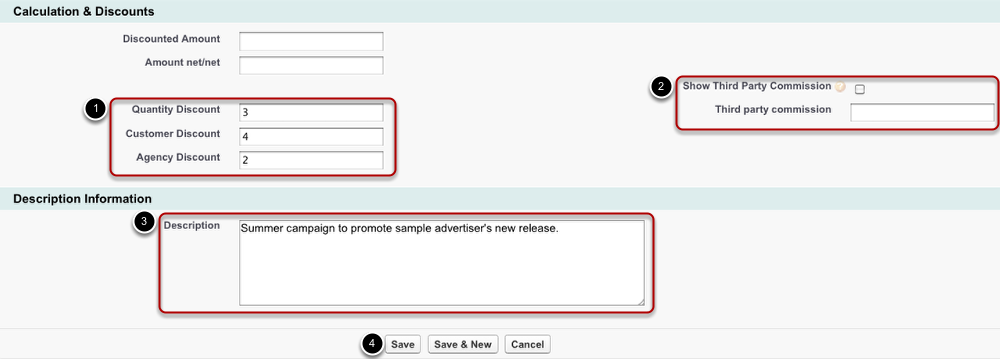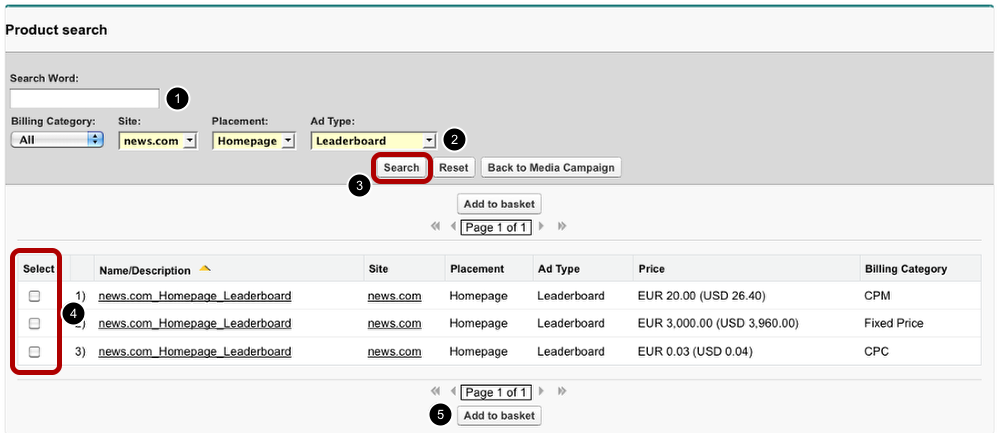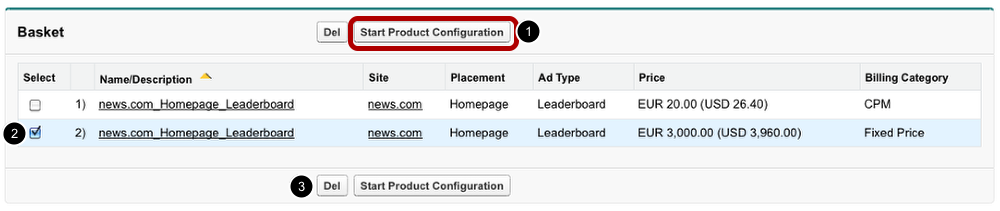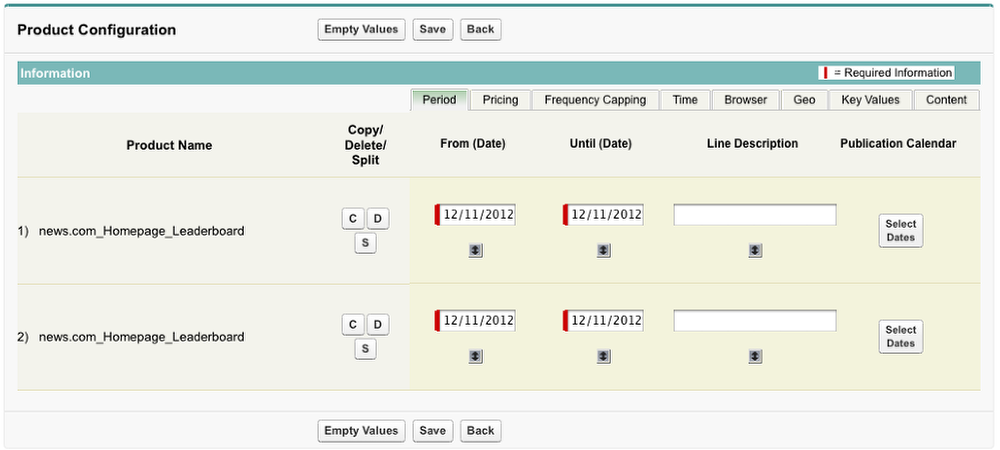...
- The first part of the media campaign's information shows the owner of the campaign and the campaign's names.
- The following part stores information about the client. You can enter the advertiser and agency information using the lookup field: click on the magnifier to open a pop up window displaying all advertisers and agencies respectively.
- Via rate cards the availability of campaign items can be limited. Since rate cards are valid for a certain period of time, they are ideal to organize a change of prices or to make products only available during a rate card's validity period. A media campaign assigned to a certain rate card can only contain campaign items of this rate card.
- Here you can enter information on the campaign's stage. With one glance at this section, you should later on be able to estimate how advanced the negotiations are since each stage is assigned to a probability which makes it easy to evaluate the progress (see lesson 'Media Campaign's Stages' for more information).
- This section displays further information on taxes and the language used for this campaign proposal.
- The last section reads the start date and end date of the campaign.
Discounts & Description
Once you have entered the basic information, you can start entering data concerning discounts and a detailed description. These steps are optional. Please note: Amounts will be filled out automatically once you have added campaign items. They are the sum of the campaign items' amounts and therefore, they are calculated and entered here as soon as you have added items to your campaign.
...
Now that you have created the basic foundation of your media campaign, it's time to add campaign items to it.
Add Campaign Items
To add campaign items, open a media campaign and scroll down to campaign items. Click the Add Items button to open the media search.
Media Search
To add an item search for previously created ad specs (media).
- You can either search by word.
- Or you narrow down possible search results by choosing a value from the different criteria Billing Category, Site, Placement and Ad Type.
- Click the Search button to display all items matching your criteria.
- From the displayed results, you can select items.
- Click Add to Basket to add these selected items to your media campaign.
Basket
The previously selected items will then be displayed in your basket. Here, you are able to delete items or start the Product Configuration.
...
The media search is displayed below the basket. So in case you need more items, you can easily repeat the step "Media Search" and add further items to your basket.
Overview of the Product Configuration
The Product Configuration is an central part of creating media campaigns. During the configuration, you enter basic information such as start and end date of each item. ADvendio.com supports many targeting options, therefore, you can also set these sophisticated options during the Product Configuration.
For detailed information on the Product Configuration, please read the lessons on Media Configuration in the Sales & Order Management chapter.
...