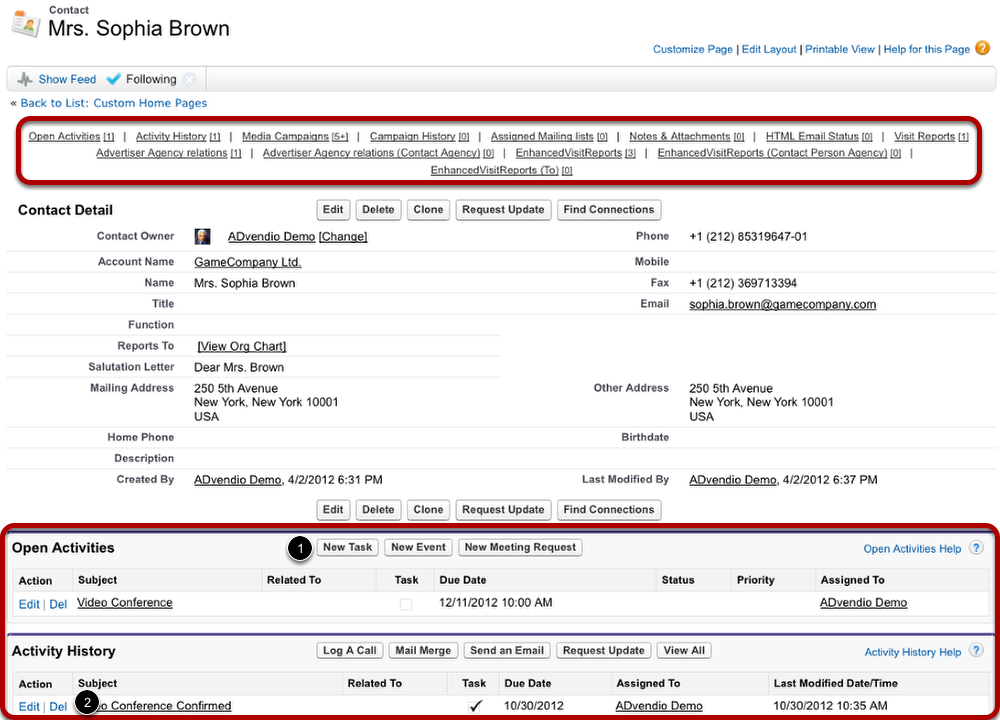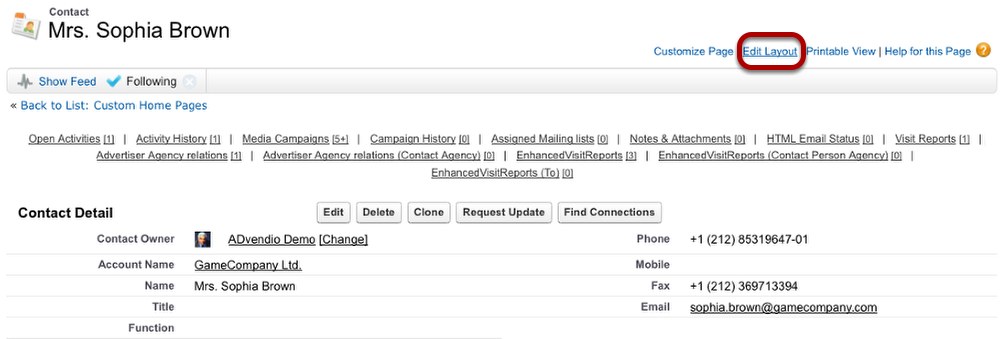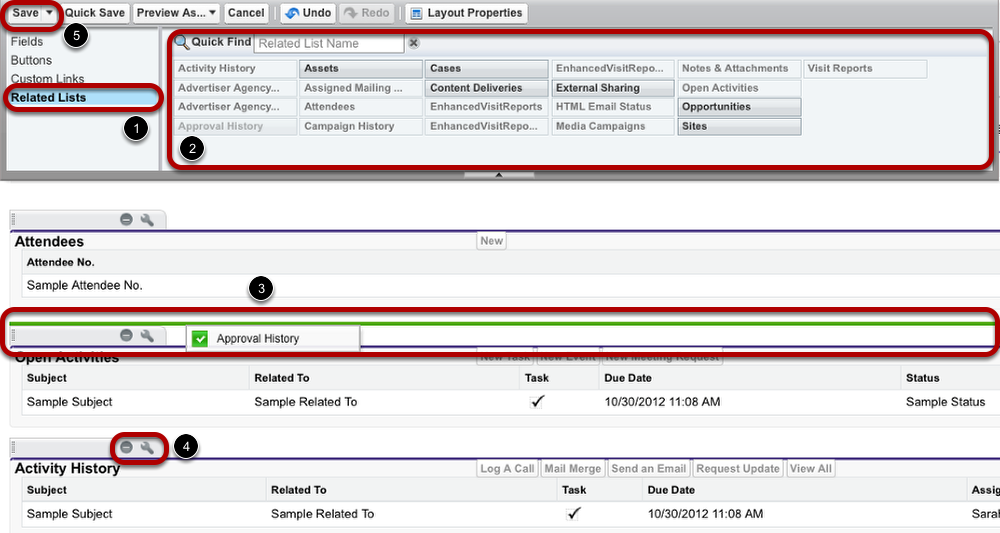Anchor
| Anchor | ||||
|---|---|---|---|---|
|
The The Related Lists shortcuts at at the top of each contact provide an overview of the related lists including the number of entries (in brackets). Hover your your cursor over one of these shortcuts to display the list of items.
Under the section showing the contact's details, you find the related lists. To add a new item to the list, use the buttons, e.g. New Task (1). To remove or edit an existing item, click the possible possible actions (2).
Edit Related Lists
To change the displayed related lists and their order, click click Edit Layout.
Add and Remove Related Lists
Once you are in the Edit Layout menu, you can customize the lists displayed and alter their order (using drag & drop).
- To add a related list to the account layout, go to to Related Lists.
- Pick a a related list.
- And insert it into your layout with with drag & drop.
- To remove a related list, click the the No Entry sign. If you want to change the related list's properties, use the the Gripper symbol.
- Finally, click click Save.
| Anchor | ||||
|---|---|---|---|---|
|