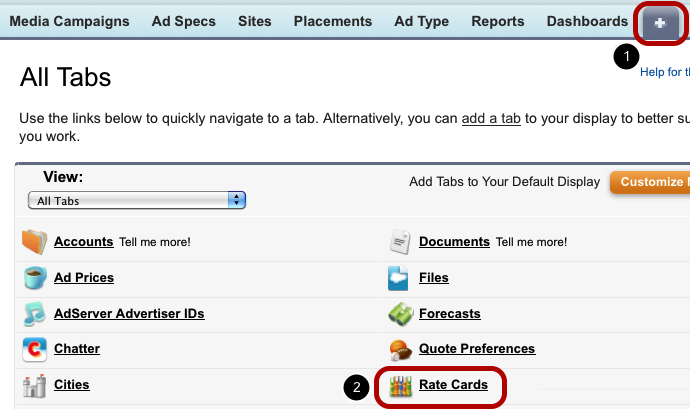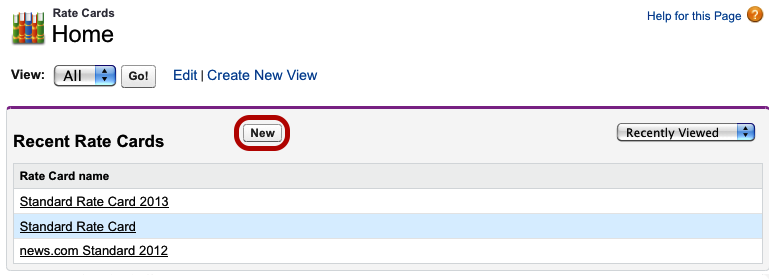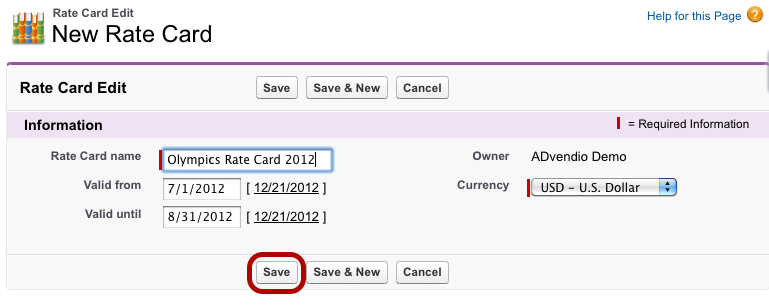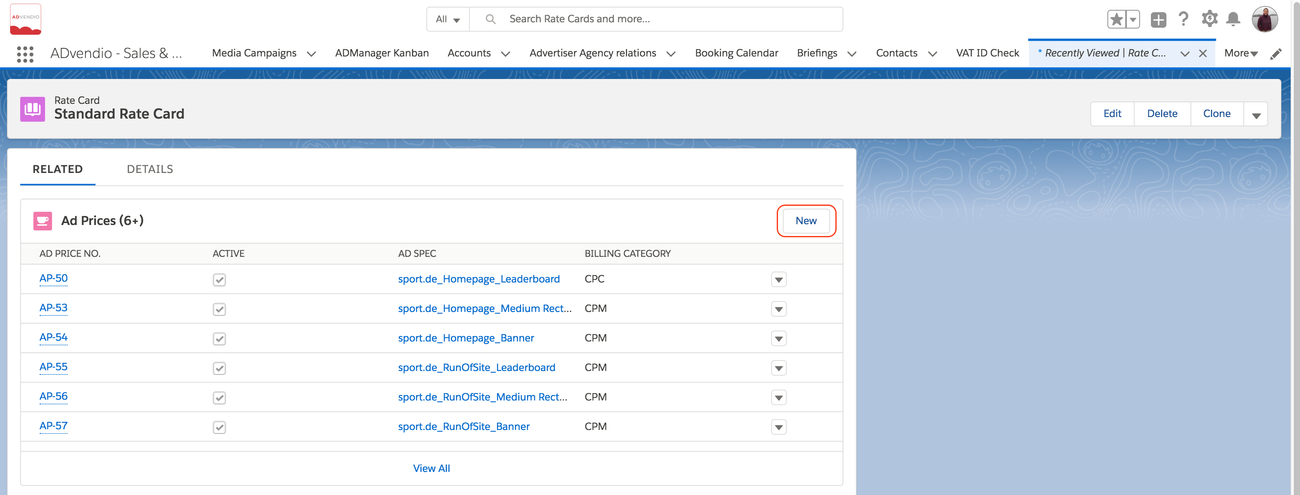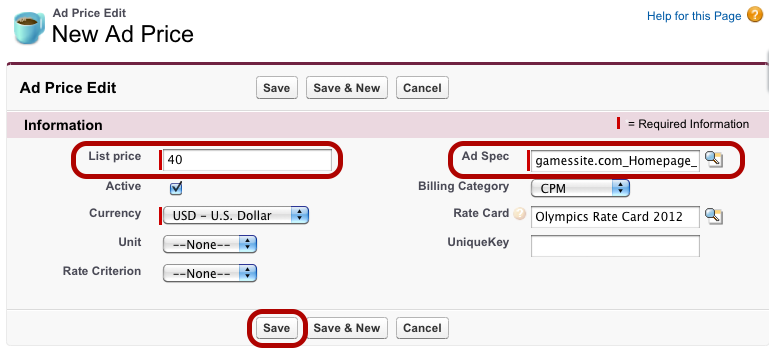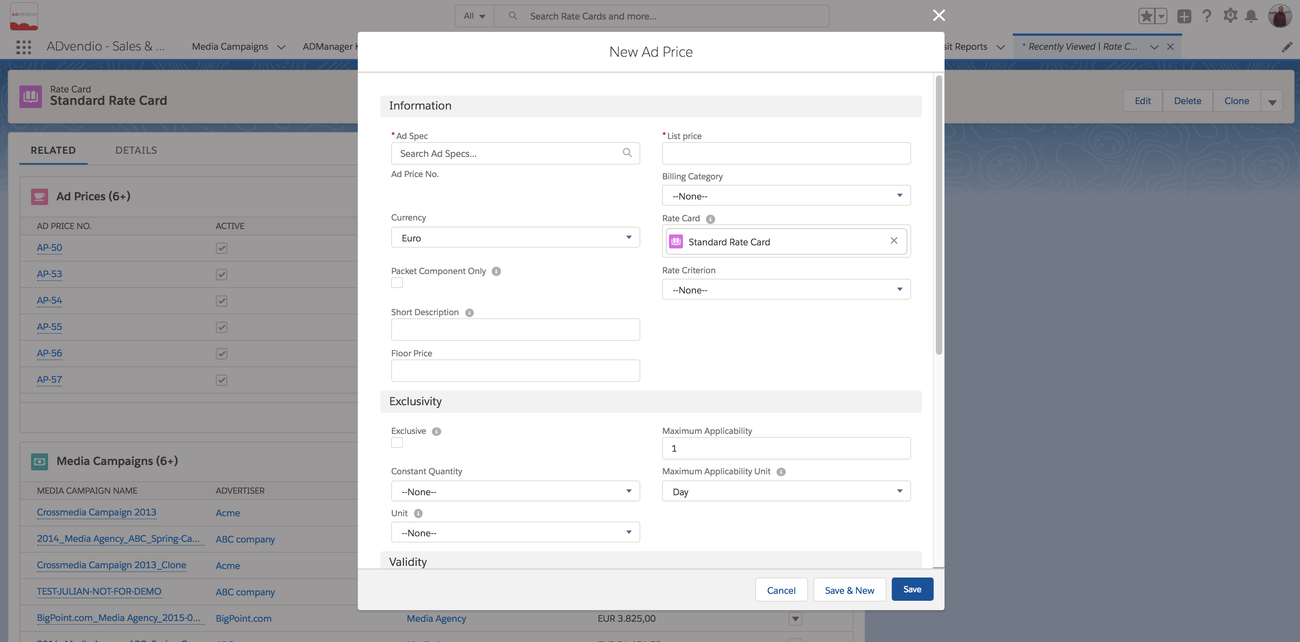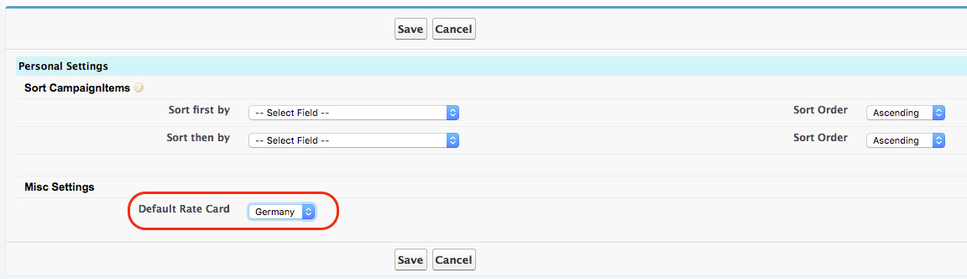Assign multiple prices to your ad specs, add a validity period to your prices and organize them in rate cards in order to e.g. display different tariffs plans or price changes on an appointed date. Rate cards limit the availability of ad specs for your campaign items in the media campaigns. For example, the media search only displays those campaign items ad specs with ad prices assigned to the rate card you have selected for the media campaign in question. . It also will only show the ad prices which match the currency code of the media campaign. This mean you might filter your rate cards by currency but you don't have to and can mix multiple currencies in one rate card.
Watch a brief video about Rate Cards to get an idea how to use those.
| Info | ||
|---|---|---|
| ||
| If you change the rate card of your media campaign, already selected campaign items will be removed. |
1.
...
Create a new Rate Cards
...
To open the Rate Cards Tab, go to the All Tabs menu (1) and click Rate Cards (2).
2. Add New Rate Card
Navigate to the App Launcher → Rate Cards.
To create a new rate card, click the New button. If you want to edit an existing rate card, click the rate cards name. Then you can either use the inline editing mode or the Edit button for more profound changes.
...
2. Enter Rate Card Information
The rate card itself only requires information on its
- Name and
- Validity Period.
To complete the process, click Save.
...
3. Add Ad Prices
...
manually
Alternatively use either the 3.2 Ad Spec & Rates Manager or the 3.4 Inventory and Rates Manager.
Now that you have created a rate card , you are able to assign ad prices to this rate card. To do so, open the Rate Card record and click on the related list for Ad Prices and find the New Ad Prices buttonbutton.
5. Enter Price Information
The new ad price is defined by the
- Ad Spec,
- Billing Category,
- a List Price and
- the assigned Currency. (Unlike for most other records this is mandatory if you are using multi-currencies in your org)
Click Save to add the new ad price to your rate card.
...
You can set your default Rate Cate in the ADvendio Overview tab - Administration App Launcher → Administration Settings. Scroll to the bottom and either set you personal default.