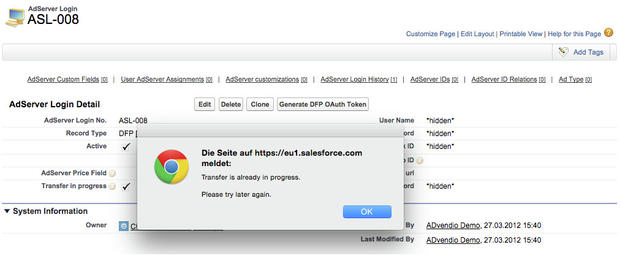...
| Note | ||
|---|---|---|
| ||
Make sure to allow pop-ups for your Salesforce website(s) otherwise the process cannot uncheck Checkbox "Transfer_in_progress" and you might have to do that manually. |
1. Transfer AdServer IDs to ADvendio.com
To transfer the ad server's IDs to your ADvendio.com system, open the ad server login. There you can use the button Transfer from Adserver and import the data with a single click on each link.
...
This step will import your adserver Id records. It is not changing any setting in the 3.1.5 Ad Type or adding your 3.1.5.2 Slot sizes. Your administrator will have to adjust the picklist values for you.
2. Troubleshooting
After transferring inventory data, geo data, key values, creative templates or targeting IDs, all data has been imported successfully. In case of an uncompleted process or not entirely imported data the following message could be displayed:
Transfer is already in progress. Please try later again.
Transfer in Progress
You can start the import process again by following these steps:
- Click Edit.
- De-select the checkbox Transfer in progress. (If you can not see the checkbox "Transfer in progress", you can show as described here)
- Click Save.
3. Status of imported Items (DFP)
If you are working with 3.1.9 Active and inactive inventory items and need to set the Active checkbox on your inventory items according to the Status please take a look here: 7.3.2 Transfer Data from the AdServer.
...