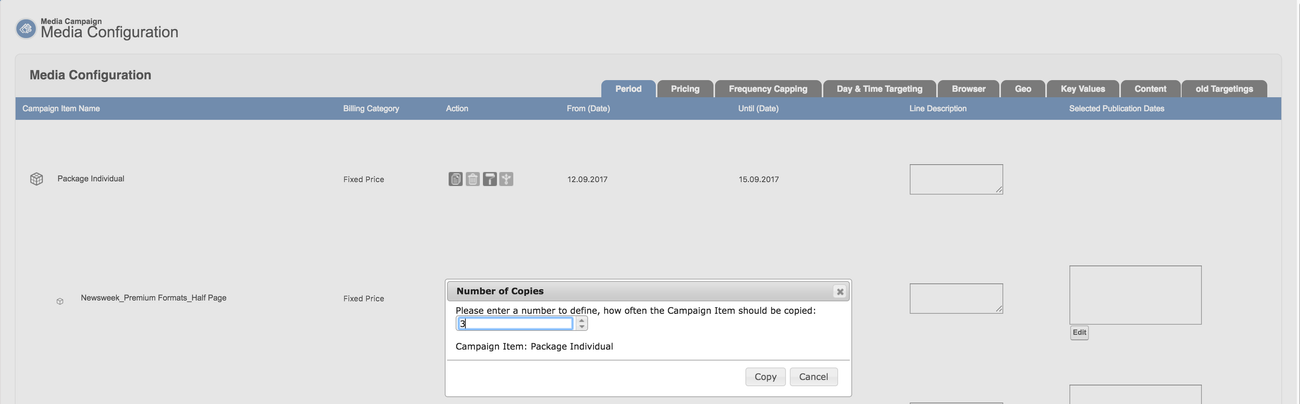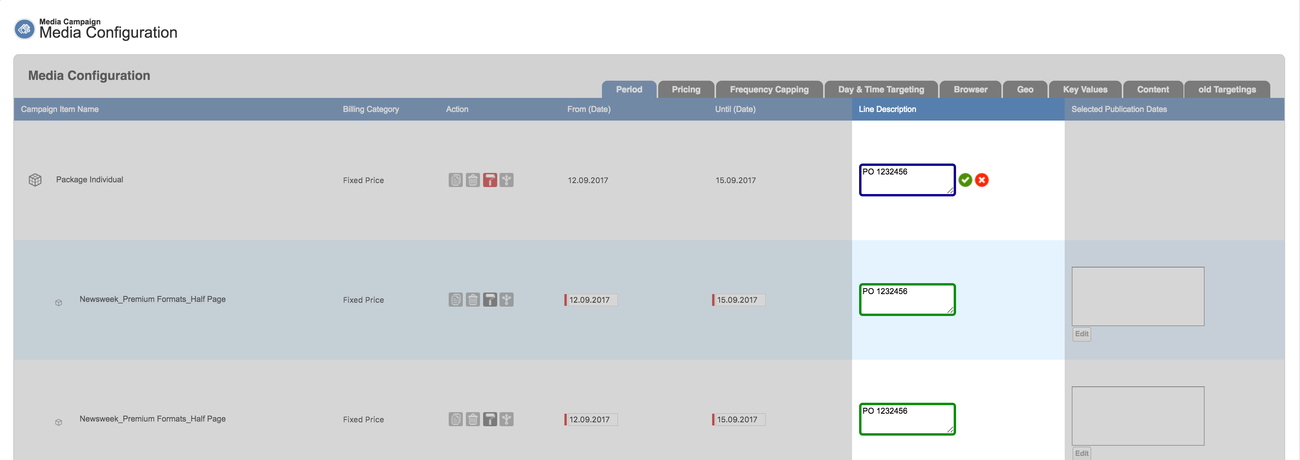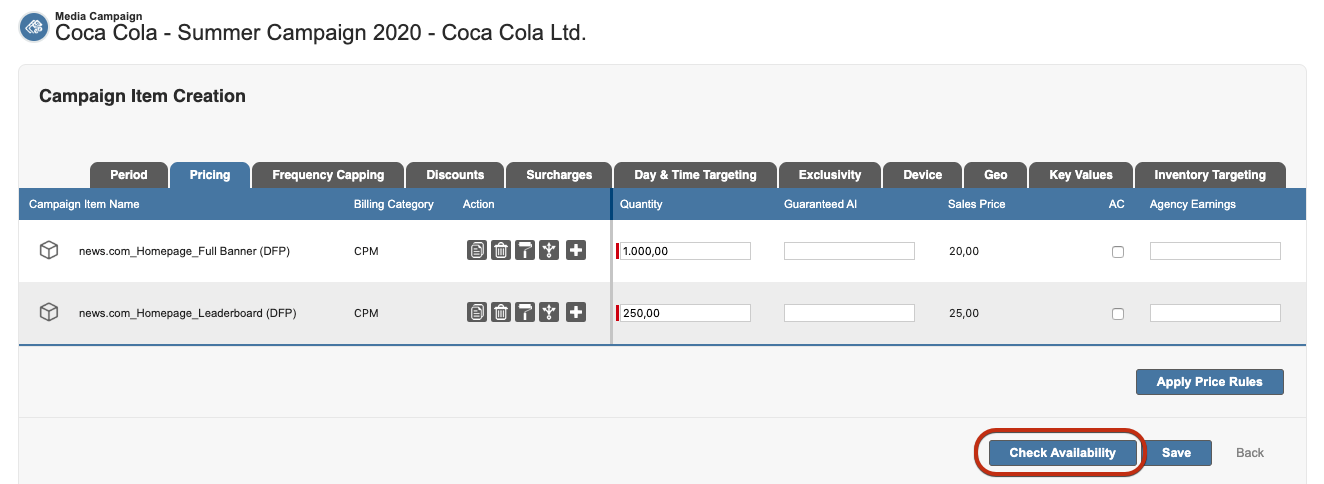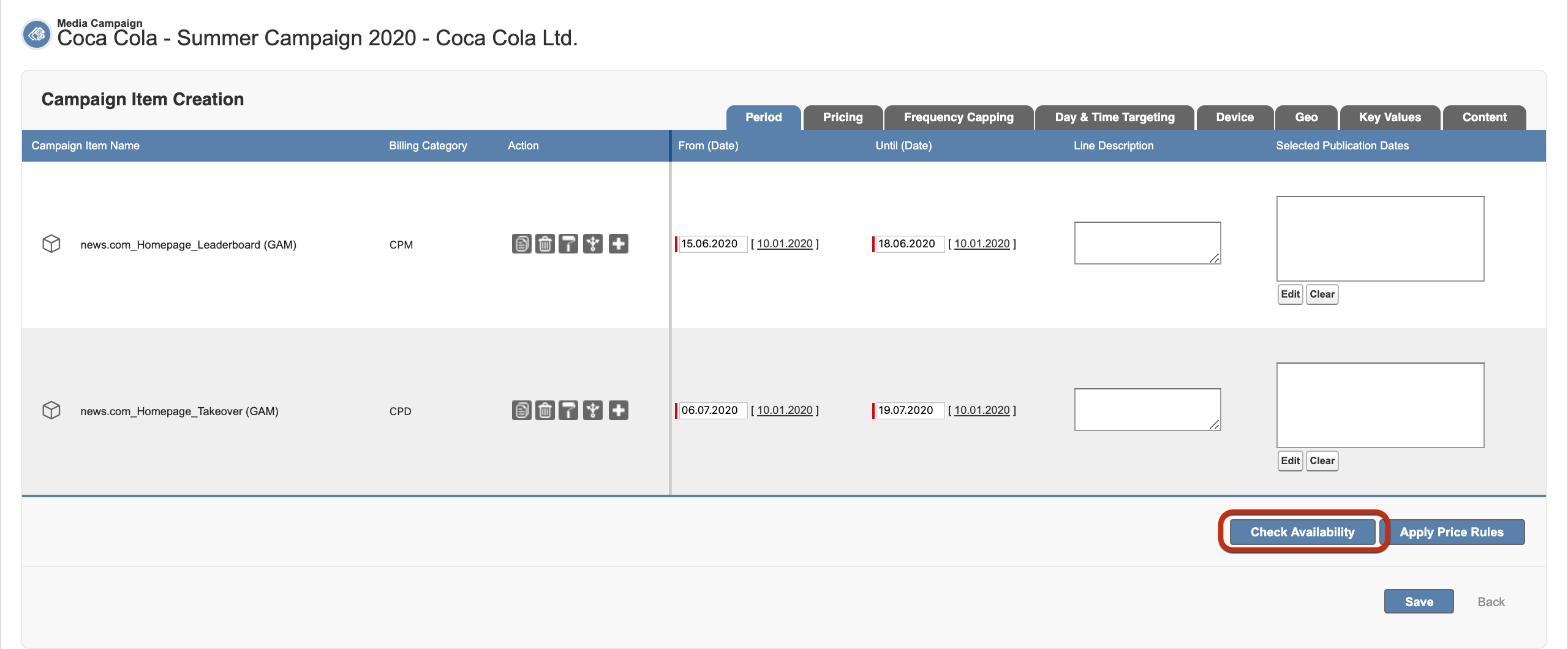Watch how to work smoothly with the media configuration in this short video: Media Configuration.
...
- Tabs categorize and separate different fields and information.
- Fields can be displayed as input field, read-only field or hidden field.
- Action buttons are redesigned and equipped with the following functionality:
- Copy Item: The user is able to copy a Campaign Item multiple times.
- Which fields are copied/reset can be configured by your Admin using a Feature Setting.
- Delete Item: The user is able to delete a campaign item (query: Sure to delete item?).
- Copy Value: The user is able to copy any Value to other Campaign Items, for instance, Dates, Quantity, Picklist Values or Key Values.
- Split Item: The user is able to split a Campaign Item by Time Frame, Countries, Regions, Cities, Content, Key Values, Publication Dates, Web Browsers or Operating Systems. Furthermore, the user can share a value across all split items, for instance, Quantity, Sales Price, or Guaranteed Ad Impressions.
- Which fields are copied/reset can be configured by your Admin using a Feature Setting.
- Copy Item: The user is able to copy a Campaign Item multiple times.
- Product Icons
- Standard Products are displayed with product icon.
- Packages are displayed with package icon and component icons. Packages and Campaign Items can be combined as AdHoc Bundles. Publication Dates can be only selected for components.
- Linear Package: All information should be entered at package header level and automatically written down to the components.
- Prorated Package: All information should be entered at package header level and automatically written down to the components.
- Individual Package: All information should be entered at the component level and automatically written up to the package header.
Some functionality could have been disabled or set to read-only by your system administrator. Also,
- the Copy is not supported for Package Components and inactive Ad Prices.
- Delete doesn't work for Package Components, also for line items which already have been billed or get referenced by other positions.
- Split is a combination and doesn't work for all of the above mentioned cases.
| Info |
|---|
| Please note that changes are only successfully saved after the Save button was clicked and there was no required information missing. "Deleted" products are only deleted after successfully saving the Media Configuration. |
...
- Copy Item: This function allows you to copy a Campaign Item. Define the number of copies and click on copy.
- Which fields are copied/reset can be configured by your Admin using a Feature Setting.
- Which fields are copied/reset can be configured by your Admin using a Feature Setting.
- Delete Item: Click the button and you will be asked fi you are sure to delete the Campaign Item.
- Which fields are copied/reset can be configured by your Admin using a Feature Setting.
- Which fields are copied/reset can be configured by your Admin using a Feature Setting.
- Copy Value: With this function you can copy any value to ALL other Campaign Items, for instance Dates, Quantity, picklist values or Key Values.
- Click the copy icon.
- Select the field that you like to copy. This field is now marked in blue. All other fields are marked green except those, where this information can not be copied. The user can deselect fields with a green border. Immediately, the old value appears again and the border of this field gets greyed out. Of course, the user can select those fields again by clicking on this fields.
- Click the green "ok" button to copy the values to all selected fields, or abort the process by clicking the red "cancel" button.
- Split Item: You can split a Campaign Item by
- Time Frame,
- Geography,
- Content,
- Key Values,
- Publication Dates,
- Devices or
- Connections.
Those values are only selectable if the Campaign Items uses that kind of targeting or the period is long enough to be split. Furthermore, you can share on of the following values across all new items, Quantity, Sales Price or Guaranteed Ad Impressions.
Check Availability from Media Configuration
...
To use this simply click the Check Availability Button at the bottom.
It will open an overlay, which will display the results, once the process is done.
...