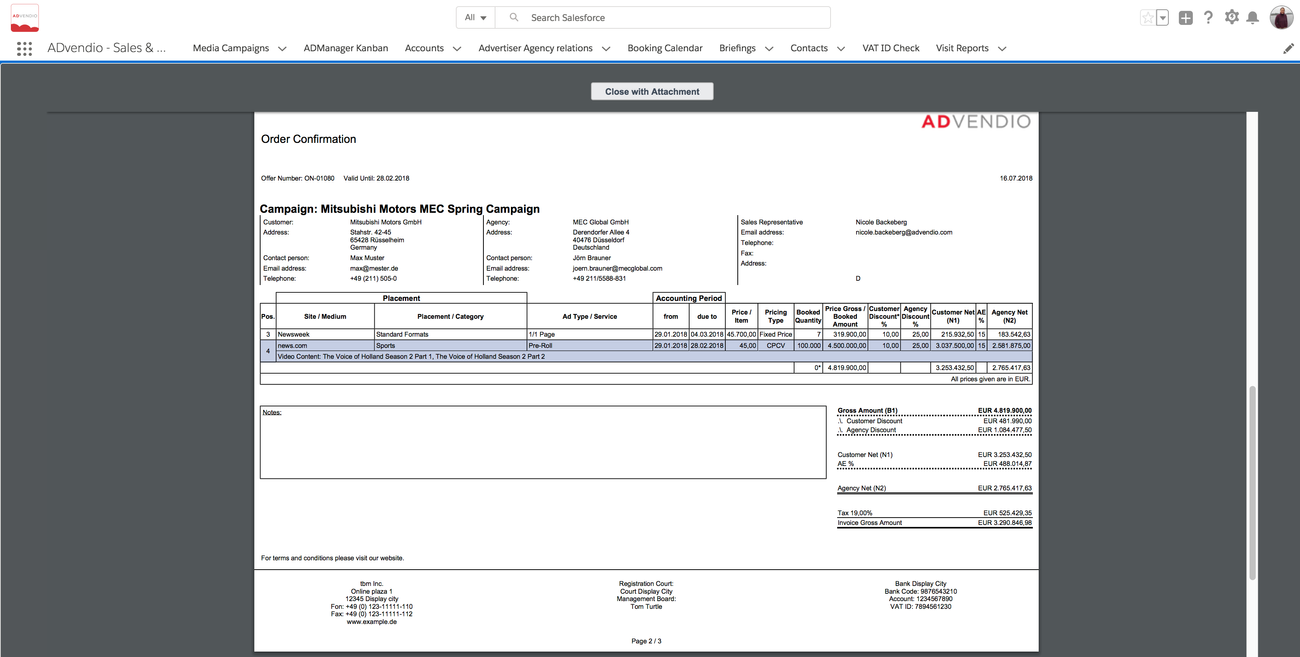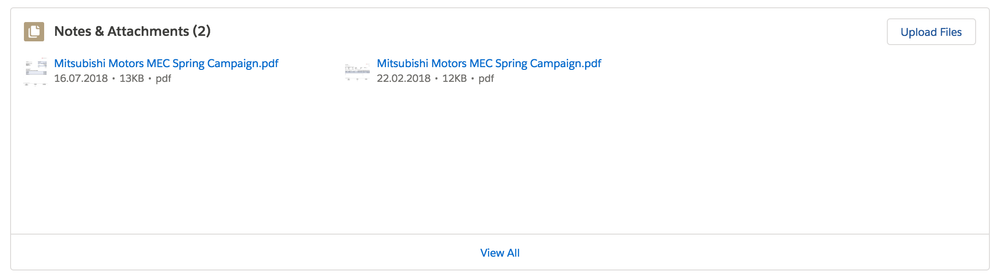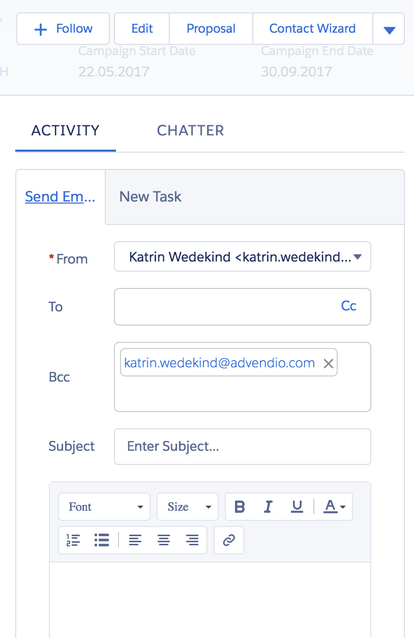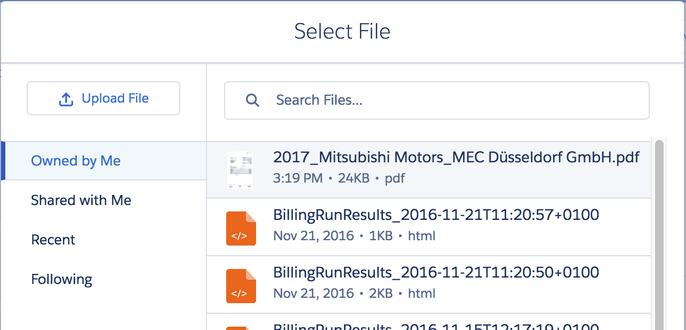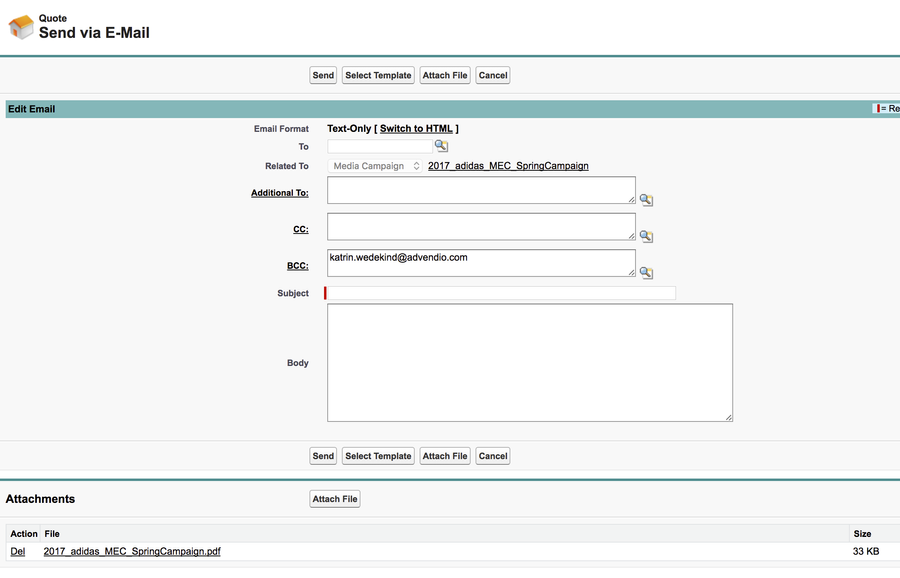With proposals created as PDF and the ADvendio.com system's integrated email function, it's easy to send proposals to your contacts.
Save Proposal
Lightning
...
The proposal pdf preview offers the button: Close with attachment - which will save your file to the Attachment related list in your media campaign and for lightening users also in as a file. (Starting version 2.82)
1. Close with attachment
2. Send to
...
Use the standard email component and predefined templates to email the attachment.
...
Client
Open the activity Send Email on the right of your record:
Open the contact you wish to send the order confirmation to. Create an email as usual. Then attach the order confirmation to the email:
- Click Attach File icon - the little paper clip.
- Select the file from your file list.
- Click Attach to Email.
- When the attachment is displayed in the dialogue under Attachments, click Done.
- When everything is done, click Send to send the email with the attached order confirmation to the contact.
Salesforce Classic
1. Close with attachment
2. Send via E-Mail
will open a new window where you can enter your recipients. (In Lightning use the standard email component and predefined templates to email the attachment to your clients).
With order confirmations created as PDF and the ADvendio.com system's integrated email function, it's easy to send order confirmations to your contacts.
Go to any media campaign and open the order confirmation. Then hit the button "close with Attachment" on the order confirmation. See 4.7.1 Create Order Confirmation. In Classic you can then push the button "Send via Email" to email to your contacts.