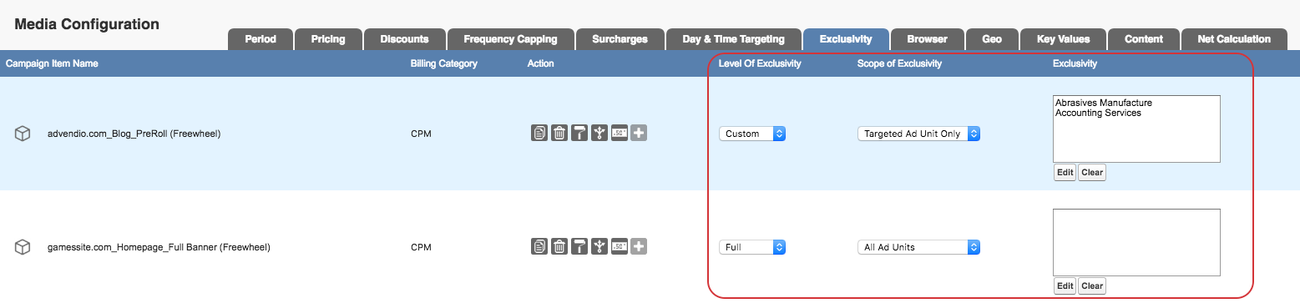...
ADvendio supports this feature at the moment for Advertisers, Brands and Industries. Please take a look below to see how to use it.
...
To use this feature you need to have your FreeWheel Brands imported to ADvendio. Please contact your Administrator if you do not have them imported yet (Here is our Wiki about how to do this: 7.3.7 FreeWheel Features - Import Brands).
1. Exclude Advertiser, Brands and Industries in the Media Configuration
...
We offer you a new widget which you can enter from the Media Configuration.
If you do not see it see the field Exclusivity yet please ask your Administrator to set it the tab up for you (add field: Targeting fields: Level of Exclusivity, Scope of Exclusivity and Targetings > Exclusivity to the Tab Setup 7.2.2.1 Tab Setup):
First of all you need to select a Level and Scope of Exclusivity.You can use this feature
Here you can read the meanings of the different options:
Level of Exclusivity:
- Full: With this level all other Campaign Items (placements) will be restricted from serving within the defined scope.
- Custom: This level allows you to choose explicitly what should be excluded.
- None: This is the default setting and means that there are no restrictions about what other Campaign Items (placements) can serve.
Scope of Exclusivity:
- All: This scope means that Exclusivity will be enforced in the entire stream.
- Targeted Ad Unit Only: This setting allows other ads to fill ad slots which are not filled by this Campaign Item (placement).
- Adjacent Ads Only: This scope enforces the chosen exclusivity only to ads directly before or after ads in the same commercial break.
The following selections are possible and define if you get the possibility to choose Exclusions:
| Level of Exclusivity | Scope of Exclusivity | Exclusion |
|---|---|---|
| Full | All, Targeted Ad Unit Only | - |
| Custom | All, Targeted Ad Unit Only, Adjacent Ads Only | Select from list |
| None | None | - |
If you selected Custom as Level of Exclusivity you can use the widget to exclude Advertisers, Industries or Brands according to the tab you have selected. You can either scroll through the whole list to find your value or use the Quick Search to reduce your search results.
...
2. Exclude Brands and Industries manually
Version 2.106 and lower
1. Exclude Brands
To push Exclusivities from your Campaign Item to the Placement in FreeWheel you can create an AdServer Exclusion in the related list of your Campaign Item or in the AdServer Exclusion object with the AdServer ID lookup filled with the Brand and the Campaign Item lookup filled with the according Campaign Item.
...
To use this feature you need to have FreeWheel Industries imported to ADvendio. Please contact your Administrator if you do not have them imported yet (Here is our Wiki about how to do this: 7.3.7 FreeWheel Features - Import Industries
2.1 Advertiser
To push Exclusivities from your Advertiser to the Placement in FreeWheel you can create an AdServer Exclusion in the related list of your Advertiser with the AdServer ID lookup filled with the Industry or Industry Group and the Account lookup filled with the according Advertiser.
...