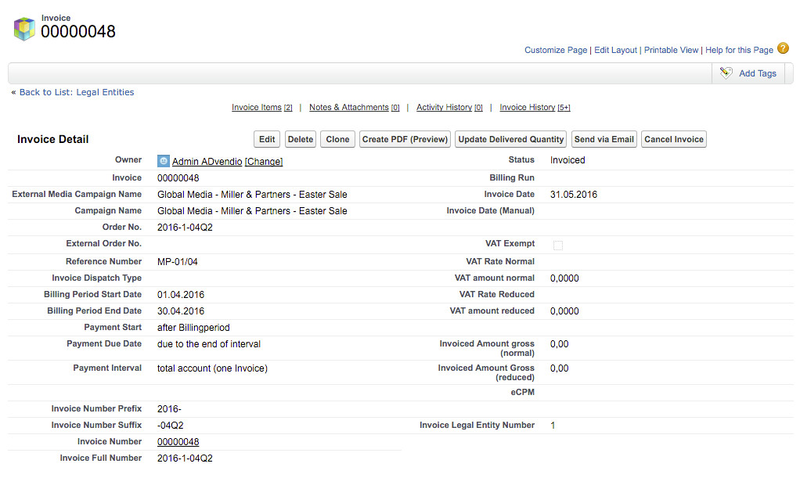Overview:
Table of Contents
...
- Navigate to Object Legal Entities and click the button New Legal Entity.
- Enter the Legal Entity Name.
- Define the Starting Number Of Media Campaign.
- Define the Starting Number Of Invoice.
- Select the matching Quote and Invoice Preferences. You can customize them with the appropriate Logo and settings. Read how to below.
- Optional: If you like to keep to keep the number of digits on your number constant pls enter a value in the field "Left Pad Of Number Of Media Campaign" or "Left Pad Of Number Of Invoice"
- Add Billing Address
- Enter Accounting Information
- IBAN, BIC
- Billing Country ISO Code (relevant to calculate 6.1.4 Value Added Tax (VAT) / Goods and Services Tax (GST))
- Fill in Entities Currency and
- Company Code if applicable.
- Start of the Week: This selection defines which day is set to the beginning of the week and will be chosen by the system when your billing payment interval is set to weekly. It is defined by a 7.2.9.1 Edited in a Picklist Values Sets (Global Picklists)
...
The Invoice gets a Legal Entity Number automatically assigned during the billing run to match the correct Legal Entity.
| Note |
|---|
With release version 2.144.1 and higher we introduced a logic to enhance the Invoice Record Name. Now when Legal Entities are involved the record name of the Invoice will be set to be equal the full number according to the Legal Entity. |
It is possible to generate invoices with different number ranges for different legal entities. This means, for instance, that a company with headquarters in Germany can invoice on behalf of a French subsidiary and in the process, use completely different number ranges from those of the company headquarters.
...
| Standard Custom Label | Example Value | Quote Preference Field | Example Custom Label API Name |
|---|---|---|---|
| Conditions_of_payment/Conditions_of_payment (landscape only)* | 1% discount if payment received within ten days otherwise payment 30 days after invoice date | Conditions of Payment | Quote_YourCompany_ConditionsOfPayment |
| Conditions_of_payment_text/Conditions_of_payment_text* | 1% discount if payment received within ten days otherwise payment 30 days after invoice date | Conditions of Payment Text | Quote_YourCompany_ConditionsOfPaymenttext |
| Delivery_advertising_medium/Delivery_advertising_medium* | Print Advertising only | Delivery Advertising Medium | Quote_YourCompany_DeliveryAdvertisingMedium |
| First_page_my_address | Example Company • Street 123 • 12345 City • Germany | First Page Address Information | Quote_YourCompany_FirstPageAddress |
Footer_additional_information | Our general terms and conditions you will find attached or visit: https://www.company.com/agb | Footer Full Size Data | Quote_YourCompany_FooterAdditionalInformation |
| Footer_left_side | Company Inc. | Footer Left Side Data | Quote_YourCompany_FooterLeftSide |
| Footer_middle | Registration Court: Court Display City Management Board: John Doe | Footer Middle Data | Quote_YourCompany_FooterMiddle |
| Footer_right_side | Bank Display City Bank Code: 111 111 00 Account: 1236597451 VAT Id: 64658566645 | Footer Right Side Data | Quote_YourCompany_FooterRightSide |
| Technical_specifications/Technical_specifications* | Ad format 320 * 50 | Technical Specifications | Quote_YourCompany_TechnicalSpecifications |
...
| Standard Custom Label | Example Value | Invoice Preference Field | Example Custom Label API Name |
|---|---|---|---|
| Conditions_of_payment/Conditions_of_payment (landscape only)* | 1% discount if payment received within ten days otherwise payment 30 days after invoice date | Conditions of Payment | Quote_YourCompany_ConditionsOfPayment |
| Conditions_of_payment_text/Conditions_of_payment_text* | 1% discount if payment received within ten days otherwise payment 30 days after invoice date | Conditions of Payment Text | Quote_YourCompany_ConditionsOfPaymenttext |
| Delivery_advertising_medium/Delivery_advertising_medium* | Print Advertising only | Delivery Advertising Medium | Quote_YourCompany_DeliveryAdvertisingMedium |
| First_page_my_address | Example Company • Street 123 • 12345 City • Germany | First Page Address Information | Quote_YourCompany_FirstPageAddress |
Footer_additional_information | Our general terms and conditions you will find attached or visit: https://www.company.com/agb | Footer Full Size Data | Quote_YourCompany_FooterAdditionalInformation |
| Footer_left_side | Company Inc. | Footer Left Side Data | Quote_YourCompany_FooterLeftSide |
| Footer_middle | Registration Court: Court Display City Management Board: John Doe | Footer Middle Data | Quote_YourCompany_FooterMiddle |
| Footer_right_side | Bank Display City Bank Code: 111 111 00 Account: 1236597451 VAT Id: 64658566645 | Footer Right Side Data | Quote_YourCompany_FooterRightSide |
| Technical_specifications/Technical_specifications* | Ad format 320 * 50 | Technical Specifications | Quote_YourCompany_TechnicalSpecifications |
...
- Navigate to Overview > Setup & Setting > Quote Preferences or Invoice Preferences.
- Click the button New Quote Preference or New Invoice Preference and enter all necessary information:
- Enter a name for the record.
- Upload a company logo for this record.
- Enter the Custom Labels created with your specific Footer Information (see above). If the fields are left empty the standard ADvendio Custom Labels will be used.
- Click the button Save to save this record.
...