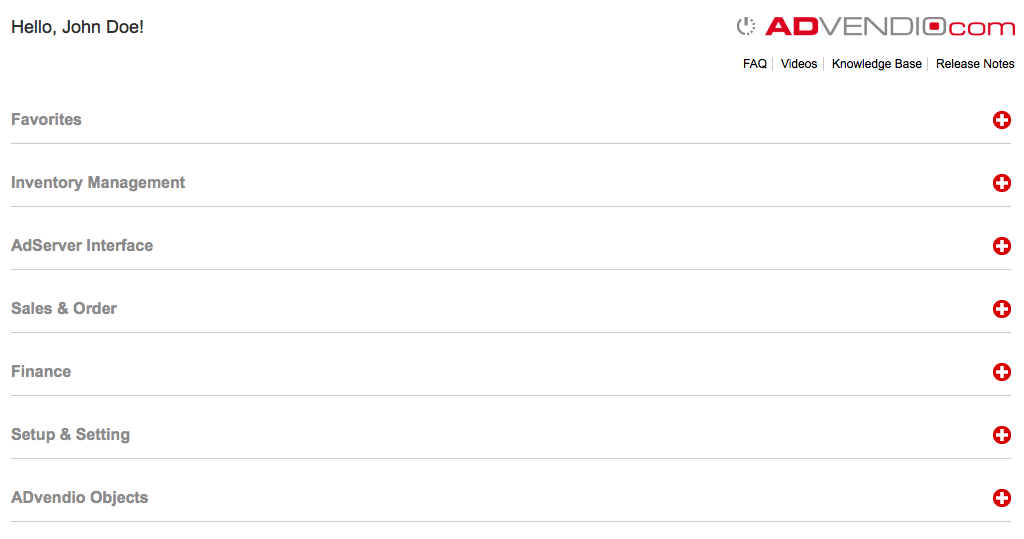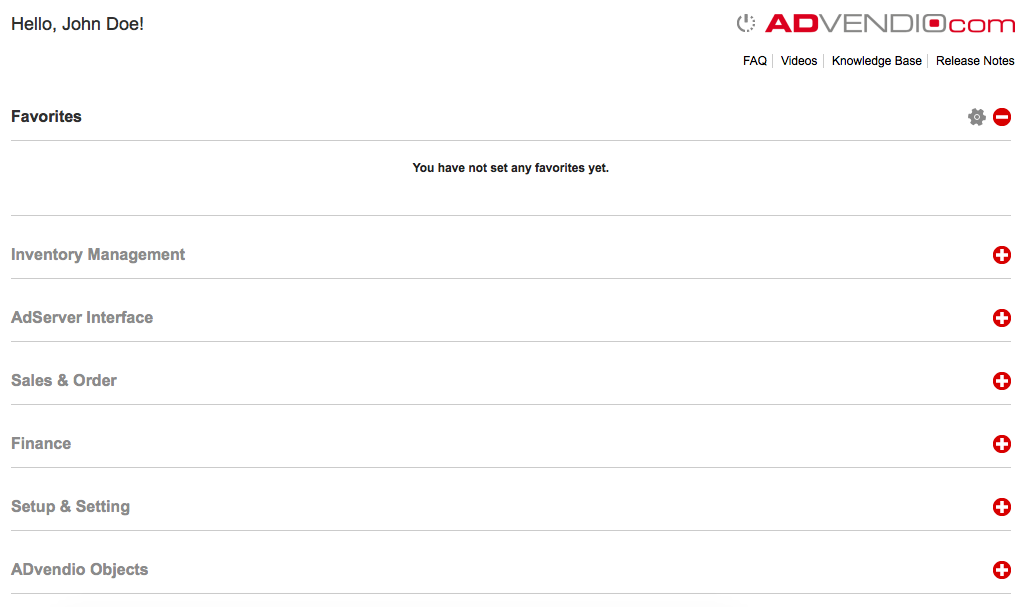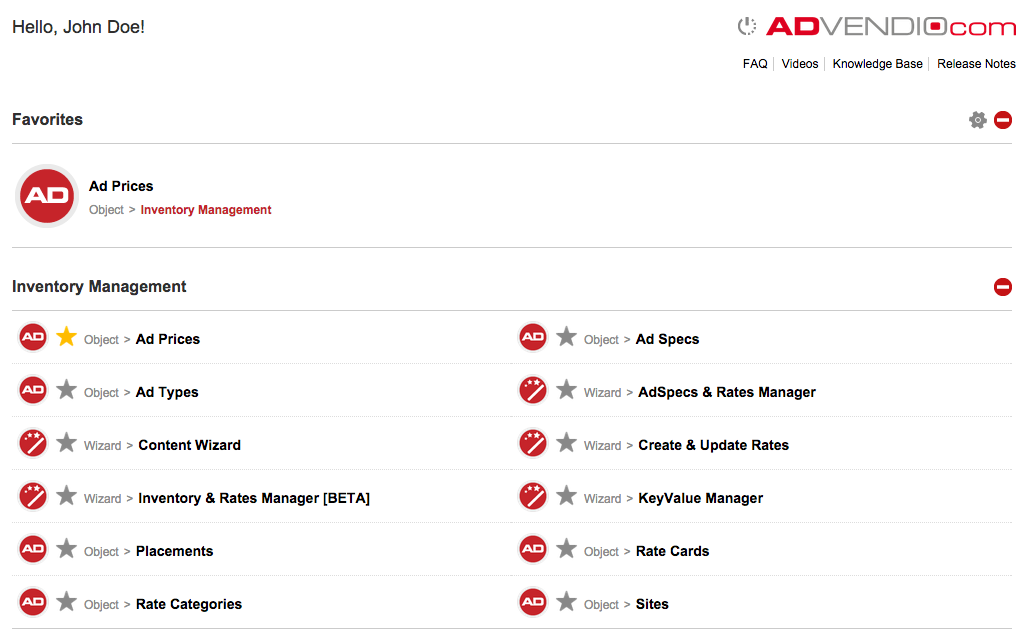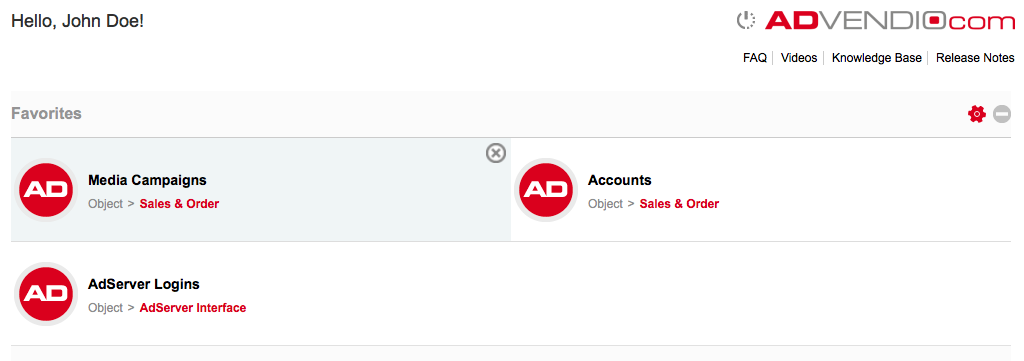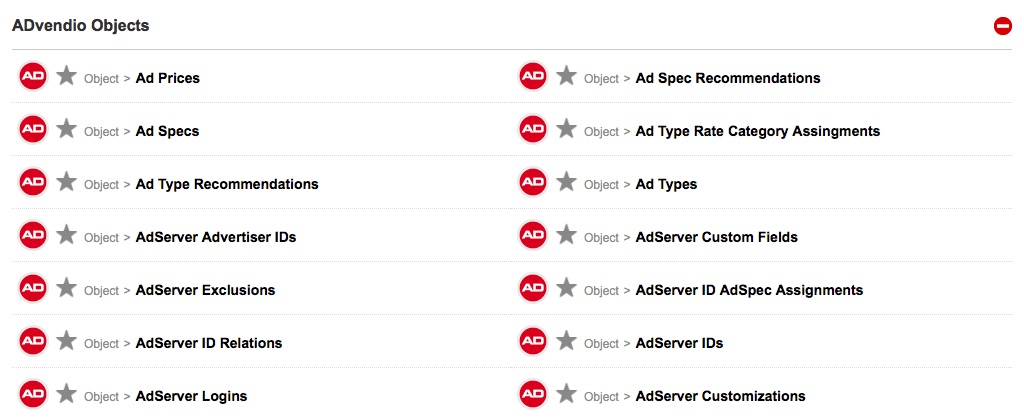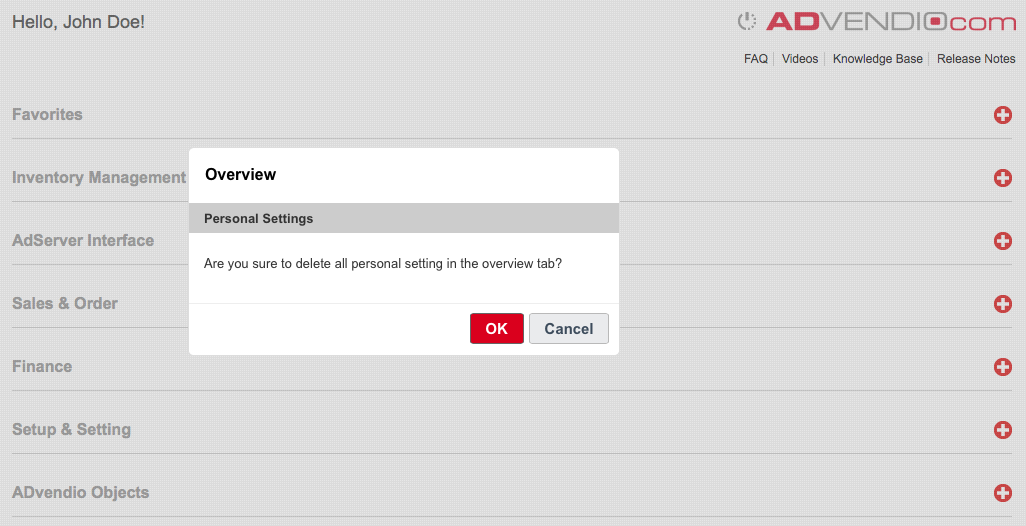The ADvendio Overview Tab gives the user an overview of every feature and functionality of the ADvendio package. You find the overview in the All Tabs menu in Salesforce.
Favorites
Every user has now the abillity to set favorites for items, the user often uses. This section is empty, if the user has not defined any favorites yet.
Set Favorites
If the user has clicked in other sections on a favorite icon, this icon changes the color and the item appears in the section Favorites. The sort order is defined by the time of adding items and can be changed manually later using the edit mode.
Edit and Delete Favorites
If the user has clicked in other sections on a favorite icon, these items appear in the section Favorites. They can be removed by clicking the favorite icon again. The user has also the ability to activate the settings icon next to the expand/collapse icon. The icon changes to the color red and the icons in the favorites section begin to wiggle. Now the user can change the sort order by using drag and drop, he can also delete icons by clicking at the delete icon in the upper right corner of each item. While editing the section Favorites, all other sections are disabled. The user can click the settings icon again to deactivate the edit mode.
Sections
Sections give the user access to the essential functionality of ADvendio like Inventory Management, AdServer Interface, Sales & Order, Finance and Setup & Settings.
ADvendio Objects
This section lists all objects of the ADvendio Package to get access to these objects.
Reset Settings
The user can collapse or expand sections and create his favorite icons in the first section. These changes can be undone using the reset button, the user is asked, if he is sure to reset his personal settings. After reset, all personal data will be deleted, all sections are collapsed and no favorite icon is defined.