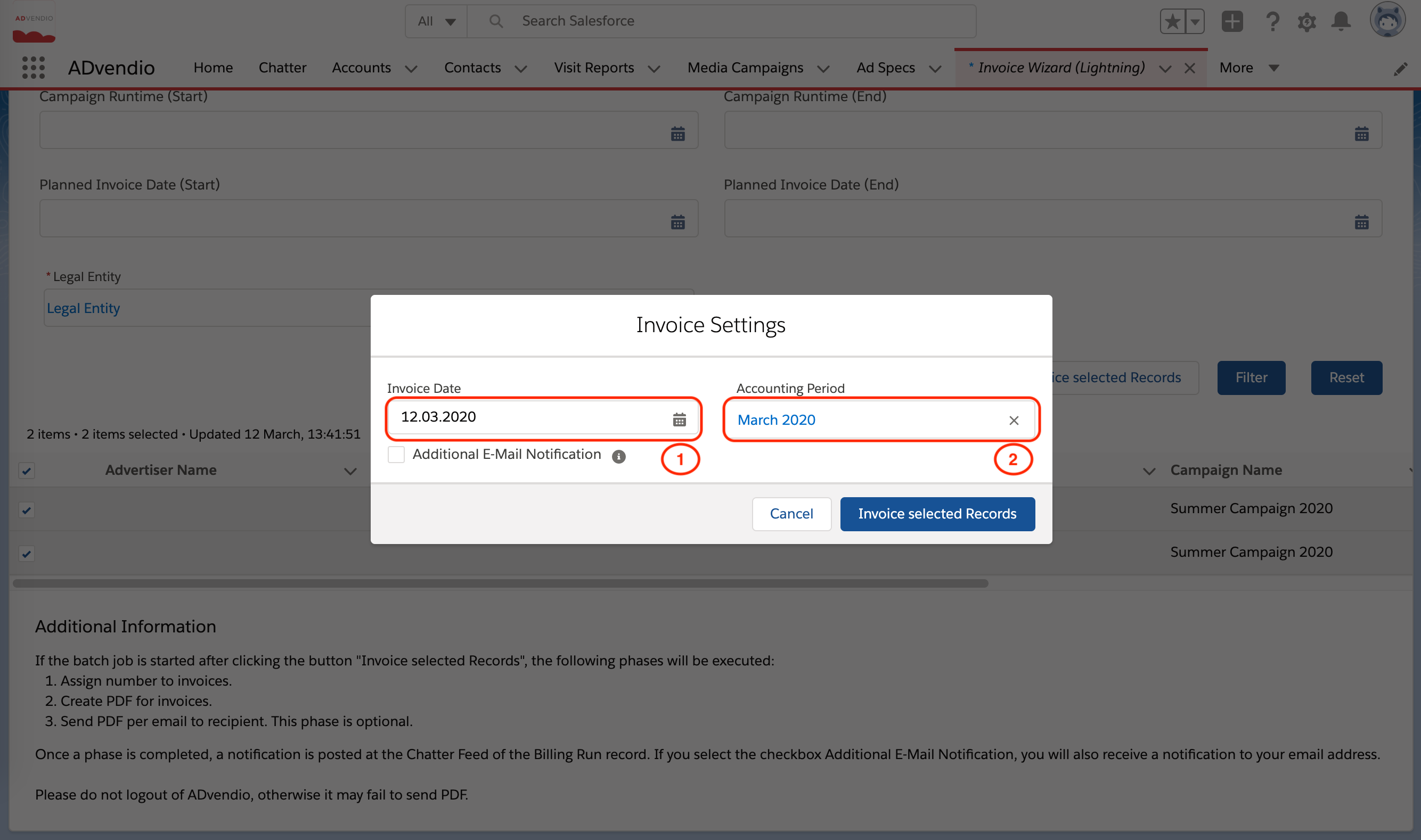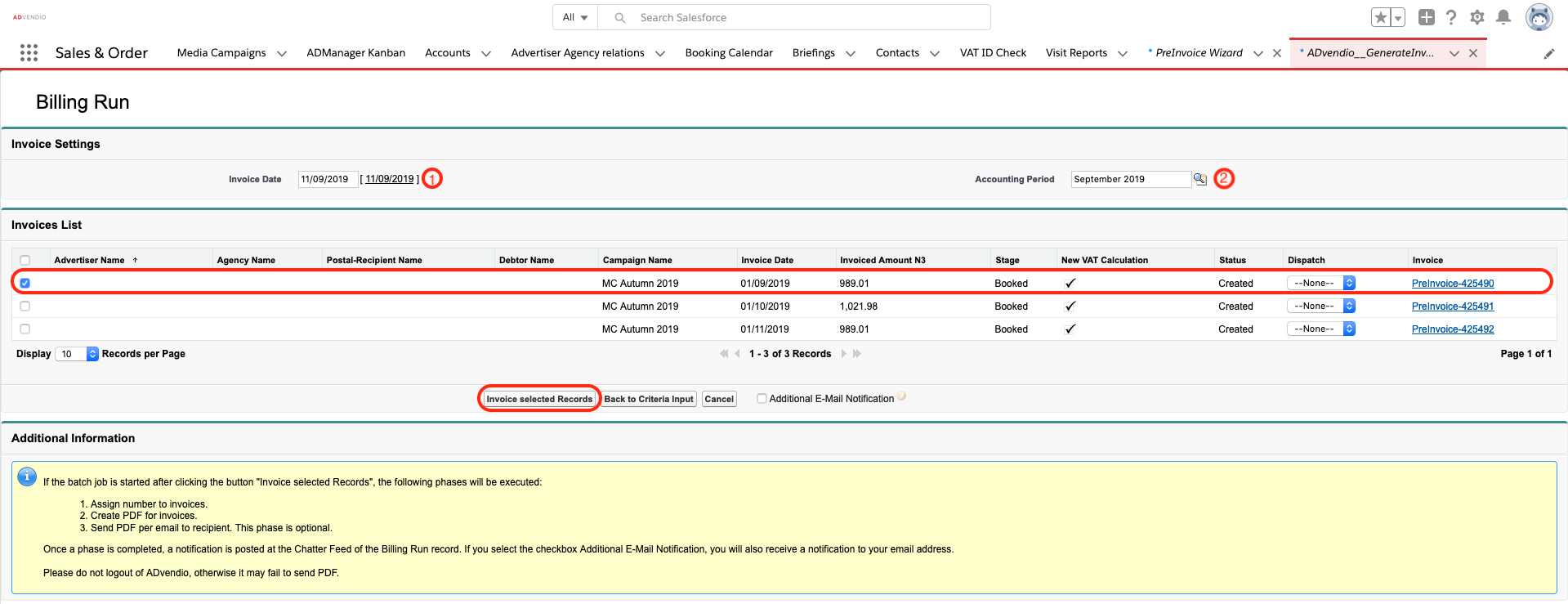In order for an Accounting Record to be created for invoice itemsan Invoice Item, the relevant invoice Invoice needs to have an Accounting Period Assigned. This can be done in two ways:
- Individually on Invoice level
- en masse using the Invoice Wizard
| Info |
|---|
In order for to add this to workmanually, the new field 'Accounting Period' needs to be added to the page layout by your Admin. |
...
To save time and to streamline the process of creating Accounting Records, you can also assign the Accounting Period to your invoices using the Invoice Wizard. This way you can assign one Accounting Period to all Invoices within the same billing run. The process varies slightly depedning on which Invoice Wizard used.
Invoice Wizard (Lightning)
- Navigate to the Invoice Wizard (Lightning)
- Enter the Legal Entity that you want to create a billing run for (since Accounting Periods are specific to legal entities, this is a required filter when you are using the Accounting Interfaces) and any other relevant filter criteria
- Click Filter to start the search
- The billing run will display all invoices related to your search criteria. Select the Invoices you want to invoice and press Invoice selected Records
- Based on the invoice date (1) (default is set as today), the billing run will suggest the relevant Accounting Period (2)
- You then have the option to change the invoice date or Accounting Period, or both, if necessary.
To change the Accounting Period, click on the field and search for the Accounting Period you want to assign.
To change the invoice date, click on the field and select the new invoice date you want to use. The billing run will automatically suggest a new Accounting Period relevant to your proposed invoice date. - Once you have entered the desired invoice date and Accounting Period, select the invoices you want to invoice by using the checkboxes
- Ensure you have selected the correct invoices for the Assigned Accounting Period, once assigned it can only be changed manually on invoice level (see above)
- Click Invoice selected Records to convert pre-invoices to invoices and assign the relevant Accounting Period
Invoice Wizard
- Navigate to the Invoice Wizard
- Enter the Legal Entity that you want to create a billing run for (since Accounting Periods are specific to legal entities, this is a required filter when you are using the Accounting Interfaces) and any other relevant filter criteria
- Click Show Invoices to start the search
- The billing run will display all invoices related to your search criteria. Based on the invoice date (1) (default is set as today), the billing run will suggest the relevant Accounting Period (2)
You then have the option to change the invoice date or Accounting Period, or both, if necessary.
To change the Accounting Period, click on the field and search for the Accounting Period you want to assign.
To change the invoice date, click on the field and select the new invoice date you want to use. The billing run will automatically suggest a new Accounting Period relevant to your proposed invoice date. - Once you have entered the desired invoice date and Accounting Period, select the invoices you want to invoice by using the checkboxes
- Ensure you have selected the correct invoices for the Assigned Accounting Period, once assigned it can only be changed manually on invoice level (see above)
- Click Invoice selected Records to convert pre-invoices to invoices and assign the relevant Accounting Period
...